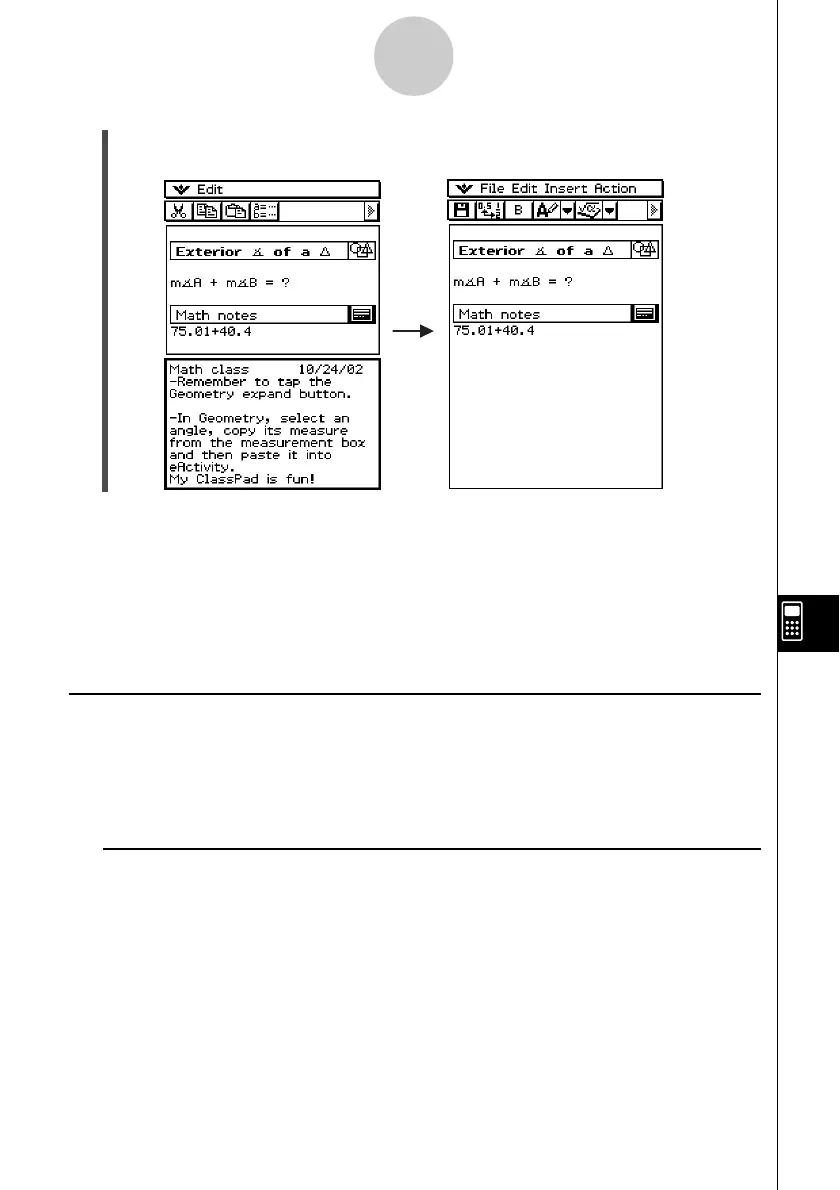20021201
Moving Information Between eActivity and Applications
An eActivity is like an interactive notebook or textbook that allows you to explore the world of
mathematics right on the page. You can take almost any expression from an eActivity page
and send it to another application. You can also take information from an application and
insert it into an eActivity page.
k Cut, Copy, and Paste
You can cut, copy, or paste text or mathematical expressions between the eActivity and any
other application. You can also cut, copy, and paste text and mathematical expressions
inside an eActivity.
Depending on the application, you can cut or copy, and paste text and mathematical
expression data into an eActivity. For example, you can copy a line in the Geometry
measurement box and paste it into an eActivity as an expression.
10-3-10
Inserting Data into an eActivity
Tip
•You can use the Notes window to enter notes, homework assignments, in-depth details, etc.
• All information you enter is treated as text.
• When inputting text into a Notes window, the cursor will jump down to the beginning of the next
line when the right edge of the current line is reached.
• Notes does not support 2D math symbols.
• The Notes application is available only in eActivity.
(3) After you finish entering text, you can close the Notes window by tapping O and then
[Close].
20030201
