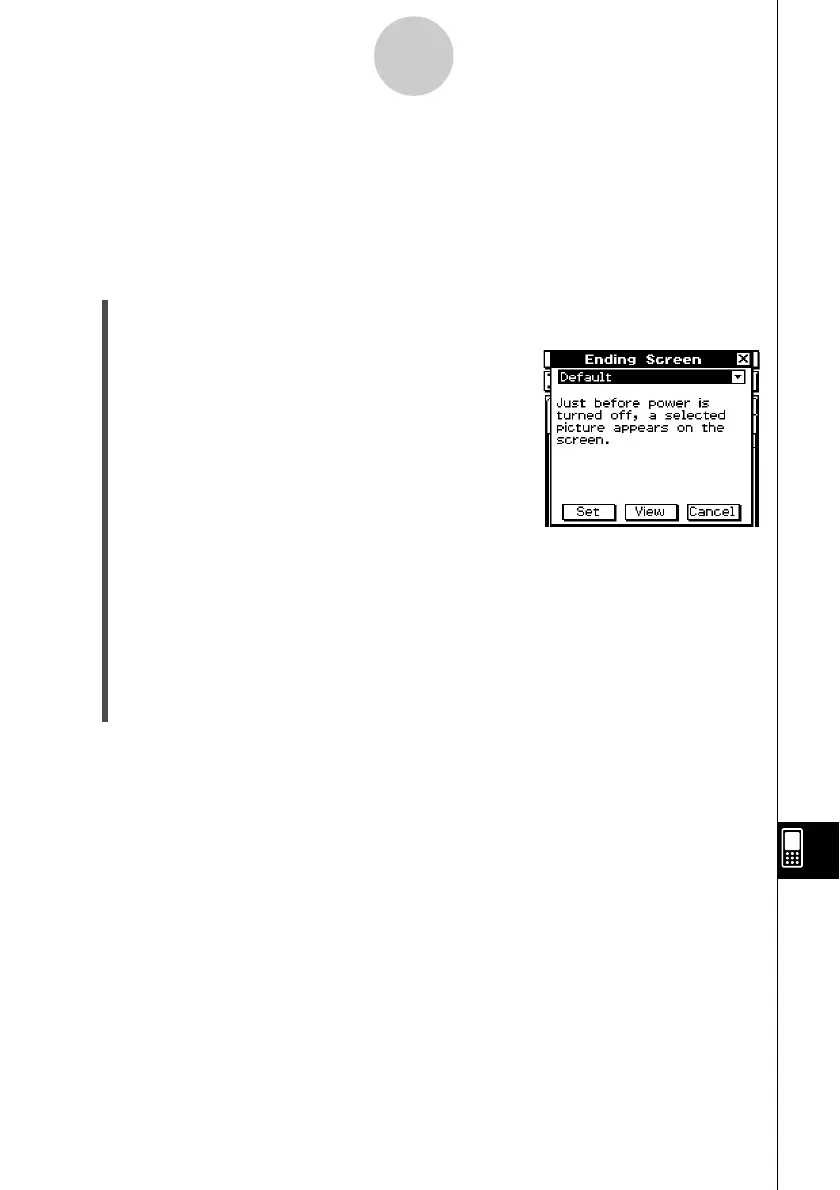20021201
14-10 Specifying the Ending Screen Image
Whenever you press the o key to turn off the ClassPad unit, it copies any data currently
in RAM to Flash ROM, and then turns off power. The ending screen is what appears on the
display while the RAM data save operation is being performed, until power is actually turned
off. You can specify the image data you want to appear as the ending screen.
u ClassPad Operation
(1) On the application menu, tap Y.
• This starts up the System application.
(2) Tap N to display the Ending Screen dialog box.
•To see this icon, you must first tap the right arrow
button on the toolbar to scroll.
(3) Tap the down arrow button. On the list that appears, tap the ending screen image you
want to use.
•To see the list, open the drop down list near the top of the dialog box.
•Tapping the [View] button displays a preview of the currently selected screen image.
Tap [OK] to close the preview image.
(4) After the image you want is selected, tap [Set] to apply it and close the Ending Screen
dialog box, or tap [Cancel] to close the dialog box without changing the setting.
•Tapping [Set] or [Cancel] returns you to [Memory Usage].
14-10-1
Specifying the Ending Screen Image
