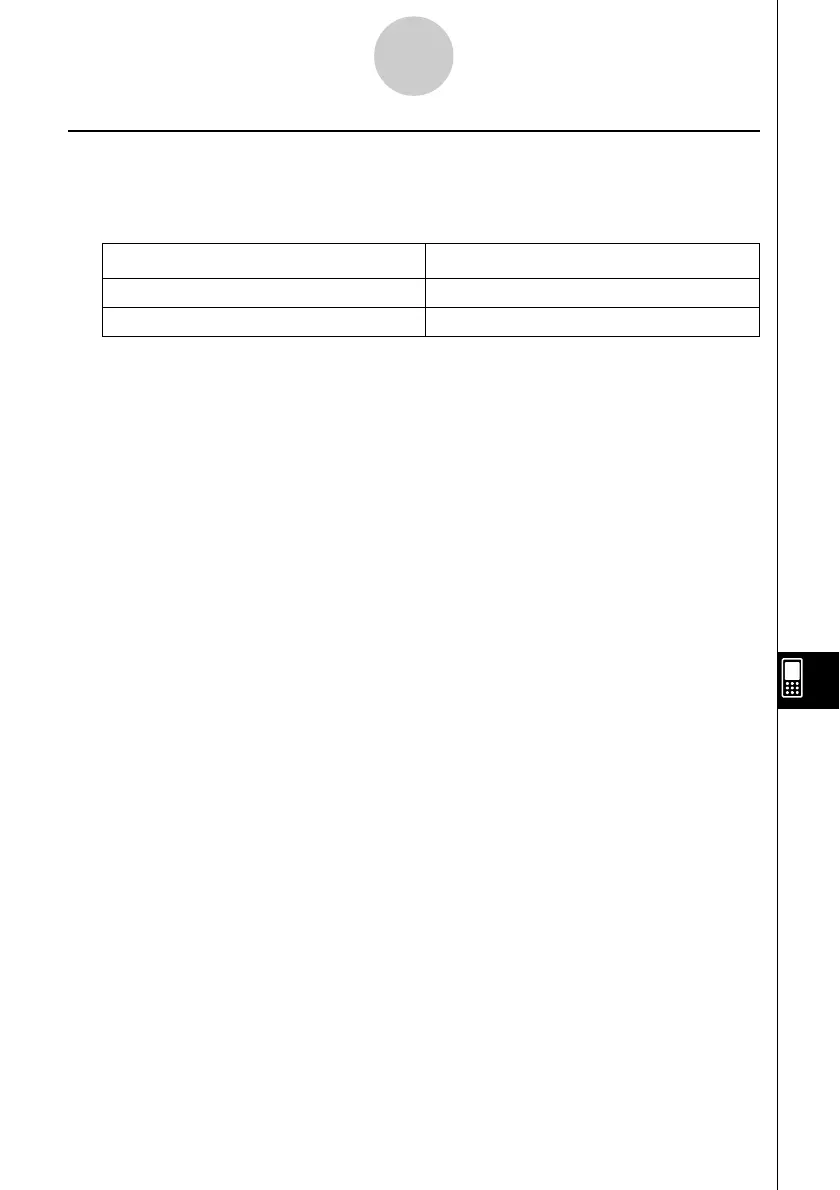20021201
Screen Capture Precautions
Note the following precautions when capturing screens for a presentation.
• The operation that is performed when you tap h depends on the current [Hard Copy]
setting as described below.
When the [Hard Copy] setting is this: Tapping h does this:
To outer device Sends the screenshot to an external device.
Presentation Adds the screenshot to a presentation file.
To change the [Hard Copy] setting, tap O, [Settings], [Setup] and then [Presentation] or
[Communication]. For more information, see “Presentation Dialog Box” on page 13-3-7.
•Tapping h will capture either the full screen or half the screen, depending on how you
have Presentation preferences configured. For more information, see “11-6 Configuring
Presentation Preferences”.
•Screen capture is disabled when any of the following conditions exists.
•While a calculation, graph draw, or similar operation is in progress
•While a data communication operation is in progress
•While the stylus (or your finger or other object) is in contact with the screen
• In addition to the conditions detailed above, screen capture may be disabled by other
operations that have a higher priority than screen capture.
• The status bar is not included in screen captures when [Hard Copy] setting is
“Presentation”.
11-1-4
Presentation Application Overview
