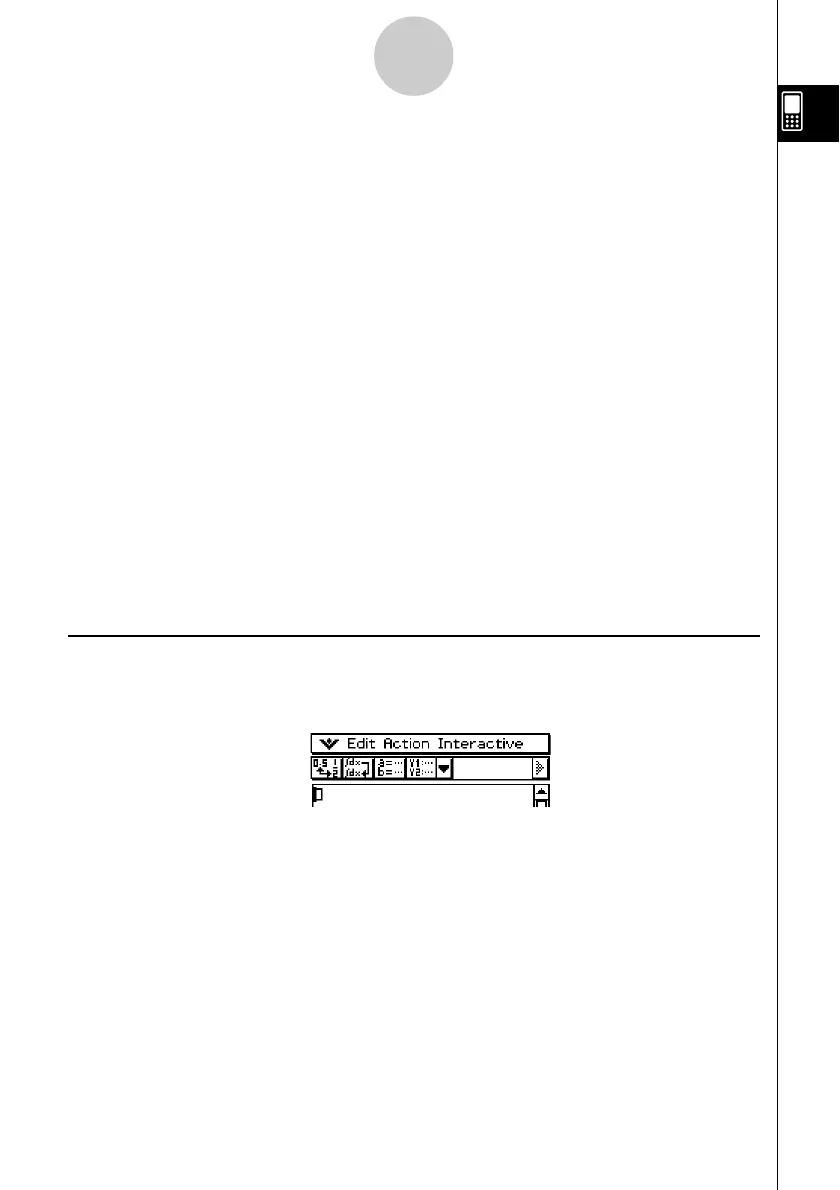20021201
When using two windows, the currently selected window (the one where you can perform
operations) is called the “active window”. The menu bar, toolbar, and status bar contents are
all applicable to the active window. The active window is indicated by a thick boundary
around it.
u To switch the active window
While a dual window is on the display, tap anywhere inside the window that does not have a
thick boundary around it to make it the active window.
•Note that you cannot switch the active window while an operation is being performed in the
current active window.
u To resize the active window so it fills the display
While a dual window is on the display, tap r. This causes the active window to fill the
display. To return to the dual window display, tap r again.
u To swap the upper and lower windows
While a dual window is on the display, tap S. This causes the upper window to become the
lower window, and vice versa. Swapping windows does not have any affect on their active
status. If the upper window is active when you tap S for example, the window will remain
active after it becomes the lower window.
Using the Menu Bar
The menu bar appears along the top of the window of each application. It shows the menus
that you can access for the currently active window.
Tapping the menu bar menu displays its commands, options, and settings from which you
can choose the one you want. Some menu items have a single selection as shown in
Example 1, below, while other menu items display a submenu of selections from which you
can choose as shown in Example 2.
1-5-2
Built-in Application Basic Operations
}
Menu bar
20030201
