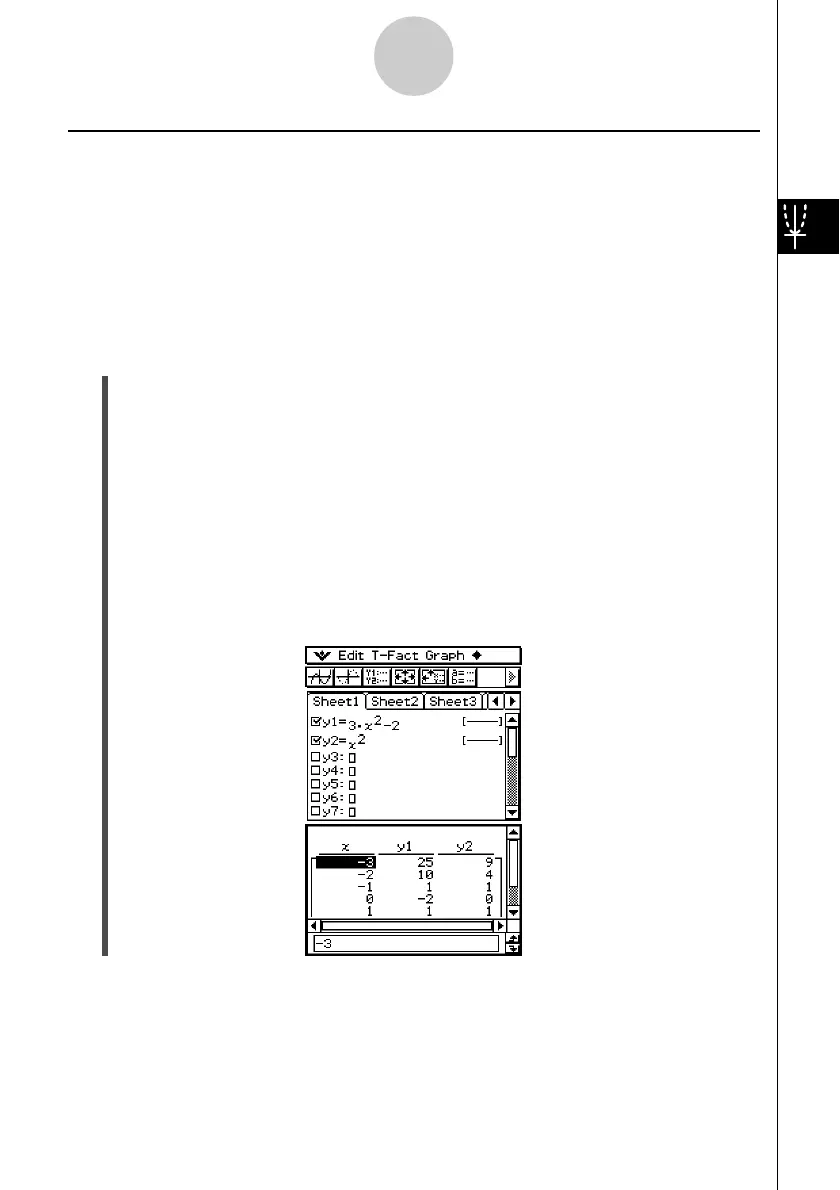20021201
Generating a Number Table and Using It to Draw a Graph
After using a function to generate a number table, you can use the number table values to
draw a graph. You can use number table values to draw two different types of graphs: a
“connect type graph” on which points are connected by lines, or a “plot type graph” on which
points are simply plotted, without being connected.
Example: To generate number tables for the functions y = 3x
2
– 2 and y = x
2
as the value of
x changes from –3 to 3 in increments of 1, and then use the generated values to
draw a graph
u ClassPad Operation
(1) On the application menu, tap
T
.
(2) On the Graph Editor window, input 3x
2
– 2 in line y1, and x
2
in line y2.
(3) Tap 6 to display the View Window dialog box, and then configure it with the following
parameters.
xmin = –3, xmax = 3, xscale = 1
ymin = –2, ymax = 10, yscale = 2
(4) Tap 8 to display the Table Input dialog box, and then configure it with the following
settings.
Start: –3, End: 3, Step: 1
(5) Tap #.
• This generates the number table and displays the result on the Table window.
3-4-7
Using Table & Graph
