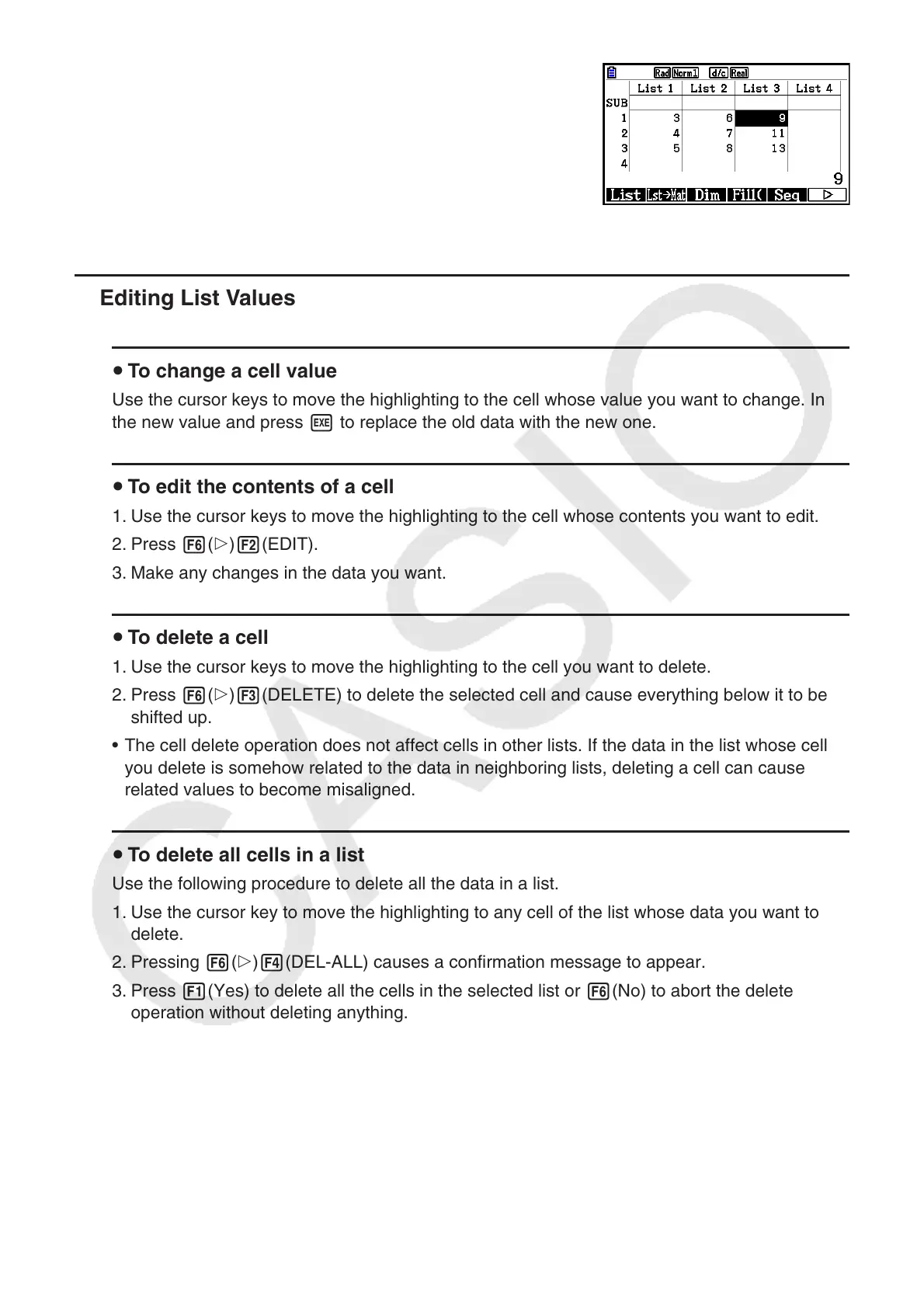3-3
2. Press K and input the expression.
K1(LIST) 1(List) b+
K1(LIST) 1(List) cw
• You can also use !b(List) in place of K1(LIST) 1(List).
k Editing List Values
u To change a cell value
Use the cursor keys to move the highlighting to the cell whose value you want to change. Input
the new value and press w to replace the old data with the new one.
u To edit the contents of a cell
1. Use the cursor keys to move the highlighting to the cell whose contents you want to edit.
2. Press 6( g) 2(EDIT).
3. Make any changes in the data you want.
u To delete a cell
1. Use the cursor keys to move the highlighting to the cell you want to delete.
2. Press 6( g) 3(DELETE) to delete the selected cell and cause everything below it to be
shifted up.
• The cell delete operation does not affect cells in other lists. If the data in the list whose cell
you delete is somehow related to the data in neighboring lists, deleting a cell can cause
related values to become misaligned.
u To delete all cells in a list
Use the following procedure to delete all the data in a list.
1. Use the cursor key to move the highlighting to any cell of the list whose data you want to
delete.
2. Pressing 6( g) 4(DEL-ALL) causes a confirmation message to appear.
3. Press 1(Yes) to delete all the cells in the selected list or 6(No) to abort the delete
operation without deleting anything.
