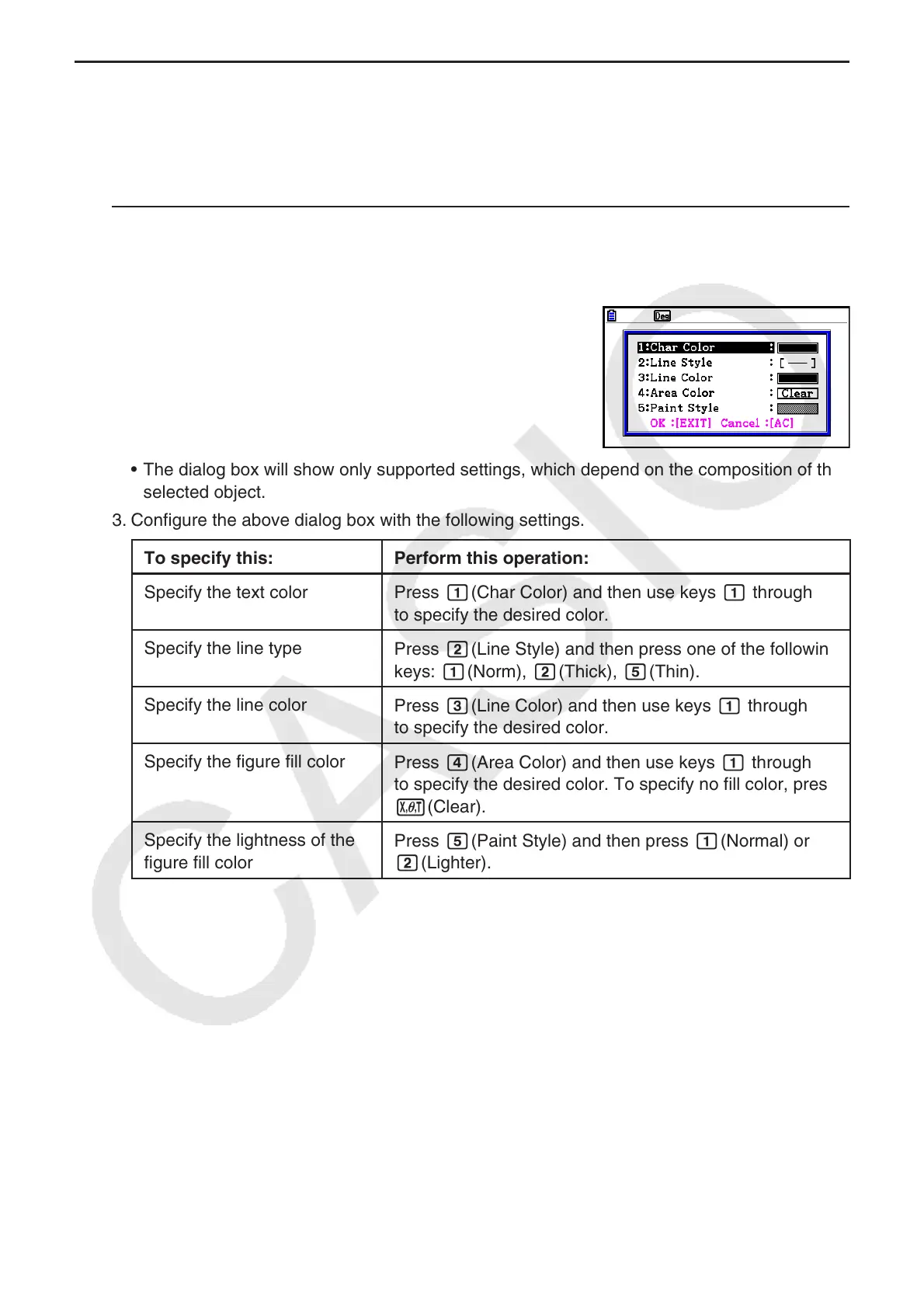14-21
k Specifying the Color and Line Type of a Displayed Object
You can use the procedure below to specify the color and line type for the outline of a
displayed figure, the fill color inside a figure, or the color of text, labels, and other non-figure
objects.
u To specify the color and line type of all the displayed objects
1. Perform the following operation: 2(Edit) – 2:Select All.
2. Press !f(FORMAT) to display the dialog box shown below.
• The dialog box will show only supported settings, which depend on the composition of the
selected object.
3. Configure the above dialog box with the following settings.
To specify this: Perform this operation:
Specify the text color
Press b(Char Color) and then use keys b through i
to specify the desired color.
Specify the line type
Press c(Line Style) and then press one of the following
keys: b(Norm), c(Thick), f(Thin).
Specify the line color
Press d(Line Color) and then use keys b through i
to specify the desired color.
Specify the figure fill color
Press e(Area Color) and then use keys b through i
to specify the desired color. To specify no fill color, press
v(Clear).
Specify the lightness of the
figure fill color
Press f(Paint Style) and then press b(Normal) or
c(Lighter).
