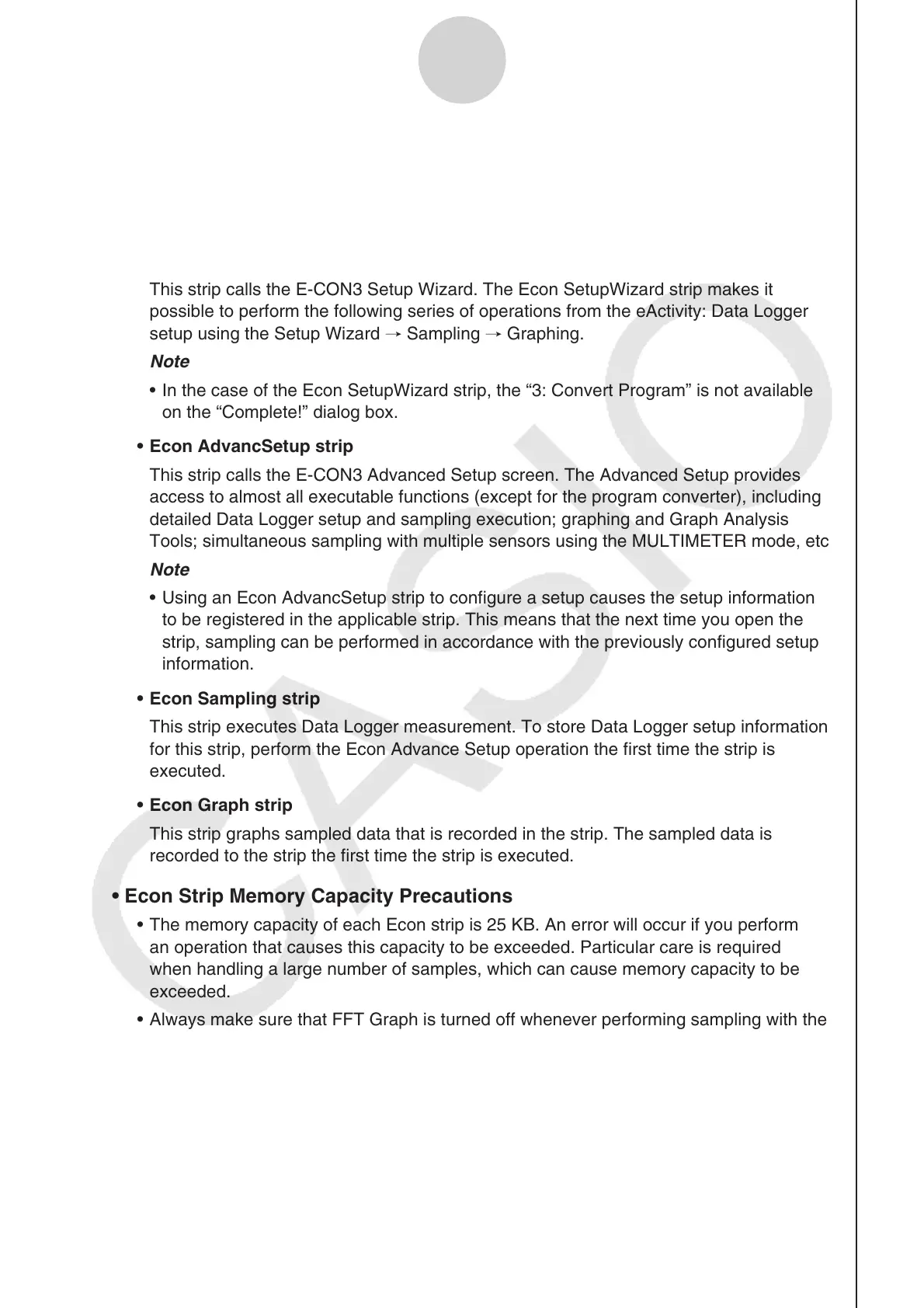ε-50
Calling
E-CON3 Functions from an eActivity
12. Calling E-CON3 Functions from an eActivity
You can call E-CON3 functions from an eActivity by including an “Econ strip” in the eActivity
file. The following describes each of the four available Econ strips.
• Econ SetupWizard strip
This strip calls the
E-CON3 Setup Wizard. The Econ SetupWizard strip makes it
possible to perform the following series of operations from the eActivity: Data Logger
setup using the Setup Wizard R Sampling R Graphing.
Note
• In the case of the Econ SetupWizard strip, the “3: Convert Program” is not available
on the “Complete!” dialog box.
• Econ AdvancSetup strip
This strip calls the
E-CON3 Advanced Setup screen. The Advanced Setup provides
access to almost all executable functions (except for the program converter), including
detailed Data Logger setup and sampling execution; graphing and Graph Analysis
Tools; simultaneous sampling with multiple sensors using the MULTIMETER mode, etc.
Note
• Using an Econ AdvancSetup strip to configure a setup causes the setup information
to be registered in the applicable strip. This means that the next time you open the
strip, sampling can be performed in accordance with the previously configured setup
information.
• Econ Sampling strip
This strip executes Data Logger measurement. To store Data Logger setup information
for this strip, perform the Econ Advance Setup operation the first time the strip is
executed.
• Econ Graph strip
This strip graphs sampled data that is recorded in the strip. The sampled data is
recorded to the strip the first time the strip is executed.
• Econ Strip Memory Capacity Precautions
• The memory capacity of each Econ strip is 25 KB. An error will occur if you perform
an operation that causes this capacity to be exceeded. Particular care is required
when handling a large number of samples, which can cause memory capacity to be
exceeded.
• Always make sure that FFT Graph is turned off whenever performing sampling with the
microphone. Leaving FFT Graph turned on cause memory capacity to be exceeded.
• If an error occurs, press !a(') to return to the eActivity workspace screen and
perform the procedure again.
• For information about checking the memory usage of each strip, see “To display the
strip memory usage screen” on page 10-21.
For details about eActivity operations, see Chapter 10 of this manual.
