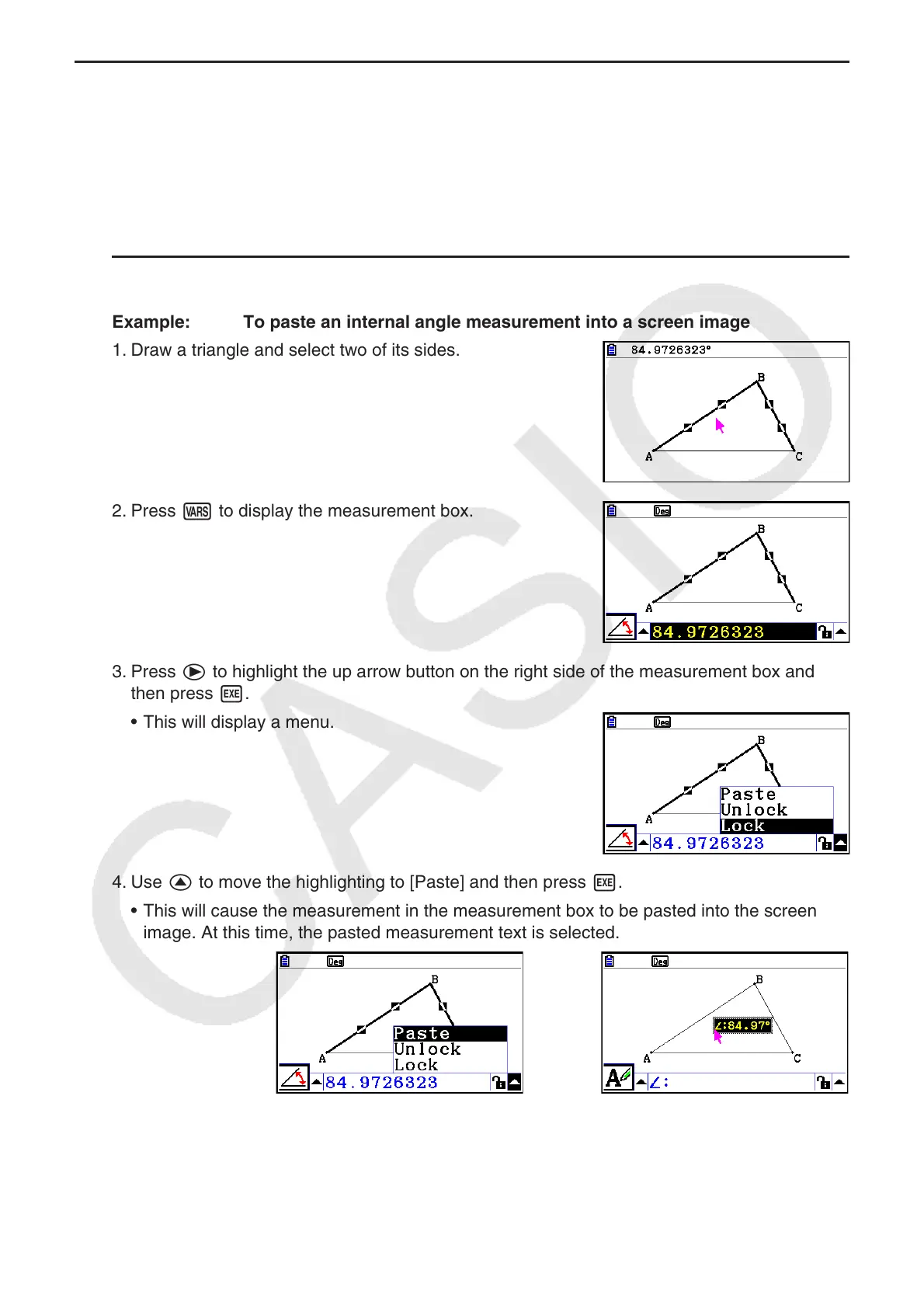14-49
k Pasting Measurements into a Screen Image
You can use the procedures in this section to paste object measurements into the image on
the screen. The measurements change dynamically as you manipulate the object.
The following types of measurements can be pasted into a screen image: coordinates,
distance/length, slope, equation, vector components, radius, circumference, perimeter, area,
angle, supplementary angle.
u To paste a measurement into a screen image
Example: To paste an internal angle measurement into a screen image
1. Draw a triangle and select two of its sides.
2. Press J to display the measurement box.
3. Press e to highlight the up arrow button on the right side of the measurement box and
then press w.
• This will display a menu.
4. Use f to move the highlighting to [Paste] and then press w.
• This will cause the measurement in the measurement box to be pasted into the screen
image. At this time, the pasted measurement text is selected.
→
