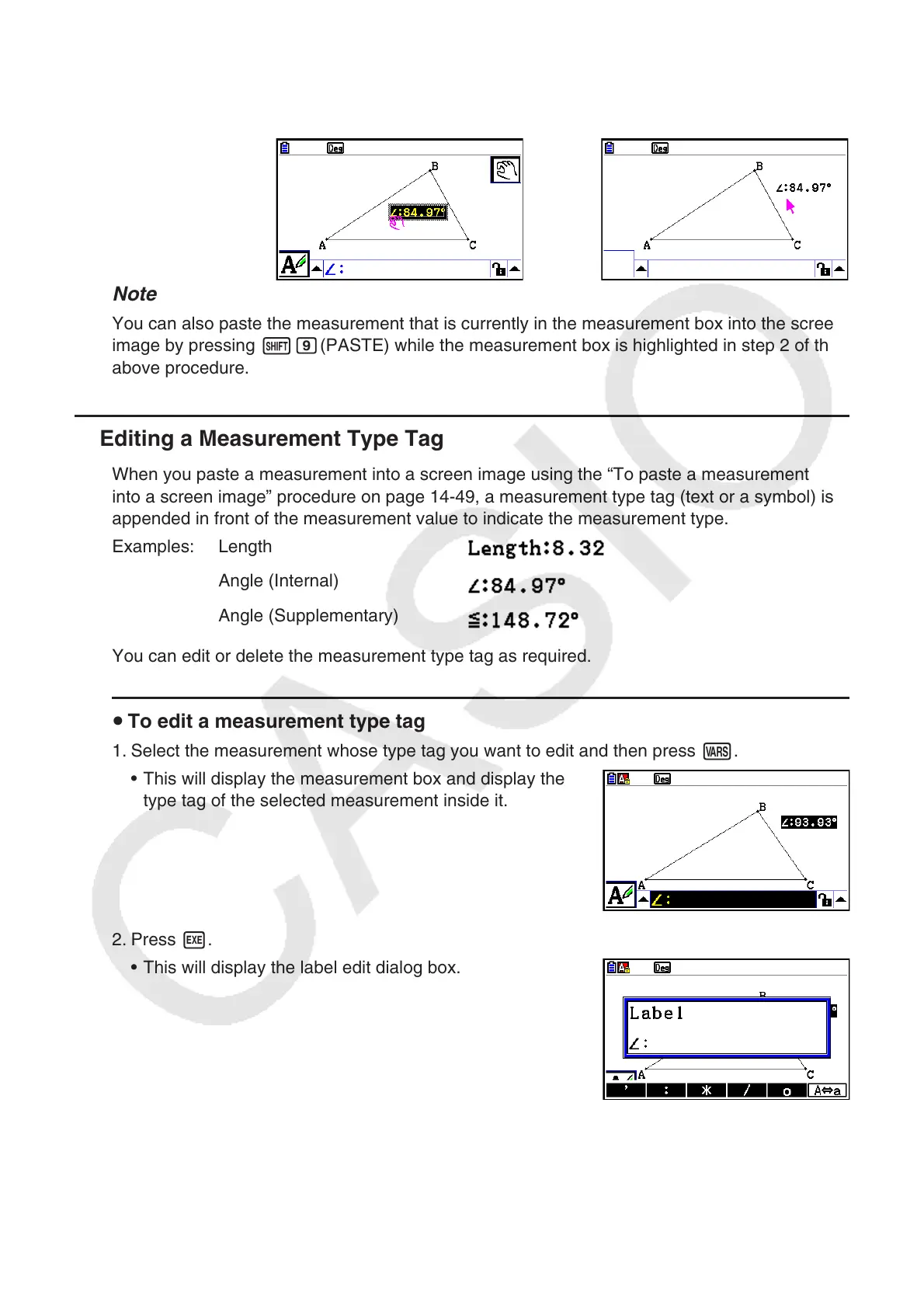14-50
5. Move the text to another location on the screen, if you want.
• Press v and then use the cursor keys to move the pasted measurement around the
screen. For details, see “To move an object” (page 14-30).
→
Note
You can also paste the measurement that is currently in the measurement box into the screen
image by pressing !j(PASTE) while the measurement box is highlighted in step 2 of the
above procedure.
k Editing a Measurement Type Tag
When you paste a measurement into a screen image using the “To paste a measurement
into a screen image” procedure on page 14-49, a measurement type tag (text or a symbol) is
appended in front of the measurement value to indicate the measurement type.
Examples: Length
Angle (Internal)
Angle (Supplementary)
You can edit or delete the measurement type tag as required.
u To edit a measurement type tag
1. Select the measurement whose type tag you want to edit and then press J.
• This will display the measurement box and display the
type tag of the selected measurement inside it.
2. Press w.
• This will display the label edit dialog box.
