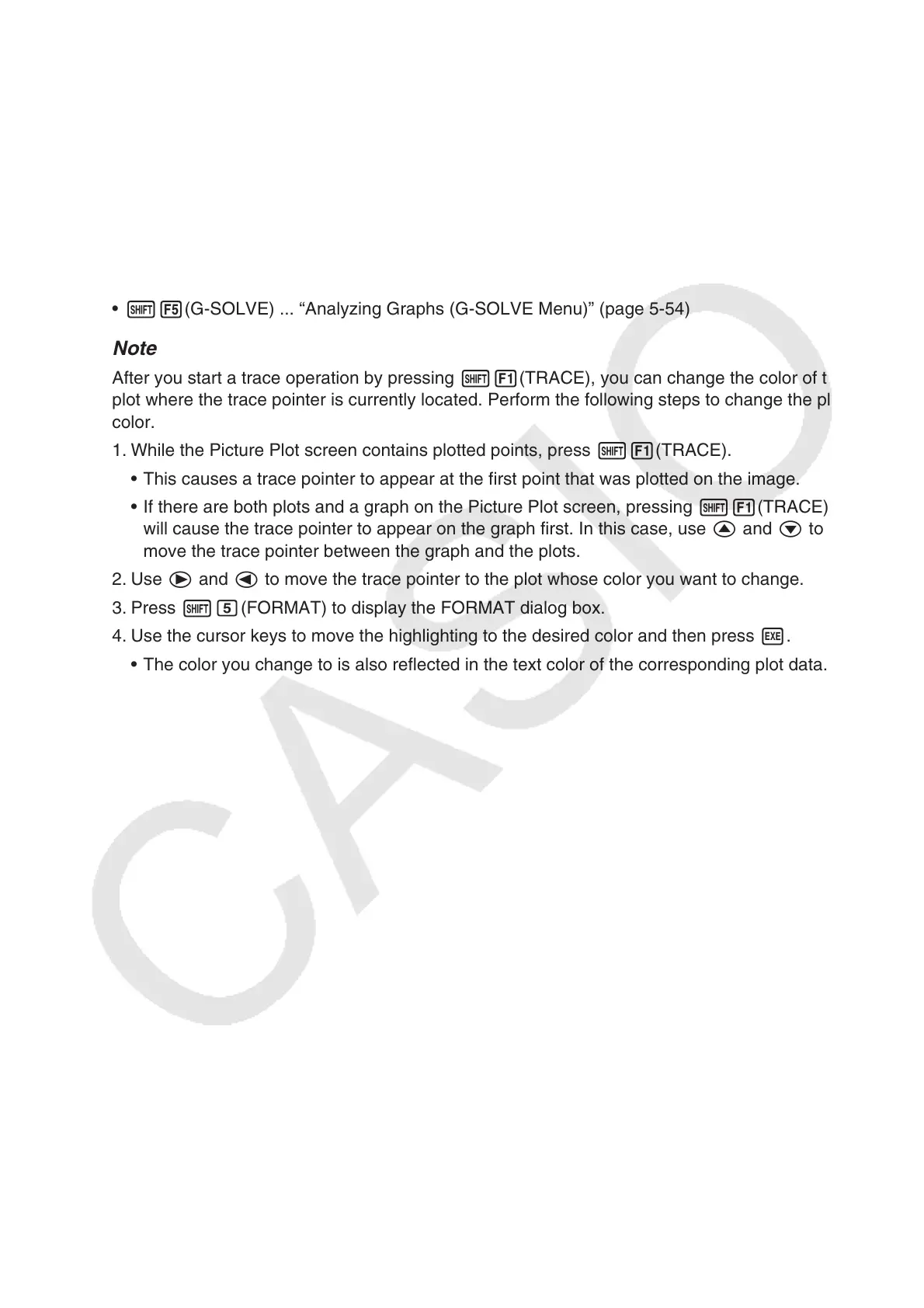15-18
5. Common Functions with the Graph Mode
On the Picture Plot screen, !1 to 5 function menu items are the same as those in the
Graph mode. See the pages below for more information.
• !1(TRACE) ... “Reading Coordinates on a Graph Line” (page 5-52)
• !2(ZOOM) ... “Zoom” (page 5-8)
• !3(V-WIN) ... “V-Window (View Window) Settings” (page 5-5)
• !4(SKETCH) ... “Drawing Dots, Lines, and Text on the Graph Screen (Sketch)” (page
5-50)
• !5(G-SOLVE) ... “Analyzing Graphs (G-SOLVE Menu)” (page 5-54)
Note
After you start a trace operation by pressing !1(TRACE), you can change the color of the
plot where the trace pointer is currently located. Perform the following steps to change the plot
color.
1. While the Picture Plot screen contains plotted points, press !1(TRACE).
• This causes a trace pointer to appear at the first point that was plotted on the image.
• If there are both plots and a graph on the Picture Plot screen, pressing !1(TRACE)
will cause the trace pointer to appear on the graph first. In this case, use f and c to
move the trace pointer between the graph and the plots.
2. Use e and d to move the trace pointer to the plot whose color you want to change.
3. Press !f(FORMAT) to display the FORMAT dialog box.
4. Use the cursor keys to move the highlighting to the desired color and then press w.
• The color you change to is also reflected in the text color of the corresponding plot data.
