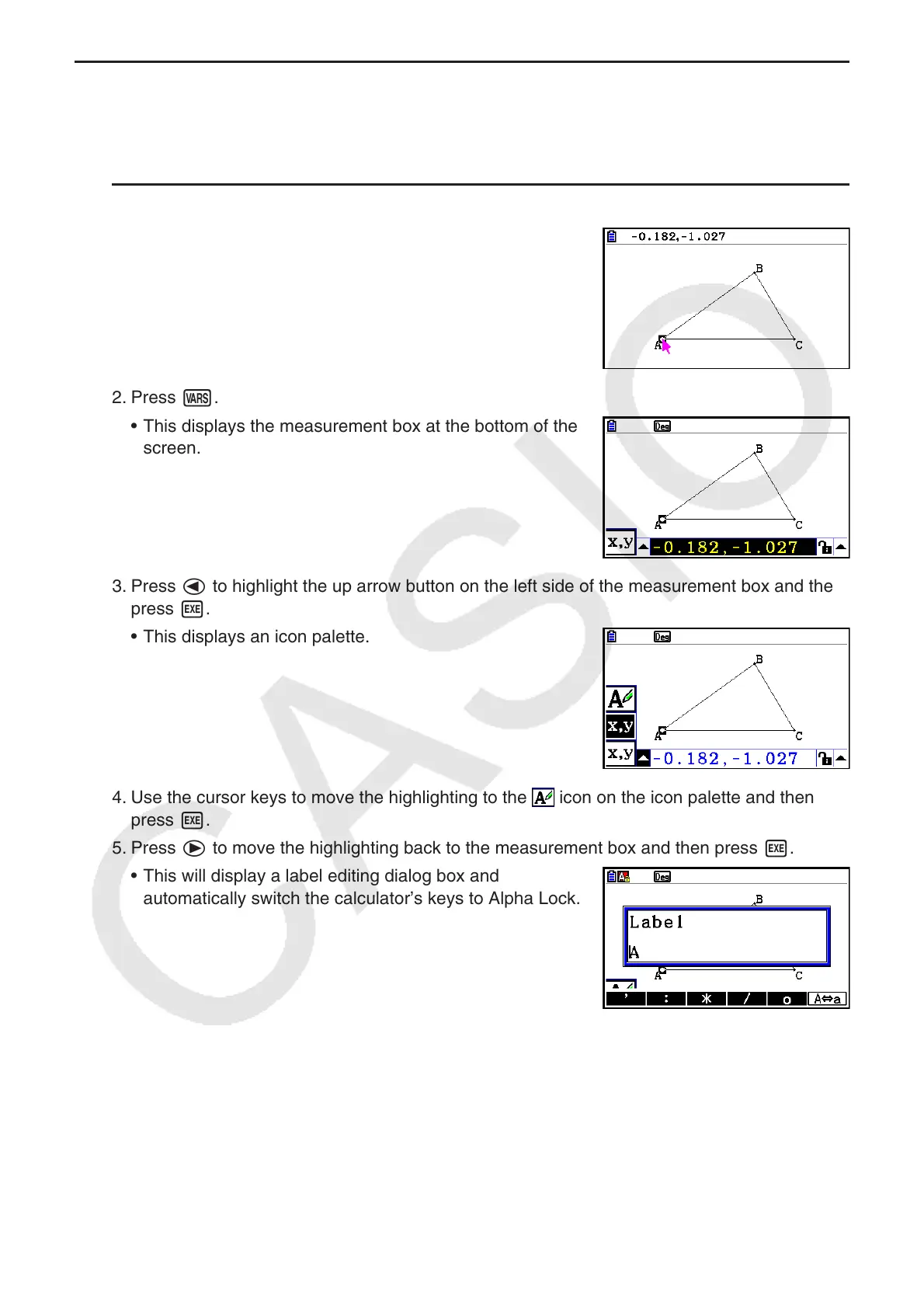14-39
k Adding or Modifying a Label
Label operations are explained in this section using a triangle. In the first example we modify
an existing label, while in the second example we add a label to one side of the triangle.
u To modify an existing label
1. On the triangle, select the vertex whose label you want to
change. In this example we will select point A.
2. Press J.
• This displays the measurement box at the bottom of the
screen.
3. Press d to highlight the up arrow button on the left side of the measurement box and then
press w.
• This displays an icon palette.
4. Use the cursor keys to move the highlighting to the
icon on the icon palette and then
press w.
5. Press e to move the highlighting back to the measurement box and then press w.
• This will display a label editing dialog box and
automatically switch the calculator’s keys to Alpha Lock.
