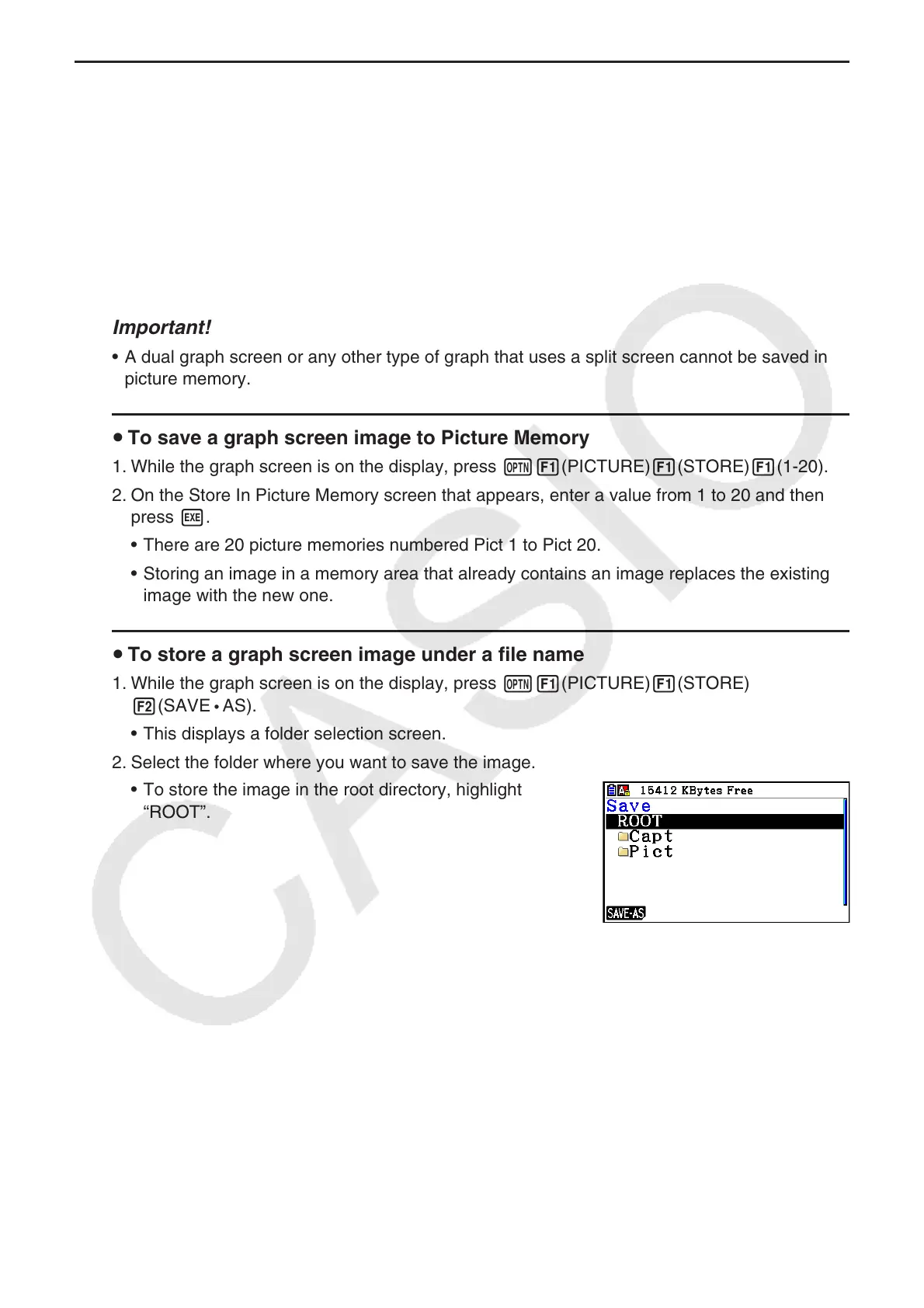5-21
k Saving Graph Screen Contents as an Image (g3p File)
There are two methods that can be used to save a g3p file.
• Saving to Picture Memory
This method lets you assign a number from 1 to 20 to an image when you save it. It stores
the image in the storage memory’s PICT folder as a file with a name from Pict01.g3p through
Pict20.g3p.
• Saving under an Assigned Name
This method saves the image in the folder you want in storage memory. You can assign a
file name up to eight characters long.
Important!
• A dual graph screen or any other type of graph that uses a split screen cannot be saved in
picture memory.
u To save a graph screen image to Picture Memory
1. While the graph screen is on the display, press K1(PICTURE)1(STORE)1(1-20).
2. On the Store In Picture Memory screen that appears, enter a value from 1 to 20 and then
press w.
• There are 20 picture memories numbered Pict 1 to Pict 20.
• Storing an image in a memory area that already contains an image replaces the existing
image with the new one.
u To store a graph screen image under a file name
1. While the graph screen is on the display, press K1(PICTURE)1(STORE)
2(SAVE • AS).
• This displays a folder selection screen.
2. Select the folder where you want to save the image.
• To store the image in the root directory, highlight
“ROOT”.
