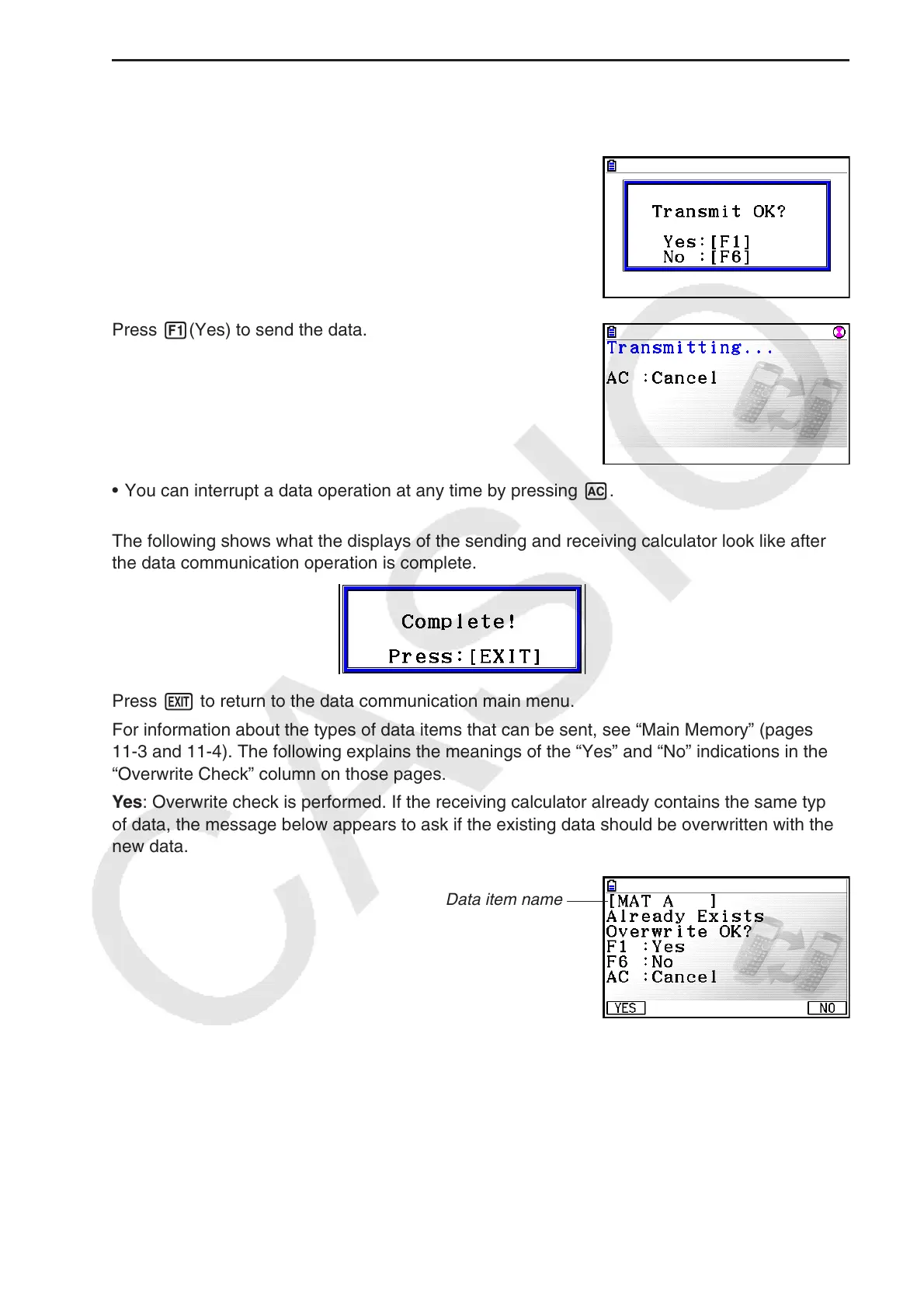13-12
u To execute a send operation
After selecting the data items to send, press 6(TRANSMIT). A message appears to confirm
that you want to execute the send operation.
• 1(Yes) ... sends data
• 6(No) ... returns to data selection screen
Press 1(Yes) to send the data.
• You can interrupt a data operation at any time by pressing A.
The following shows what the displays of the sending and receiving calculator look like after
the data communication operation is complete.
Press J to return to the data communication main menu.
For information about the types of data items that can be sent, see “Main Memory” (pages
11-3 and 11-4). The following explains the meanings of the “Yes” and “No” indications in the
“Overwrite Check” column on those pages.
Yes: Overwrite check is performed. If the receiving calculator already contains the same type
of data, the message below appears to ask if the existing data should be overwritten with the
new data.
Data item name