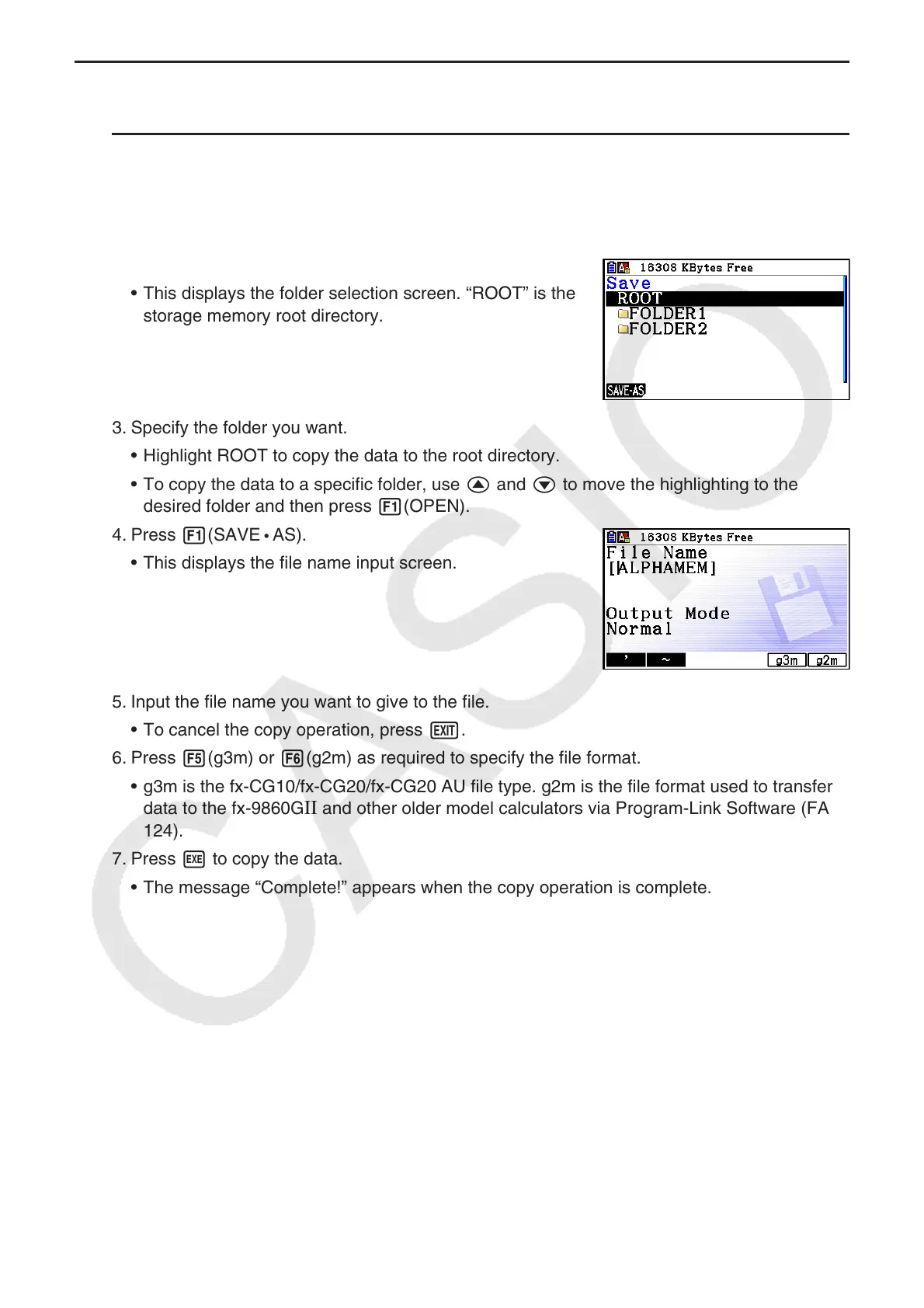11-8
k Copying Data
u To copy from main memory to storage memory
The following procedure saves the selected data into a single file. You assign a name to the
file, which is stored in storage memory.
1. On the main memory information screen, select the data you want to copy.
2. Press 2(COPY).
• This displays the folder selection screen. “ROOT” is the
storage memory root directory.
3. Specify the folder you want.
• Highlight ROOT to copy the data to the root directory.
• To copy the data to a specific folder, use f and c to move the highlighting to the
desired folder and then press 1(OPEN).
4. Press 1(SAVE
• AS).
• This displays the file name input screen.
5. Input the file name you want to give to the file.
• To cancel the copy operation, press J.
6. Press 5(g3m) or 6(g2m) as required to specify the file format.
• g3m is the fx-CG10/fx-CG20/fx-CG20 AU file type. g2m is the file format used to transfer
data to the fx-9860G
II and other older model calculators via Program-Link Software (FA-
124).
7. Press w to copy the data.
• The message “Complete!” appears when the copy operation is complete.
