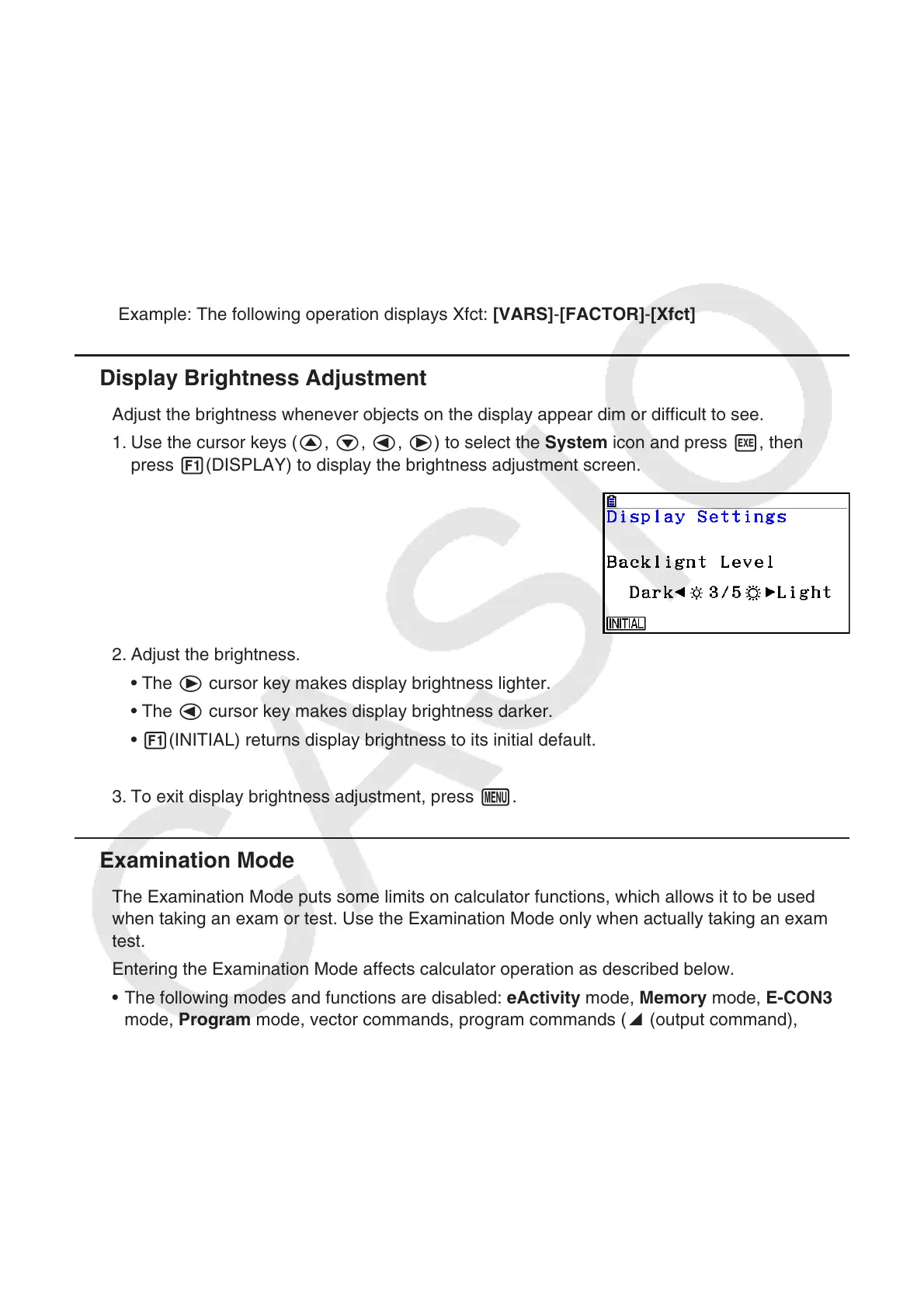vi
u Menu Titles
• Menu titles in this User’s Guide include the key operation required to display the menu
being explained. The key operation for a menu that is displayed by pressing K and then
{LIST} would be shown as: [OPTN]-[LIST].
• 6(g) key operations to change to another menu page are not shown in menu title key
operations.
u Command List
The Program Mode Command List (page 8-51) provides a graphic flowchart of the various
function key menus and shows how to maneuver to the menu of commands you need.
Example: The following operation displays Xfct: [VARS]-[FACTOR]-[Xfct]
k Display Brightness Adjustment
Adjust the brightness whenever objects on the display appear dim or difficult to see.
1. Use the cursor keys (f, c, d, e) to select the System icon and press w, then
press 1(DISPLAY) to display the brightness adjustment screen.
2. Adjust the brightness.
• The e cursor key makes display brightness lighter.
• The d cursor key makes display brightness darker.
• 1(INITIAL) returns display brightness to its initial default.
3. To exit display brightness adjustment, press m.
k Examination Mode
The Examination Mode puts some limits on calculator functions, which allows it to be used
when taking an exam or test. Use the Examination Mode only when actually taking an exam or
test.
Entering the Examination Mode affects calculator operation as described below.
• The following modes and functions are disabled: eActivity mode, Memory mode, E-CON3
mode, Program mode, vector commands, program commands (^ (output command),
: (multi-statement command), _ (carriage return)), data transfer, add-in applications, add-in
languages, storage memory access, user name editing, OS Update.
• User data (main memory) is backed up. The backed up data will be restored when you
exit the Examination Mode. Any data created during an Examination Mode session will be
deleted when the Examination Mode is exited.
