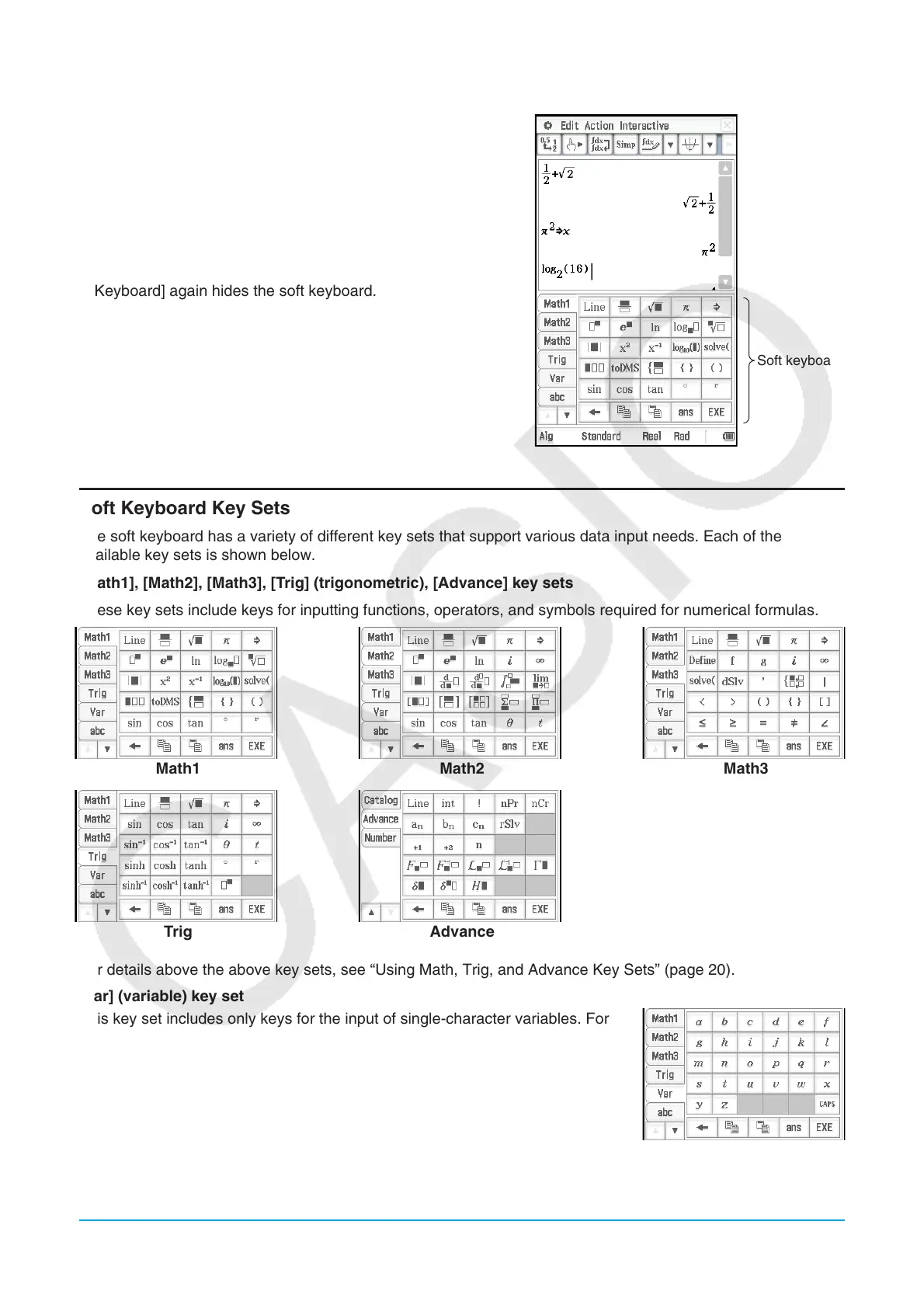Chapter 1: Basics 16
u To display the soft keyboard
When the soft keyboard is not on the touch screen, press the
k key, or tap the O menu and then tap [Keyboard]. This
causes the soft keyboard to appear.
• The soft keyboard has a number of different key sets such
as [Math1], [abc], and [Catalog], which you can use to input
of functions and text. To select a key set, tap one of the tabs
along the left side of the soft keyboard.
• Pressing the k key or tapping the O menu, and then
[Keyboard] again hides the soft keyboard.
Soft keyboard
Soft Keyboard Key Sets
The soft keyboard has a variety of different key sets that support various data input needs. Each of the
available key sets is shown below.
[Math1], [Math2], [Math3], [Trig] (trigonometric), [Advance] key sets
These key sets include keys for inputting functions, operators, and symbols required for numerical formulas.
Math1 Math2 Math3
Trig Advance
For details above the above key sets, see “Using Math, Trig, and Advance Key Sets” (page 20).
[Var] (variable) key set
This key set includes only keys for the input of single-character variables. For
more information, see “Using Single-character Variables” (page 23).
