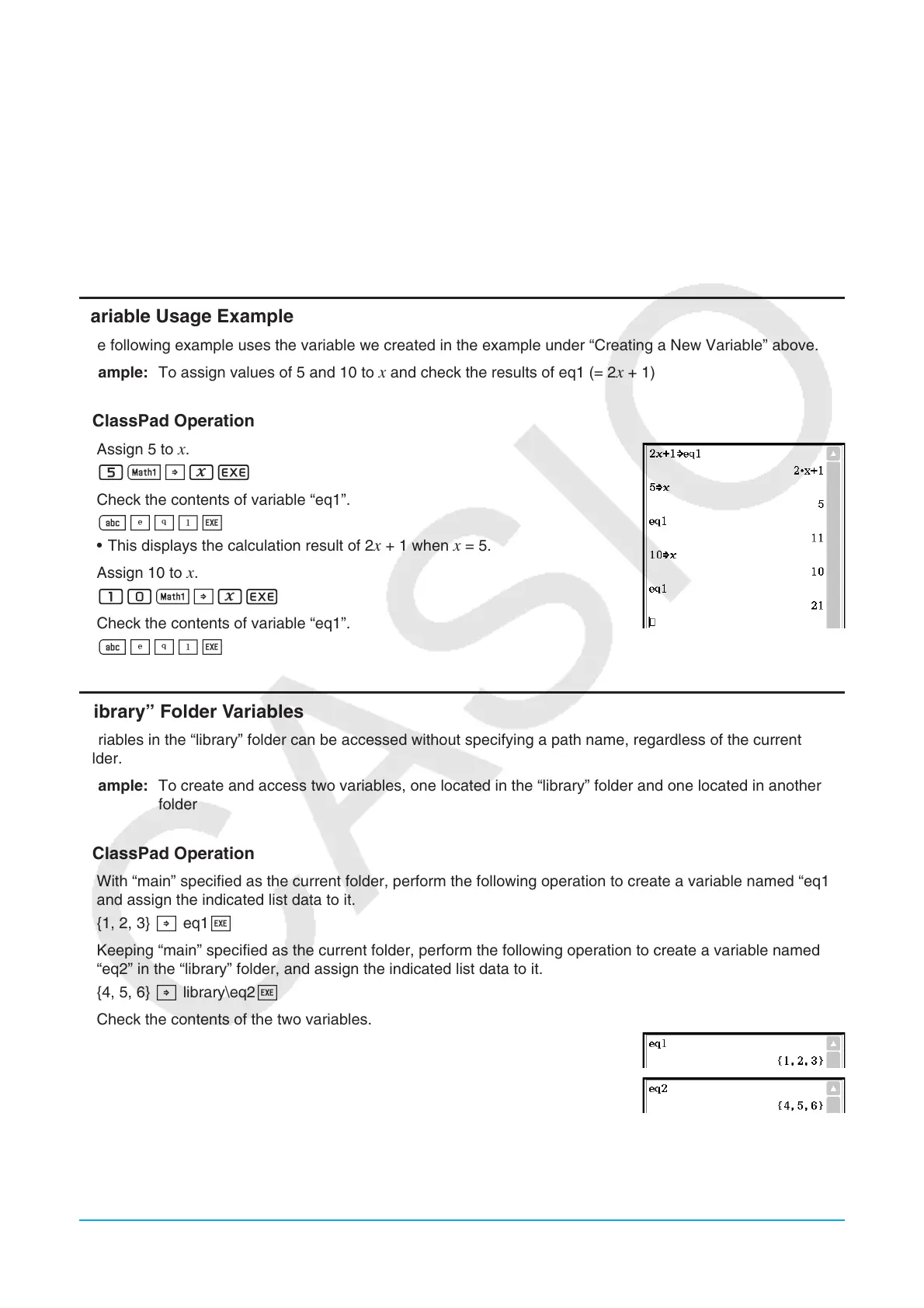Chapter 1: Basics 32
Tip
• If a variable with the specified name already exists in the current folder, the contents of the existing variable are replaced
with the newly assigned data, unless the existing variable is locked or protected. For more information, see “Variable
Manager operations” (page 27) and “Protected variable types” (page 26).
• To store the newly created variable in a folder other than the current folder, specify the variable name as follows:
<folder name>\<variable name>.
• You can use Variable Manager to view the contents of a variable you create. For more information, see “Variable Manager
operations” (page 27).
• For information about rules for naming variables, see “Folder and Variable Name Rules” (page 29).
Variable Usage Example
The following example uses the variable we created in the example under “Creating a New Variable” above.
Example: To assign values of 5 and 10 to
x and check the results of eq1 (= 2x + 1)
u ClassPad Operation
1. Assign 5 to x.
51WxE
2. Check the contents of variable “eq1”.
0eqbw
• This displays the calculation result of 2
x + 1 when x = 5.
3. Assign 10 to
x.
101WxE
4. Check the contents of variable “eq1”.
0eqbw
“library” Folder Variables
Variables in the “library” folder can be accessed without specifying a path name, regardless of the current
folder.
Example: To create and access two variables, one located in the “library” folder and one located in another
folder
u ClassPad Operation
1. With “main” specified as the current folder, perform the following operation to create a variable named “eq1”
and assign the indicated list data to it.
{1, 2, 3} W eq1w
2. Keeping “main” specified as the current folder, perform the following operation to create a variable named
“eq2” in the “library” folder, and assign the indicated list data to it.
{4, 5, 6} W library\eq2w
3. Check the contents of the two variables.
eq1w
eq2w
(Since variable “eq2” is stored in the “library” folder, you do not need to
indicate a path to access it.)
