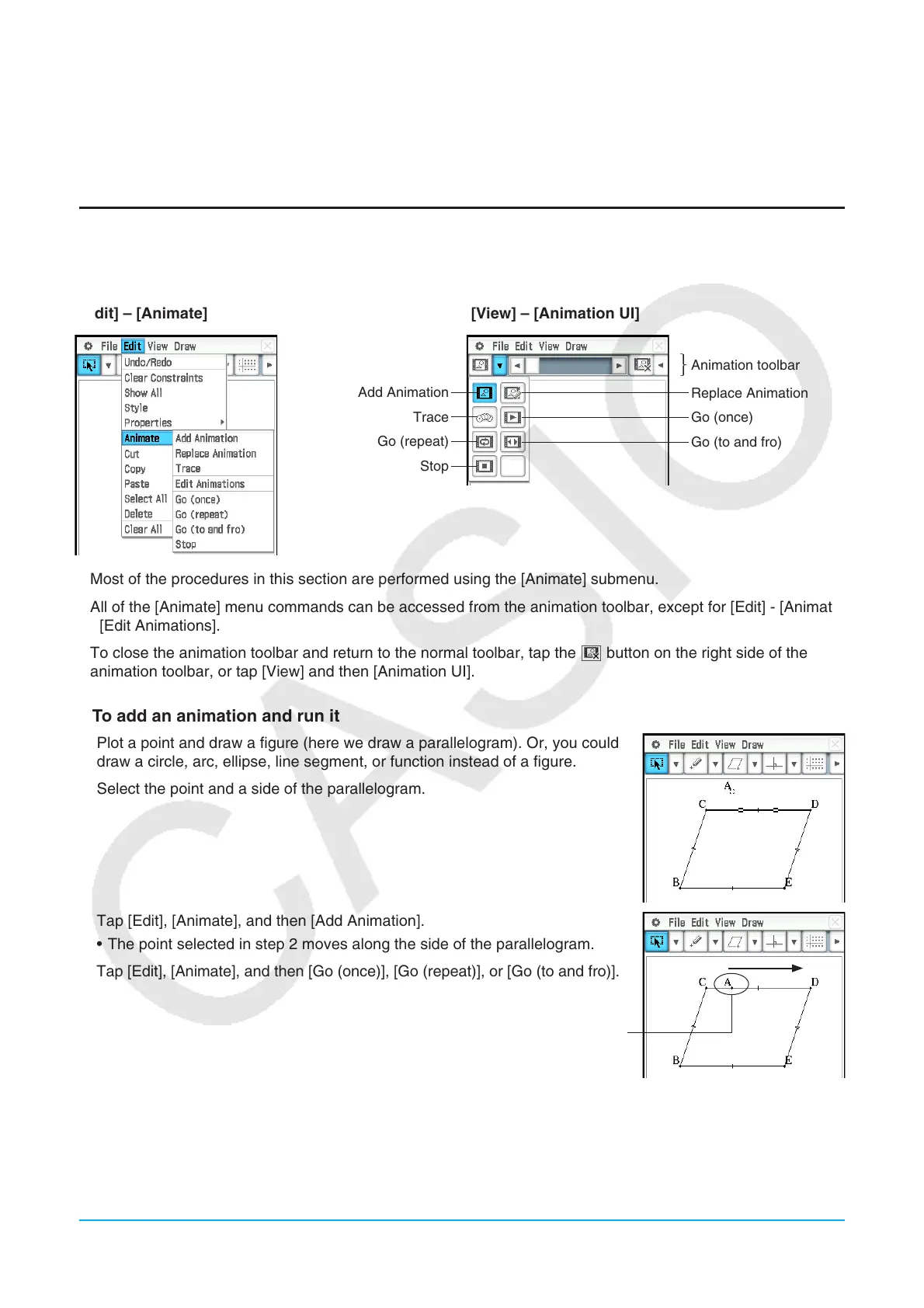Chapter 8: Geometry Application 167
8-4 Working with Animations
An animation consists of one or more point/curve pairs, in which the curve can be a line segment, circle, ellipse,
or function. You build an animation by selecting a point/curve pair, and then adding it to an animation.
Using Animation Commands
You can build and run an animation either by executing menu commands or by using the animation toolbar that
appears when you tap [View] and then [Animation UI].
[Edit] – [Animate] [View] – [Animation UI]
Add Animation
Trace
Go (repeat)
Stop
Animation toolbar
Replace Animation
Go (once)
Go (to and fro)
• Most of the procedures in this section are performed using the [Animate] submenu.
• All of the [Animate] menu commands can be accessed from the animation toolbar, except for [Edit] - [Animate]
- [Edit Animations].
• To close the animation toolbar and return to the normal toolbar, tap the = button on the right side of the
animation toolbar, or tap [View] and then [Animation UI].
u To add an animation and run it
1. Plot a point and draw a figure (here we draw a parallelogram). Or, you could
draw a circle, arc, ellipse, line segment, or function instead of a figure.
2. Select the point and a side of the parallelogram.
3. Tap [Edit], [Animate], and then [Add Animation].
• The point selected in step 2 moves along the side of the parallelogram.
4. Tap [Edit], [Animate], and then [Go (once)], [Go (repeat)], or [Go (to and fro)].
Point A moves along side CD.
5. Tap [Edit], [Animate], and then [Stop] to stop the animation.
• You can also stop the animation by tapping l on the icon panel.
