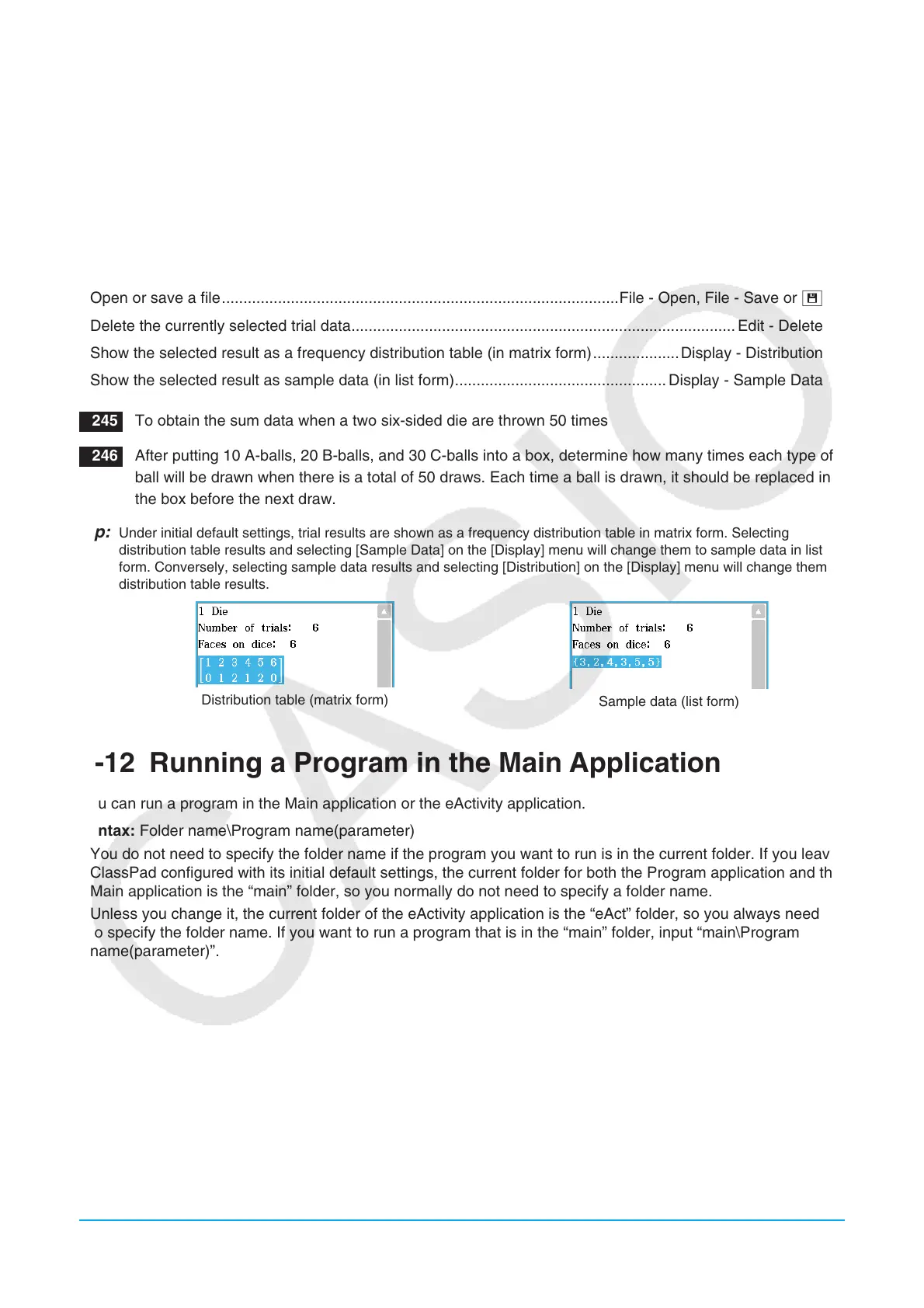Chapter 2: Main Application 93
u To start up Probability
1. On the work area window, tap the right most toolbar down arrow button.
2. On the icon palette that appears, tap P. This will display an initial Probability dialog box.
u Probability window menus and buttons
• Clear the Probability window (and display the Probability dialog box) ......... File - New, Edit - Clear All or O
• Display the Probability dialog box and try the probability emulation
(the trial result will be added to the end of the current file) ...............................................Edit - Add or P
• Open or save a file ............................................................................................File - Open, File - Save or {
• Delete the currently selected trial data ......................................................................................... Edit - Delete
• Show the selected result as a frequency distribution table (in matrix form) ....................Display - Distribution
• Show the selected result as sample data (in list form) ................................................. Display - Sample Data
0245 To obtain the sum data when a two six-sided die are thrown 50 times
0246 After putting 10 A-balls, 20 B-balls, and 30 C-balls into a box, determine how many times each type of
ball will be drawn when there is a total of 50 draws. Each time a ball is drawn, it should be replaced into
the box before the next draw.
Tip: Under initial default settings, trial results are shown as a frequency distribution table in matrix form. Selecting
distribution table results and selecting [Sample Data] on the [Display] menu will change them to sample data in list
form. Conversely, selecting sample data results and selecting [Distribution] on the [Display] menu will change them to
distribution table results.
Distribution table (matrix form)
Sample data (list form)
2-12 Running a Program in the Main Application
You can run a program in the Main application or the eActivity application.
Syntax: Folder name\Program name(parameter)
• You do not need to specify the folder name if the program you want to run is in the current folder. If you leave
ClassPad configured with its initial default settings, the current folder for both the Program application and the
Main application is the “main” folder, so you normally do not need to specify a folder name.
• Unless you change it, the current folder of the eActivity application is the “eAct” folder, so you always need
to specify the folder name. If you want to run a program that is in the “main” folder, input “main\Program
name(parameter)”.
