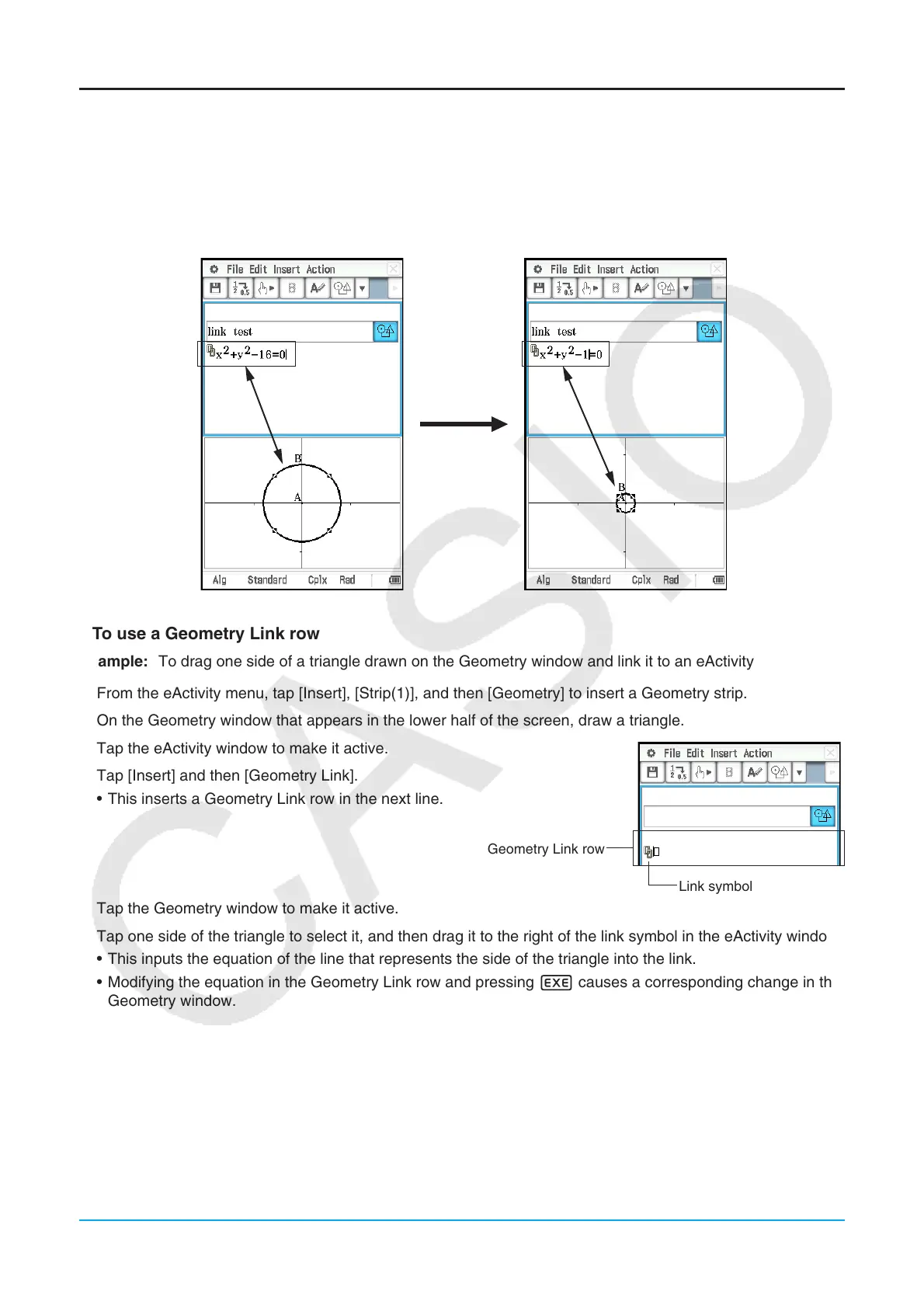Chapter 10: eActivity Application 177
Inserting a Geometry Link Row
A mathematical expression in a Geometry Link row in an eActivity dynamically links to figure(s) in the Geometry
window.
Dragging a line or figure from the Geometry window to a Geometry Link row in an eActivity converts the line
or figure to its mathematical expression. Conversely, dragging an expression from a Geometry Link row to the
Geometry window converts the expression to its graphical form (line, curve, circle, etc.). This expression is
interlinked with its Geometry window figure, so modifying one causes a corresponding change in the other.
u To use a Geometry Link row
Example: To drag one side of a triangle drawn on the Geometry window and link it to an eActivity
1. From the eActivity menu, tap [Insert], [Strip(1)], and then [Geometry] to insert a Geometry strip.
2. On the Geometry window that appears in the lower half of the screen, draw a triangle.
3. Tap the eActivity window to make it active.
4. Tap [Insert] and then [Geometry Link].
• This inserts a Geometry Link row in the next line.
5. Tap the Geometry window to make it active.
6. Tap one side of the triangle to select it, and then drag it to the right of the link symbol in the eActivity window.
• This inputs the equation of the line that represents the side of the triangle into the link.
• Modifying the equation in the Geometry Link row and pressing E causes a corresponding change in the
Geometry window.
Geometry Link row
Link symbol
