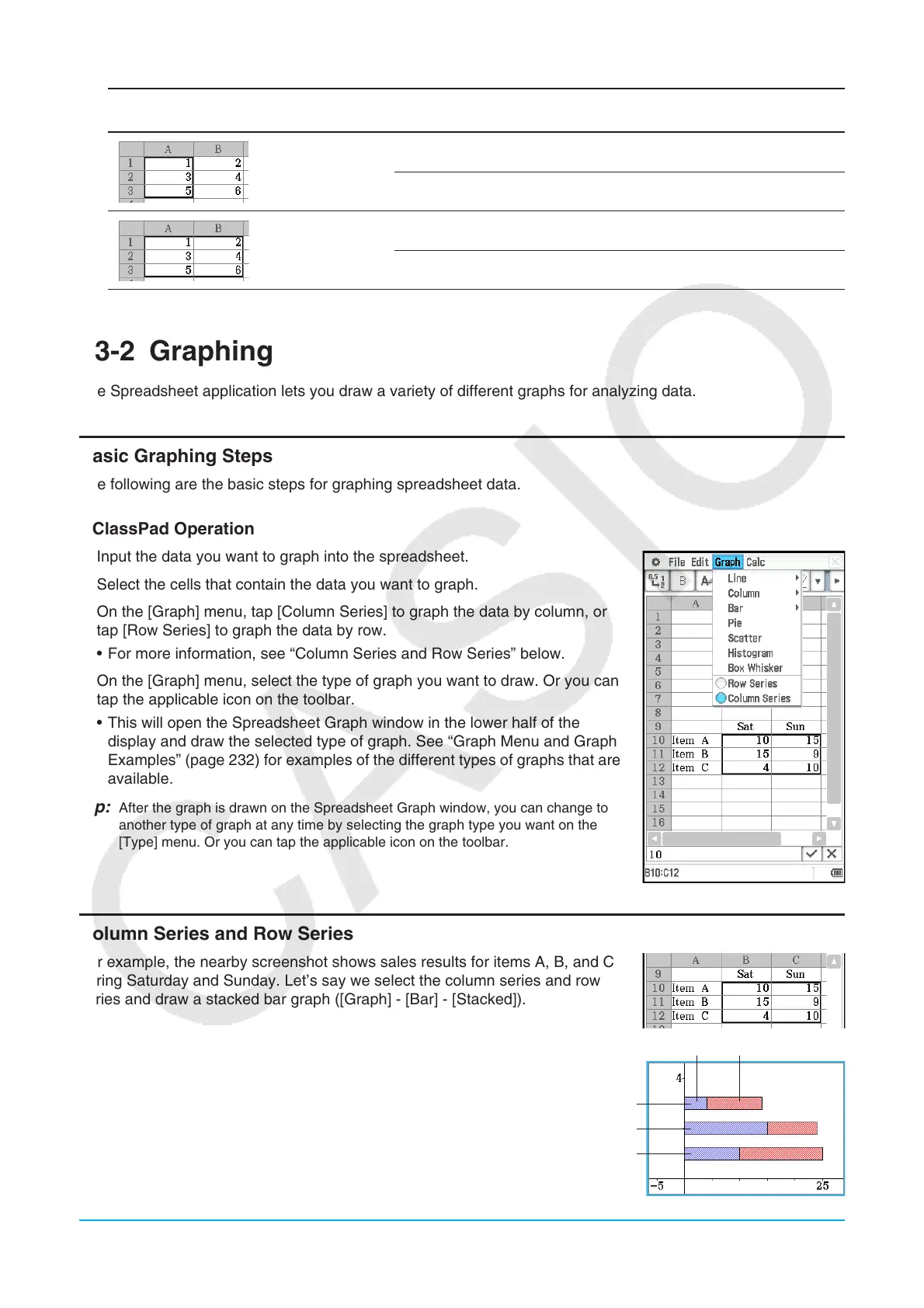Chapter 13: Spreadsheet Application 229
When these cells are selected in
step 1:
When this is selected in step 3: Data is exported as:
Type: LIST {1,3,5}
Type: MATRIX [[1][3][5]]
Type: LIST {1,3,5,2,4,6}
Type: MATRIX [[1,2][3,4][5,6]]
13-2 Graphing
The Spreadsheet application lets you draw a variety of different graphs for analyzing data.
Basic Graphing Steps
The following are the basic steps for graphing spreadsheet data.
u ClassPad Operation
1. Input the data you want to graph into the spreadsheet.
2. Select the cells that contain the data you want to graph.
3. On the [Graph] menu, tap [Column Series] to graph the data by column, or
tap [Row Series] to graph the data by row.
• For more information, see “Column Series and Row Series” below.
4. On the [Graph] menu, select the type of graph you want to draw. Or you can
tap the applicable icon on the toolbar.
• This will open the Spreadsheet Graph window in the lower half of the
display and draw the selected type of graph. See “Graph Menu and Graph
Examples” (page 232) for examples of the different types of graphs that are
available.
Tip: After the graph is drawn on the Spreadsheet Graph window, you can change to
another type of graph at any time by selecting the graph type you want on the
[Type] menu. Or you can tap the applicable icon on the toolbar.
Column Series and Row Series
For example, the nearby screenshot shows sales results for items A, B, and C
during Saturday and Sunday. Let’s say we select the column series and row
series and draw a stacked bar graph ([Graph] - [Bar] - [Stacked]).
• When [Graph] - [Column Series] is selected, each column is treated
as one set of data. Since this is a stacked graph, the first set of Sat
data (blue) and the second set of Sun data (red) are cumulative, and
there are three bars, one for each of the three items. This lets you
see the cumulative sales for each item.
Item C
Item B
Item A
Sat Sun
