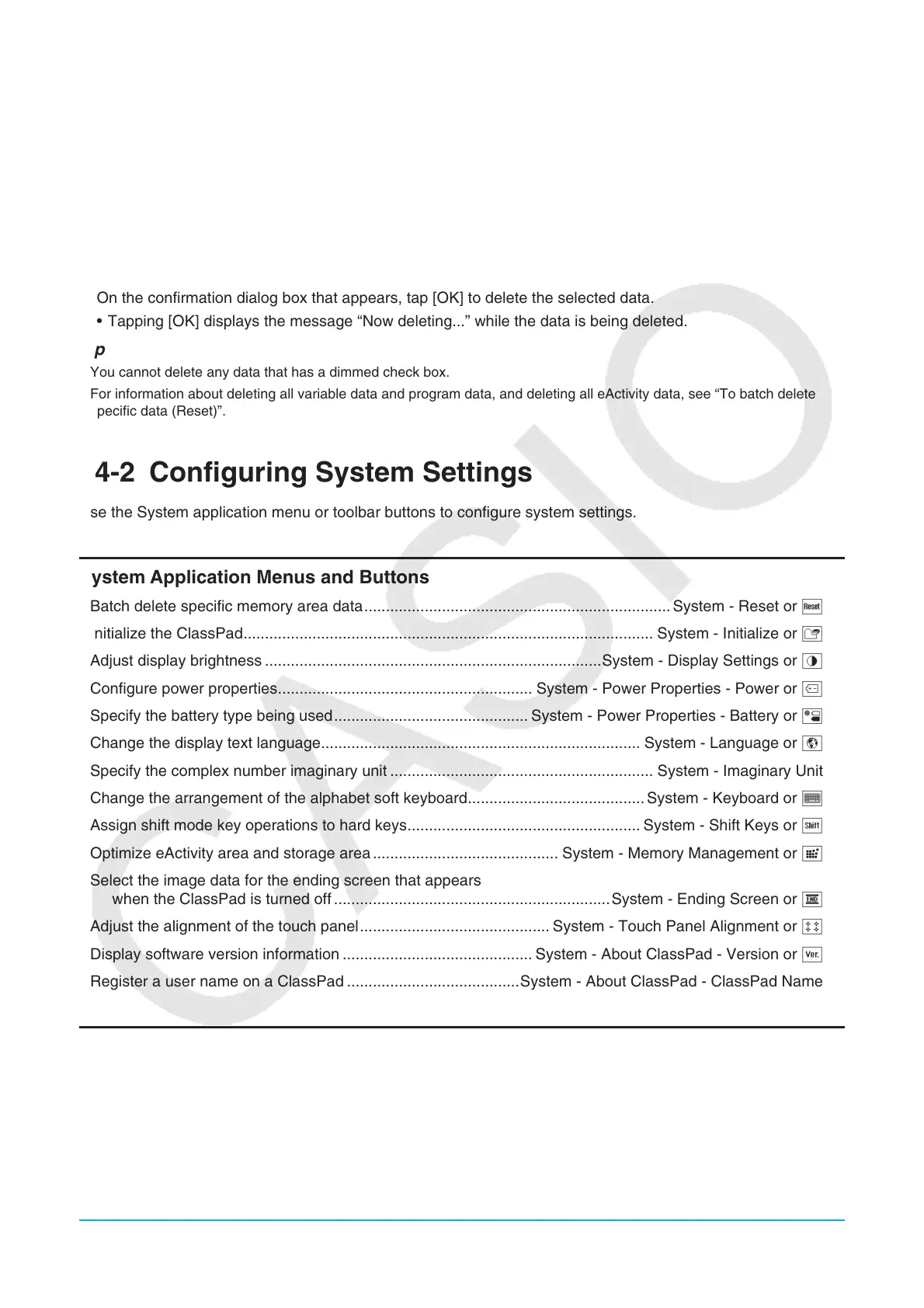Chapter 14: System Application 245
eActivity Sheet
Tapping the [eActivity] tab displays the eActivity sheet. This sheet lists the names of all the files that have been
created with the eActivity application, and shows the size of each file.
u To delete Main Memory data or eActivity files
1. Tap the tab (Main Memory or eActivity) that contains the data you want to delete.
2. Select the check box next to the item whose data you want to delete.
3. Tap the [Delete] button.
4. On the confirmation dialog box that appears, tap [OK] to delete the selected data.
• Tapping [OK] displays the message “Now deleting...” while the data is being deleted.
Tip
• You cannot delete any data that has a dimmed check box.
• For information about deleting all variable data and program data, and deleting all eActivity data, see “To batch delete
specific data (Reset)”.
14-2 Configuring System Settings
Use the System application menu or toolbar buttons to configure system settings.
System Application Menus and Buttons
• Batch delete specific memory area data ....................................................................... System - Reset or ;
• Initialize the ClassPad ............................................................................................... System - Initialize or n
• Adjust display brightness ..............................................................................System - Display Settings or Z
• Configure power properties ........................................................... System - Power Properties - Power or X
• Specify the battery type being used ............................................. System - Power Properties - Battery or m
• Change the display text language .......................................................................... System - Language or ,
• Specify the complex number imaginary unit ............................................................. System - Imaginary Unit
• Change the arrangement of the alphabet soft keyboard ......................................... System - Keyboard or V
• Assign shift mode key operations to hard keys ...................................................... System - Shift Keys or .
• Optimize eActivity area and storage area ........................................... System - Memory Management or /
• Select the image data for the ending screen that appears
when the ClassPad is turned off ................................................................System - Ending Screen or N
• Adjust the alignment of the touch panel ............................................ System - Touch Panel Alignment or M
• Display software version information ............................................ System - About ClassPad - Version or >
• Register a user name on a ClassPad ........................................System - About ClassPad - ClassPad Name
Configuring System Settings
u To batch delete specific data (Reset)
1. On the System application window, tap [System] - [Reset], or tap ;.
• This displays the Reset dialog box.
