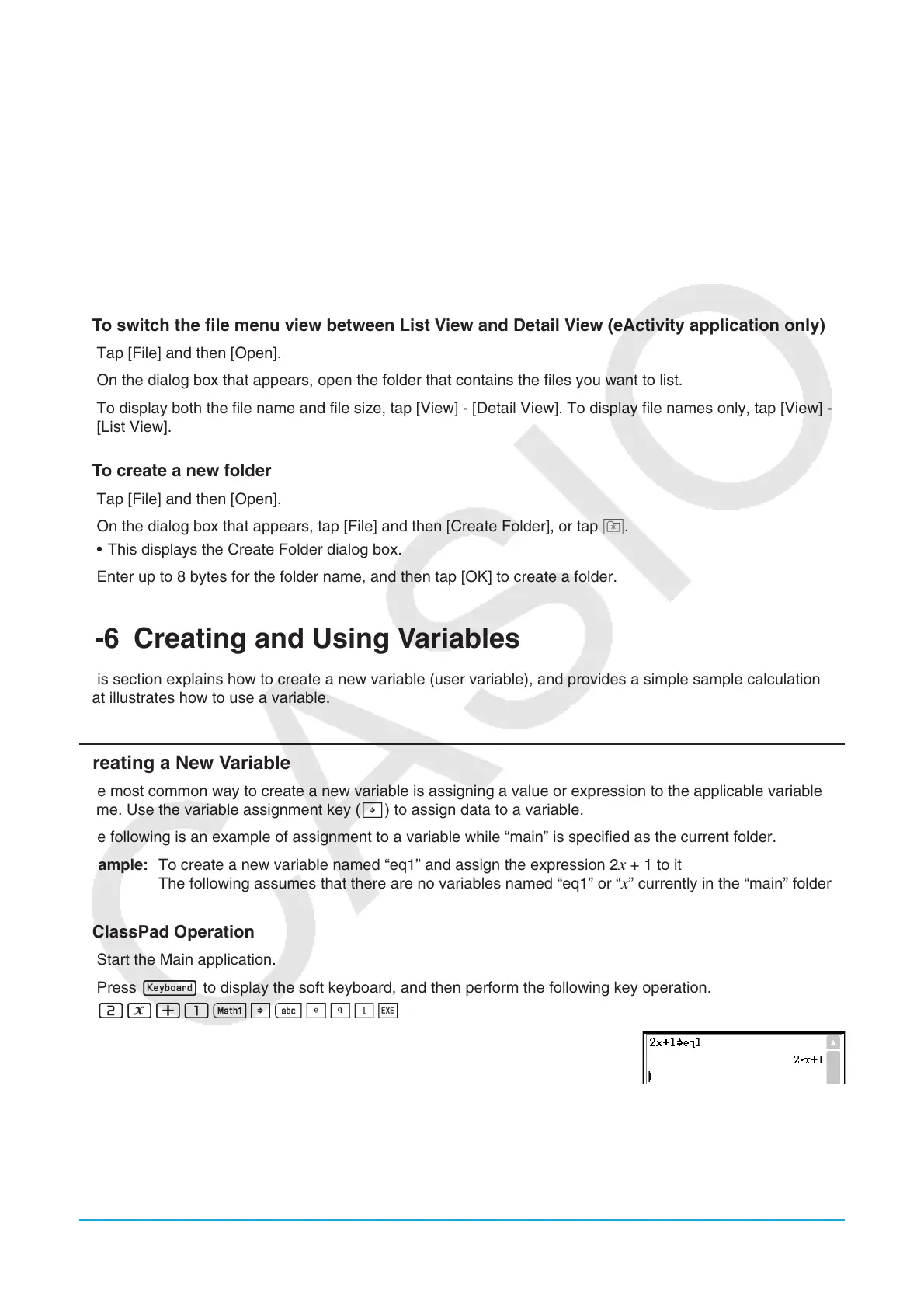Chapter 1: Basics 31
u To move a file to another folder
1. Tap [File] and then [Open].
2. On the dialog box that appears, select the check box next to the file you want to move.
• To move multiple files, select all of their check boxes.
3. Tap [File] and then [Move].
• This causes a dialog box for selecting the destination folder to appear.
4. On the dialog box, tap the down arrow button and then select the destination folder from the list that appears.
5. Tap [OK] to move the files.
u To switch the file menu view between List View and Detail View (eActivity application only)
1. Tap [File] and then [Open].
2. On the dialog box that appears, open the folder that contains the files you want to list.
3. To display both the file name and file size, tap [View] - [Detail View]. To display file names only, tap [View] -
[List View].
u To create a new folder
1. Tap [File] and then [Open].
2. On the dialog box that appears, tap [File] and then [Create Folder], or tap {.
• This displays the Create Folder dialog box.
3. Enter up to 8 bytes for the folder name, and then tap [OK] to create a folder.
1-6 Creating and Using Variables
This section explains how to create a new variable (user variable), and provides a simple sample calculation
that illustrates how to use a variable.
Creating a New Variable
The most common way to create a new variable is assigning a value or expression to the applicable variable
name. Use the variable assignment key (W) to assign data to a variable.
The following is an example of assignment to a variable while “main” is specified as the current folder.
Example: To create a new variable named “eq1” and assign the expression 2
x + 1 to it
The following assumes that there are no variables named “eq1” or “x” currently in the “main” folder.
u ClassPad Operation
1. Start the Main application.
2. Press k to display the soft keyboard, and then perform the following key operation.
2x+11W0eqbw
• This creates a variable named “eq1” in the current folder (the “main” folder
in this example), and assigns the expression 2
x + 1 to it.
