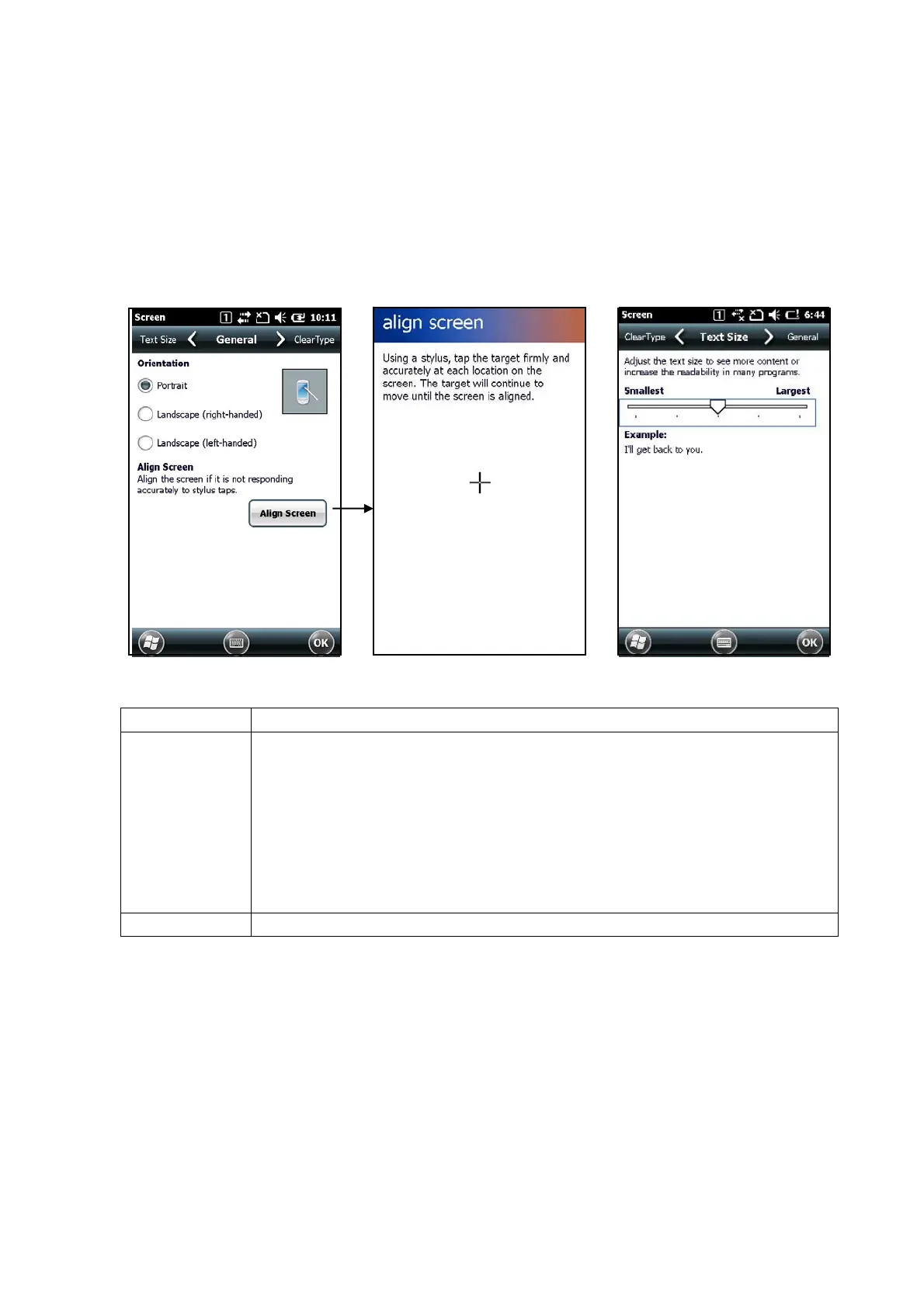119
3.2 Input/Display Settings
3.2.1 Desktop setting
Select Start -> Settings -> System -> Screen.
Set “Orientation of the screen”, “Align screen” and “Text size”.
If necessary, should be performed in case you need to re-adjust.
[General]Tab [Text Size]Tab
Tab Explanation
General 1.Orientation
Select Portrait, Landscape(right-handed), Landscape(left-handed).
2.Touch Screen Calibration
Press the Recalibrate button to calibrate the tap position (supports five-point
touch).Tap to move to “top left, bottom left, bottom right, top right, center”.
After touching the five points, press the Enter key to save the setting content.
Text Size Text size will change slider.