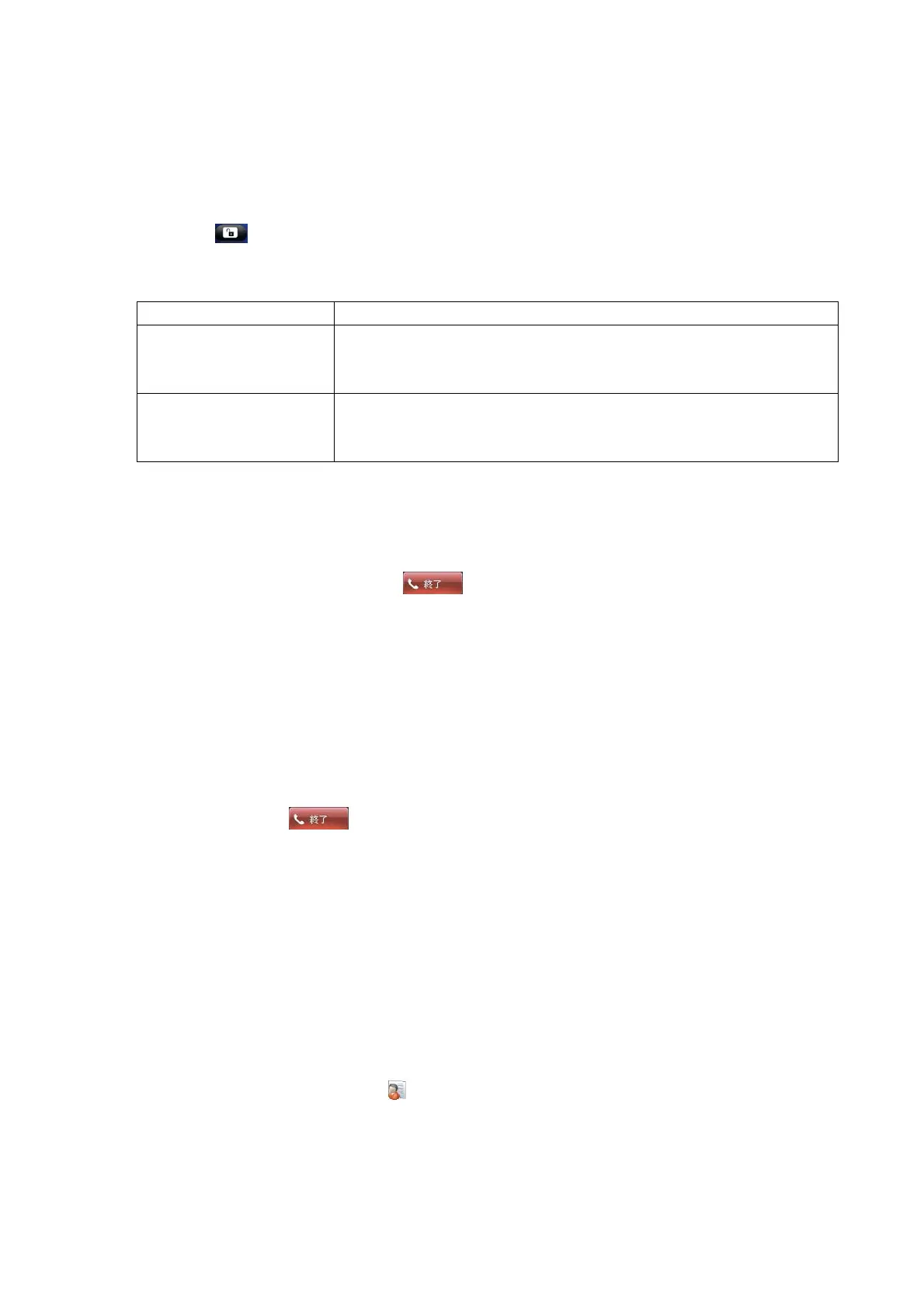202
4.6.2 Receive a Call
(1) Tap “Answer” to take a call.
Slide “Answer” to the right end if the device is locked. Alternatively, tap “Unlock” to move to the
normal Call screen. Input the password, if a password has been set for the device lock, then tap
the
Lock icon (
).
Display when there is an incoming call
Display content Description
When there is
notification of the other
party’s phone number
The other party’s phone number is displayed on the screen. If the
phone number matches a number registered in Contacts, the name
is displayed on the screen.
When there is no
notification of the other
party’s phone number
The reason why there is no notification is displayed.
To reject an incoming call.
Tap “Ignore”. Slide “Ignore” to the right end if the device is locked.
(2) When the call is complete, Tap End (
).
[Note] This terminal cannot use answer holding.
4.6.3 Register a Phone Number in Contacts
After a call, the call history can be registered in Contacts.
(1) After you tap End (
), tap Menu -> Save to Contacts.
The Select Contact screen is displayed.
(2) Tap “New Contact”.
(3) The selection screen for the type of contact is displayed, so select “Outlook Contact”.
(4) Input the name, and the type of phone.
(5) Tap “Save”.
The Information screen is displayed, so check that the information was registered to Contacts.
The Contacts screen uses icons (
) for display.