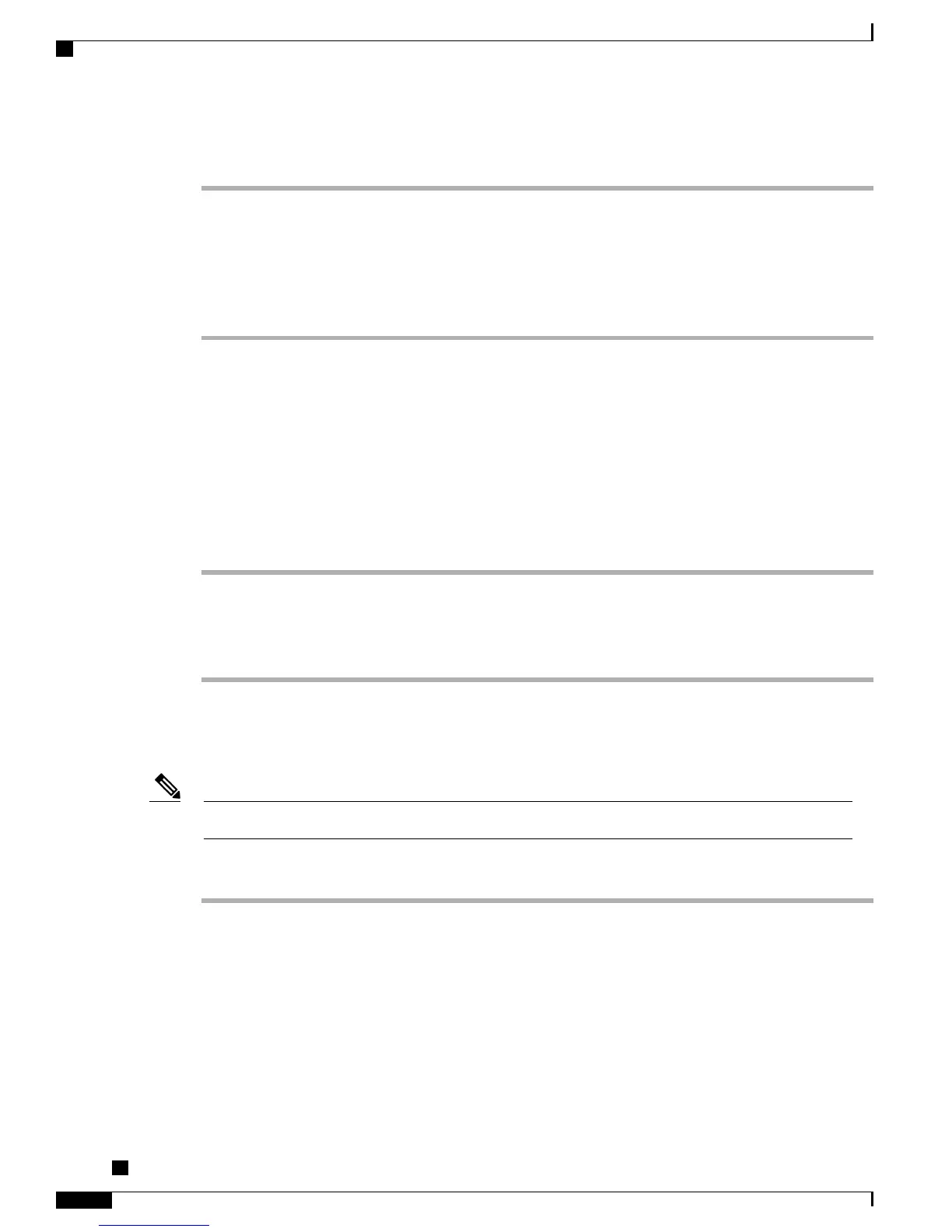Procedure
Step 1
In Cisco Unified Communications Manager Administration, choose Device > Phone. Enter search criteria to
locate the conference phone experiencing problems, and then click the device name.
Step 2
In the Phone Configuration window, click Delete to remove the conference phone from Cisco Unified
Communications Manager.
Step 3
Add the conference phone back to Cisco Unified Communications Manager.
Step 4
Power cycle the conference phone.
Related Topics
Cisco Unified Communications Manager IP Phone addition methods, on page 41
Verify DNS settings
To verify DNS settings, follow these steps:
Procedure
Step 1
Select Apps > Admin Settings > Network Setup > IPv4 Configuration > DNS Server 1.
Step 2
Verify that there is a CNAME entry in the DNS server for the TFTP server and one for Cisco Unified
Communications Manager.
Step 3
Ensure that DNS is configured to do reverse look-ups.
Check DHCP settings
DHCP can be enabled and disabled manually.Note
Procedure
Step 1
On the conference station, select Apps > Admin Settings > Network Setup > IPv4 Configuration, and look
at the following options:
Step 2
DHCP: If you have assigned a static IP address to the conference phone, you do not need to enter a value
for the DHCP Server option. However, if you are using a DHCP server, this option must have a value.
•
If it does not, check your IP routing and VLAN configuration. See Troubleshooting Switch Port Problems,
available at this URL: http://www.cisco.com/en/US/customer/products/hw/switches/ps708/prod_tech_
notes_list.html
•
IP Address, Subnet Mask, Default Router: If you have assigned a static IP address to the conference
phone, you must manually enter settings for these options.
Cisco Unified IP Conference Phone 8831 Administration Guide for Cisco Unified Communications Manager
9.0
136
Troubleshooting and maintenance
Troubleshooting procedures