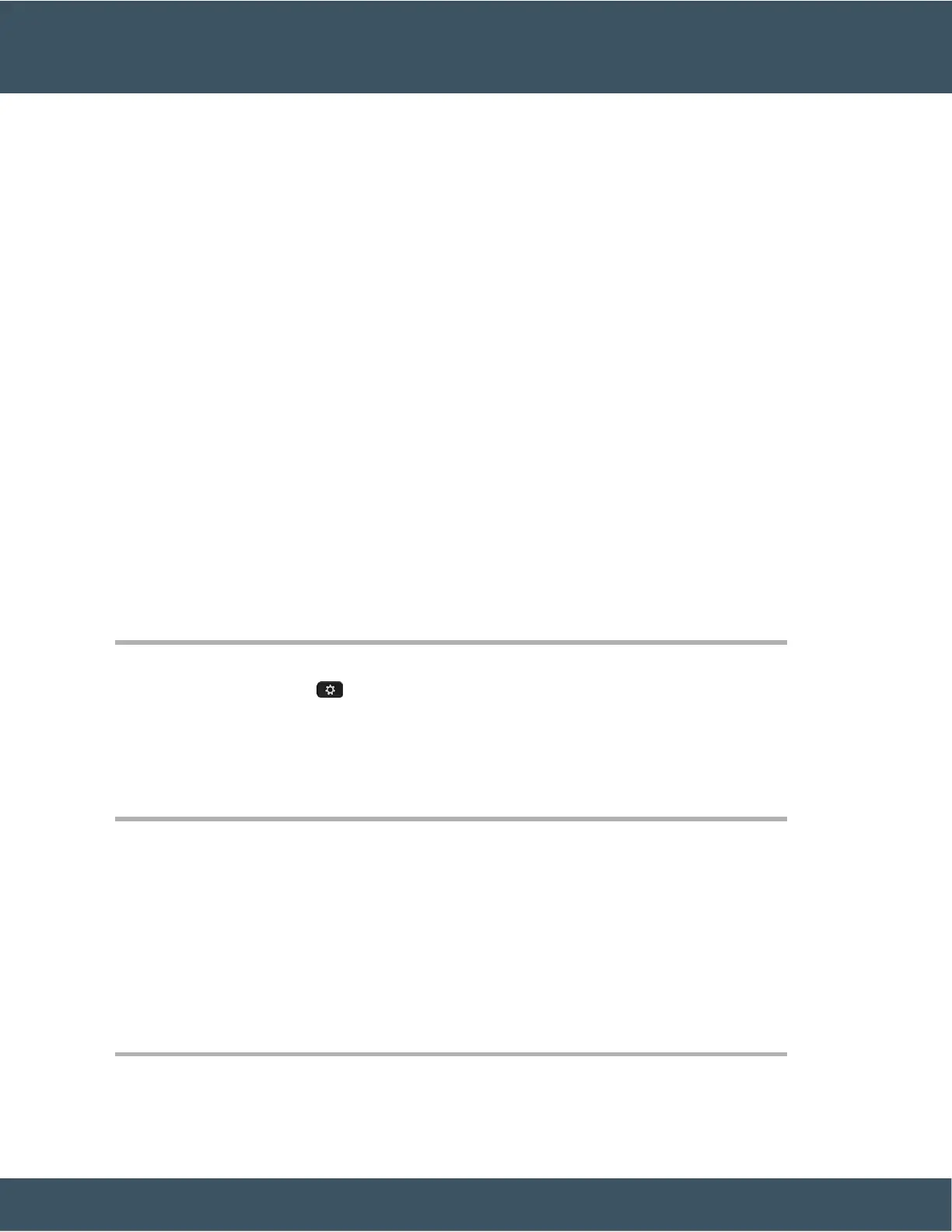Connect to the Network
You need to connect the phone to the network.
• Wired network connection—The phone is plugged into the network with an Ethernet cable.
• Wireless connection—The Cisco IP Phone 8861 and 8865 can connect to a Wireless Access Point using
Wi-Fi.
• Virtual Private Network (VPN)—After the phone is connected to the network, it is set up to automatically
connect into a protected network.
Mobile and Remote Access Through Expressway—If your administrator sets up Mobile and Remote Access
Through Expressway and you connect your phone to the network, it connects to the Expressway server
automatically.
Set Up Wi-Fi Client
The Cisco IP Phone 8861 and 8865 can access a Wi-Fi network. You need a power adapter to power the
phone. The Cisco IP Phone 8865NR cannot be used with a Wi-Fi network.
The phone PC port is disabled when Wi-Fi is enabled on your phone.
Before you begin
Your administrator needs to configure settings on the call control system to enable Wi-Fi access.
Procedure
Step 1 If the phone is plugged into the Ethernet, unplug the Ethernet cable.
Step 2 Press Applications .
Step 3 Navigate to Admin settings > Network setup > Wi-Fi client setup > Wi-Fi sign in access.
Step 4 Navigate to Wireless and press On.
Step 5 Navigate to Wi-Fi sign in access and press On.
Step 6 Press Apply to save the changes, or press Revert to cancel the changes.
Connect to a Preconfigured Wi-Fi Network
You can connect to a Wi-Fi network with your Cisco IP Phone 8861 and 8865. But the Cisco IP Phone 8865NR
does not support Wi-Fi.
Depending upon how your phone is configured, you could be required to sign in when you join a Wi-Fi
network or when your phone powers up.
You cannot dismiss the Wi-Fi sign-in window without entering the correct username and password.
Procedure
Step 1 Enter your Wi-Fi credentials when prompted.