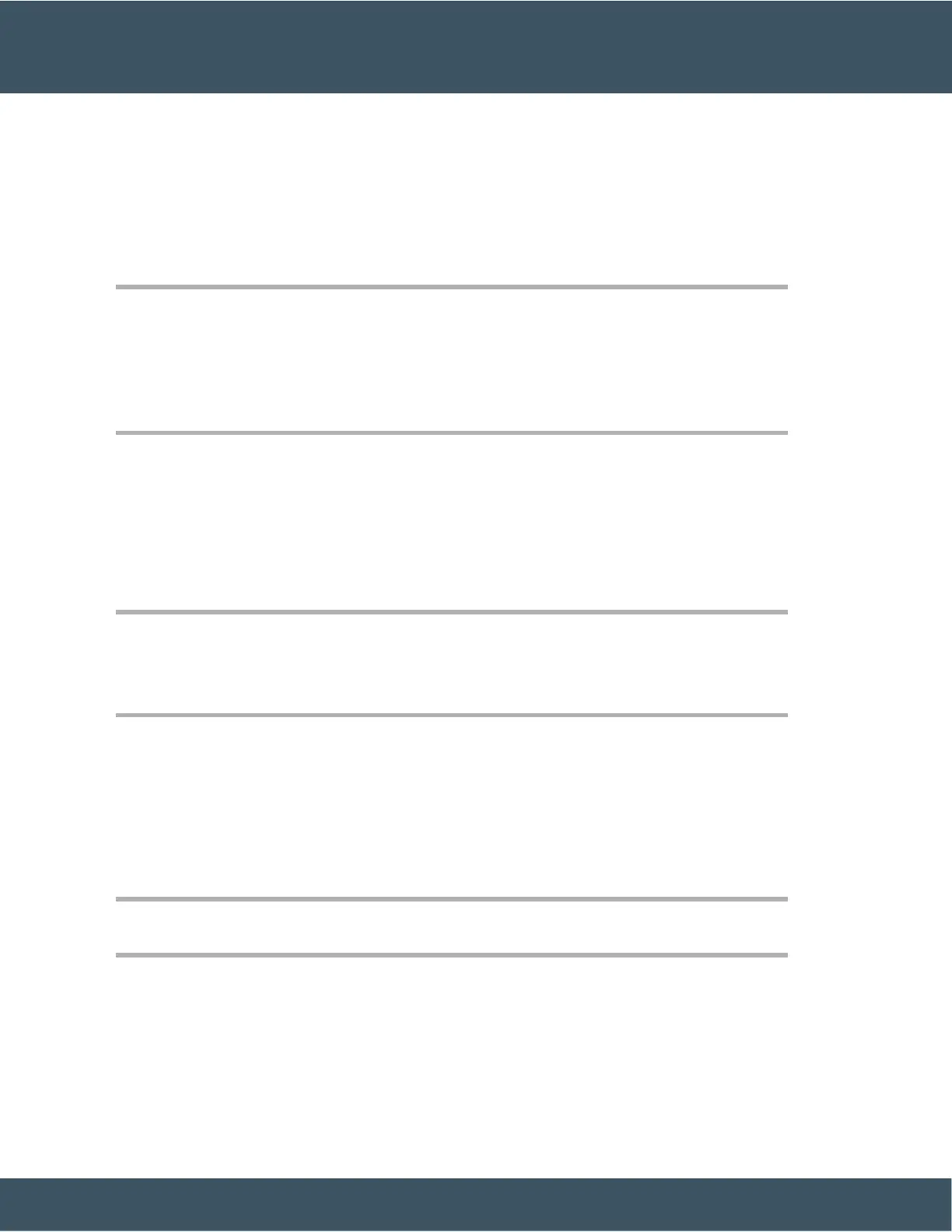Modify a Speed Dial Button from Your Phone
You can use your phone to modify or edit a speed-dial button, if you cannot access the Self Care Portal. But
it does not apply to speed-dial buttons created from the Self Care Portal, or from the Cisco Unified
Communications Manager by your administrator.
Procedure
Step 1
Step 2
Step 3
Step 4
Press and hold a line key for 2 seconds.
In the Name field, enter the new name of the speed-dial number, if required.
In the Number field, enter the new phone number, if required. Include all the digits required
to complete the call.
Select Apply to save your speed-dial number.
Delete a Speed Dial Button from Your Phone
You can use your phone to delete a speed-dial button. This method only works if you added the speed-dial
buttons from the phone. It does not apply to speed-dial buttons added from the Self Care Portal, or from the
Cisco Unified Communications Manager by your administrator.
Procedure
Step 1 Press and hold a line key for 2 seconds.
Step 2 Select Delete.
Step 3 Select Yes to confirm your choice.
Make a Call With a Speed-Dial Code
Before you begin
Set up speed-dial codes in the Self Care portal.
Procedure
Enter the speed-dial code and press Speed Dial.
Related Topics
Self Care Portal, on page 13