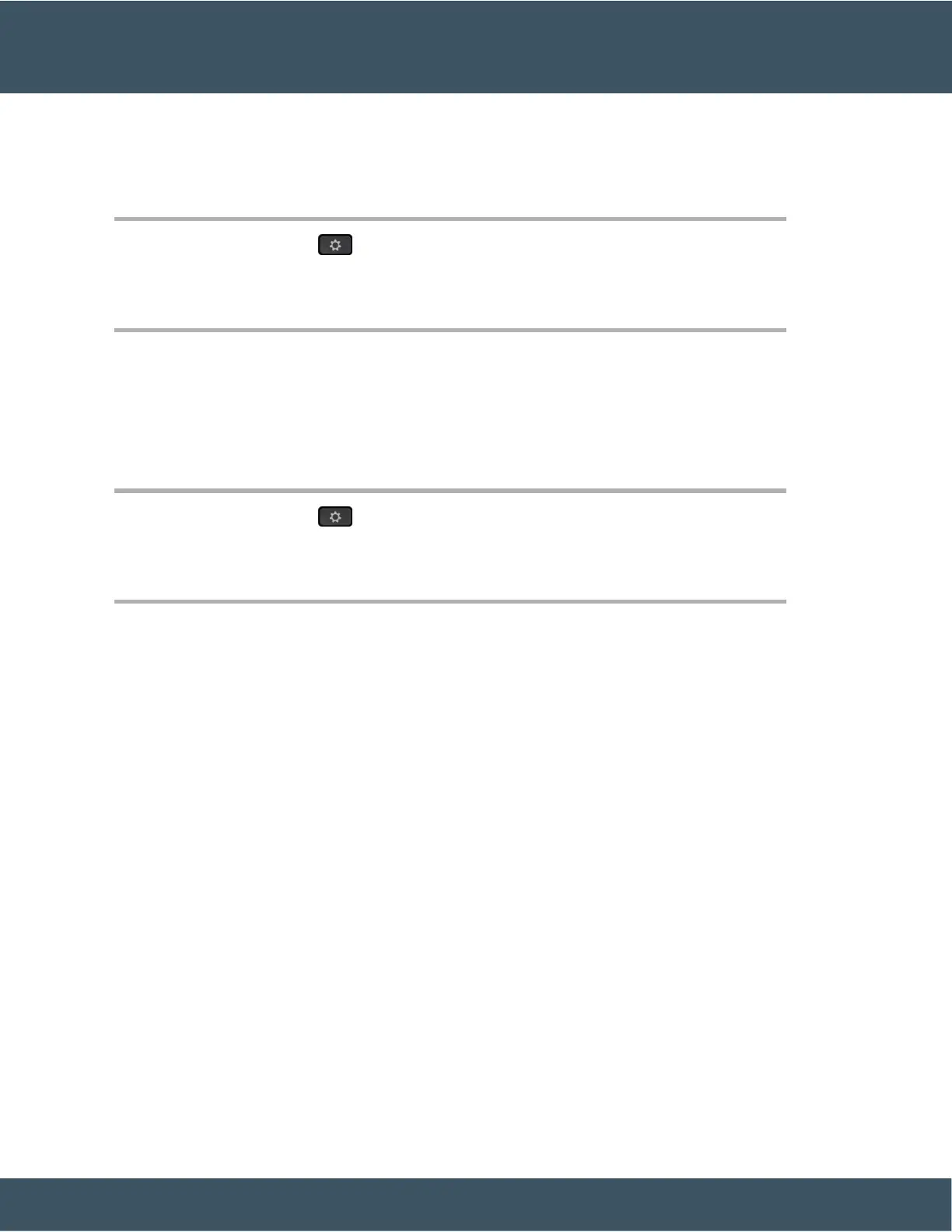Use a Line Filter
Procedure
Step 1 Press Applications .
Step 2 Select Settings > Call notifications.
Step 3 Highlight the filter to apply and press Select.
Change a Line Filter
You can change the line filters that you control. Your administrator controls the All Calls filter and the Daily
schedule filter.
Procedure
Step 1 Press Applications .
Step 2 Select Settings > Call notification.
Step 3 Highlight a filter and Press Edit to change an existing filter.
Shared Lines
You can share a single phone number with one or more of your coworkers. For example, as an administrative
assistant, you may be responsible for screening calls for the person you support.
When you share a phone number, you can use that phone line just like any other line. Be aware of these special
characteristics about shared lines:
• The shared phone number appears on all phones that share the number.
• If your coworker answers the call, the shared line button and the session button are solid red on your
phone.
• If you put a call on hold, your line button is solid green and the session button pulses green. But your
coworker's line button is solid red and the session button pulses red.
Add Yourself to a Call on a Shared Line
You or your coworker can join a call on the shared line. Your administrator needs to enable the feature on
your phone.
If you try to add yourself to a call on a shared line and see a message that you cannot be added, try again.
If a user with whom you share a line has privacy turned on, you can't see their line settings and you can't add
yourself to their call.