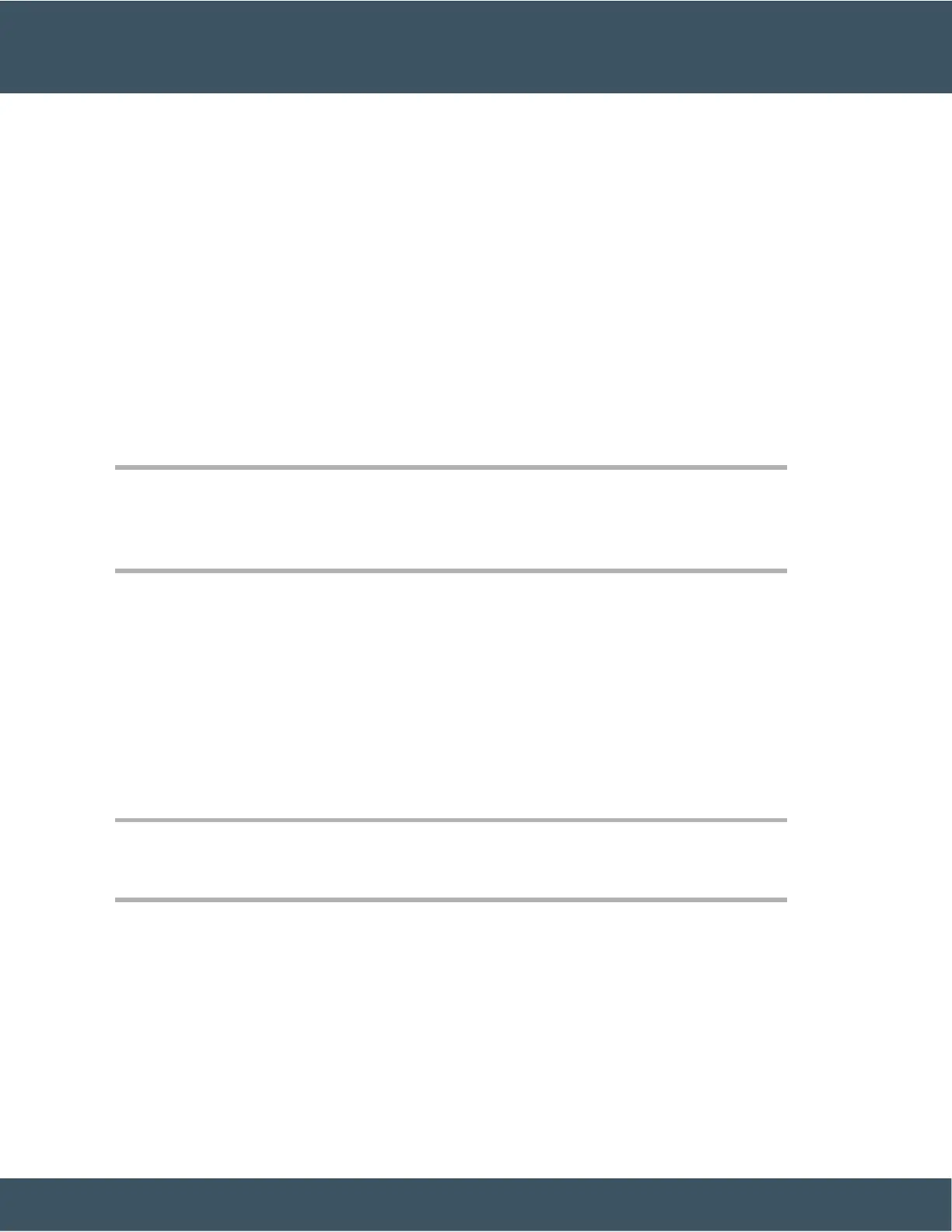Video Calls
Cisco IP Phones 8845, 8865, and 8865NR support video calls with a built-in video camera.
You can make an audio call into a video call by opening your camera shutter.
Related Topics
Video Settings, on page 87
Make a Video Call
Cisco IP Phones 8845, 8865, and 8865NR support video calls as long as the person you're calling also has a
video phone. The ring on the outside of the camera controls the shutter.
Procedure
Step 1 Turn the ring around the camera clockwise to open the shutter.
Step 2 (Optional) Press Self-view and move the camera up and down to improve the perspective.
Step 3 Make your call.
Stop Your Video
When you are on a video call, you can stop the camera from sending video. The ring on the outside of the
camera controls the shutter. When you close the shutter, the person you're talking to won't see you anymore,
but they'll still be able to hear you.
If you close the shutter, you will continue receiving video from the other party on the call.
If both people on a call close their camera shutters, the call becomes an audio call.
Procedure
Step 1 Turn the shutter ring counterclockwise to close the camera shutter and stop sharing your video.
Step 2 Turn the shutter ring clockwise to open the video camera shutter and share your video again.
Toggle Between Phone and Video Display
If you need to see your phone's desktop while you're on a video call, you can easily switch between the video
and the desktop. When you hide the video, it blurs and moves to the background.