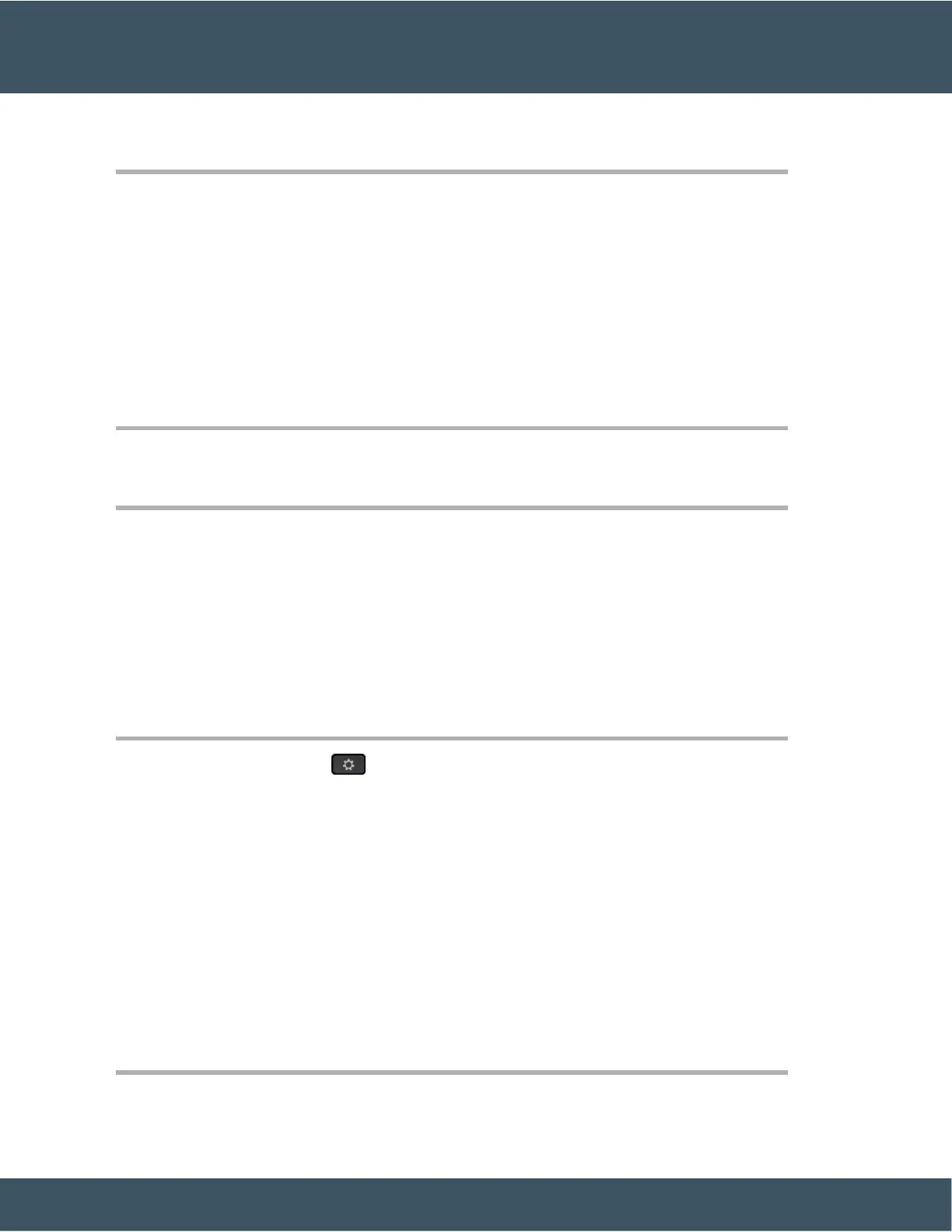Step 2 Select Sign-in.
Connect to a VPN
You connect to your VPN in one of two ways:
• By entering credentials (username and password, or just a password)
• With a certificate
If you have a certificate installed on your phone, you do not need to do anything. Your phone automatically
connects to the VPN.
Procedure
Step 1 When prompted, enter your VPN credentials.
Step 2 Select Sign-in.
Set up a Phone for Use with VPN
Before you begin
To complete this procedure, you must have a valid TFTP server address. If you do not have this information,
contact your administrator.
You cannot use the Wi-Fi client with the Cisco IP Phone 8865NR.
Procedure
Step 1 Press Applications .
Step 2 Select Admin settings.
Step 3 Select one of the following menu items:
• All phones connected to the Ethernet: Ethernet setup
• Cisco IP Phone 8861 and 8865 users that use Wi-Fi: Network setup > Wi-Fi client setup
Step 4 Select IPv4 Setup.
Step 5 Navigate to Alternate TFTP and choose On.
Step 6 Select TFTP server 1.
Step 7 Enter your TFTP server address in the TFTP
server 1 field.
Step 8 Press Apply.
Step 9 Press Continue.
Step 10 Press Exit.