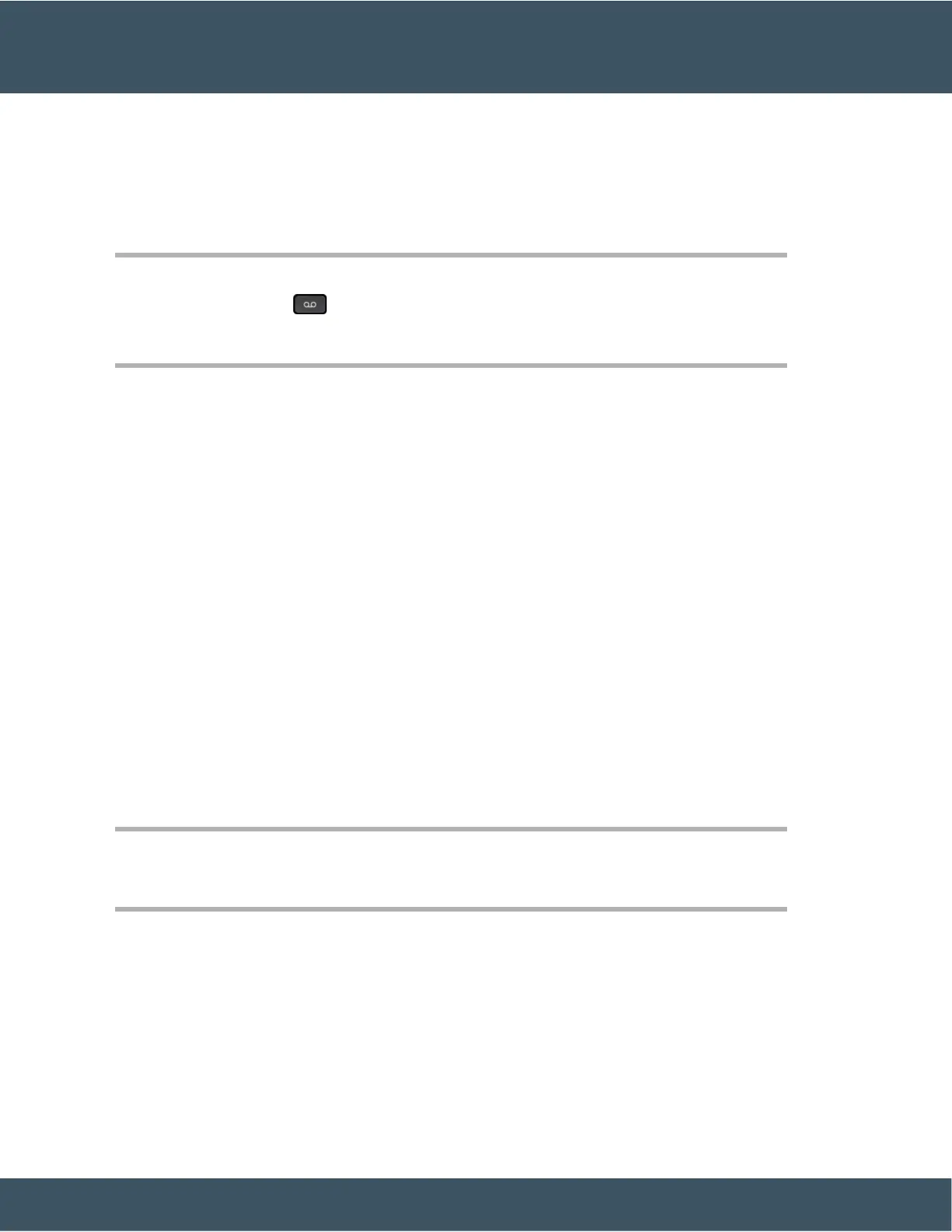Access Voicemail
Procedure
Step 1 If you have more than line, press the appropriate line key.
Step 2 Press Messages .
Step 3 Follow the voice prompts.
Visual Voicemail
Visual Voicemail is an alternative to audio voicemail that might be available to you, depending on your
voicemail system. You use the screen on your phone to work with your messages, rather than respond to audio
prompts. You can view a list of your messages and play your messages. You can also compose, reply to,
forward, and delete messages.
Depending upon your voicemail system, you may be able to access your audio voicemail by selecting Audio
inbox. Use this feature if you occasionally work with audio prompts, but you have the visual prompts set up
as your default.
For more information, see Quick Start Guide for Visual Voicemail for Unity Connection at
http://www.cisco.com/c/en/us/support/unified-communications/unity-connection/products-user-guide-list.html.
Access Audio Voicemail
Depending upon how your administrator has set up your phone, you can retrieve your voicemail without
viewing a list of messages. This option is useful if you prefer a list of voicemail messages, but you occasionally
access your messages without the visual prompts.
Procedure
Step 1 In the screen, press the Audio softkey.
Step 2 When prompted, enter your voicemail credentials.