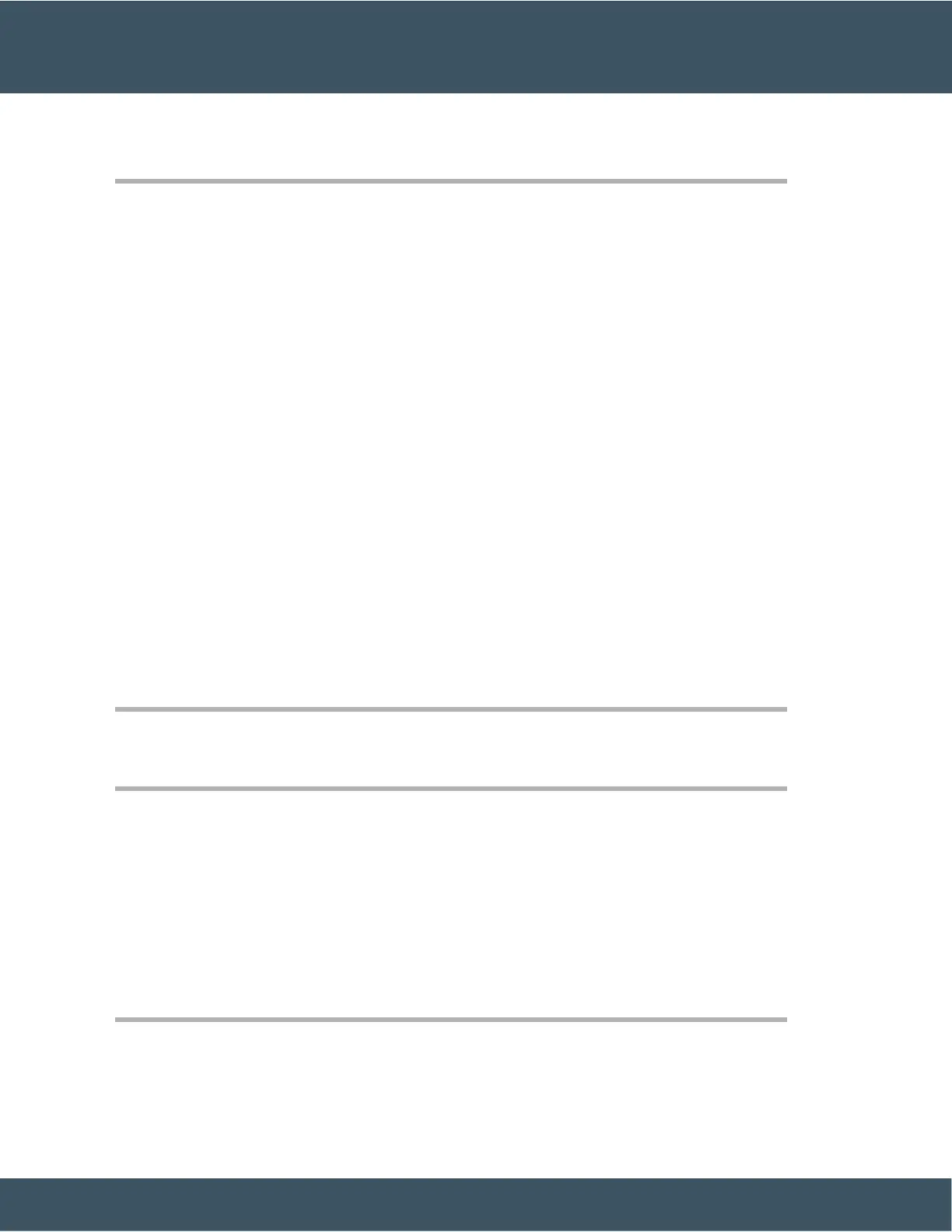• Answer another call on the desk phone.
Phone Calls with Mobile Connect
You can use your mobile phone to handle calls that are associated with your desk phone number. This service
is called Mobile Connect.
You associate your mobile phone with your desk phone in the Self Care portal, as an additional phone. You
can control which calls are sent to your mobile phone.
When you enable additional phones:
• Your desk phone and your additional phones receive calls simultaneously.
• When you answer the call on your desk phone, the additional phones stop ringing, disconnect, and display
a missed call message.
• When you answer the call on one additional phone, the other additional phones and desk phone stop
ringing and disconnect. A missed call message shows on the other additional phones.
• You can answer the call on an additional phone and switch the call to a desk phone that shares the line.
If you do so, the desk phones that share the same line display a Remote In Use message.
Related Topics
Self Care Portal, on page 13
Enable Mobile Connect
Procedure
Step 1 Press Mobility to display the current remote destination status (Enabled or Disabled).
Step 2 Press Select to change the status.
Move a Call from Your Desk Phone to Your Mobile Phone
You can move a call from your desk phone to your mobile phone. The call is still connected to the line on
your desk phone, so you cannot use that line for other calls. The line remains in use until the call ends.
Before you begin
You need to enable Mobile Connect on your desk phone.
Procedure
Step 1 Press Mobility.
Step 2 Press Select to send a call to your mobile phone.