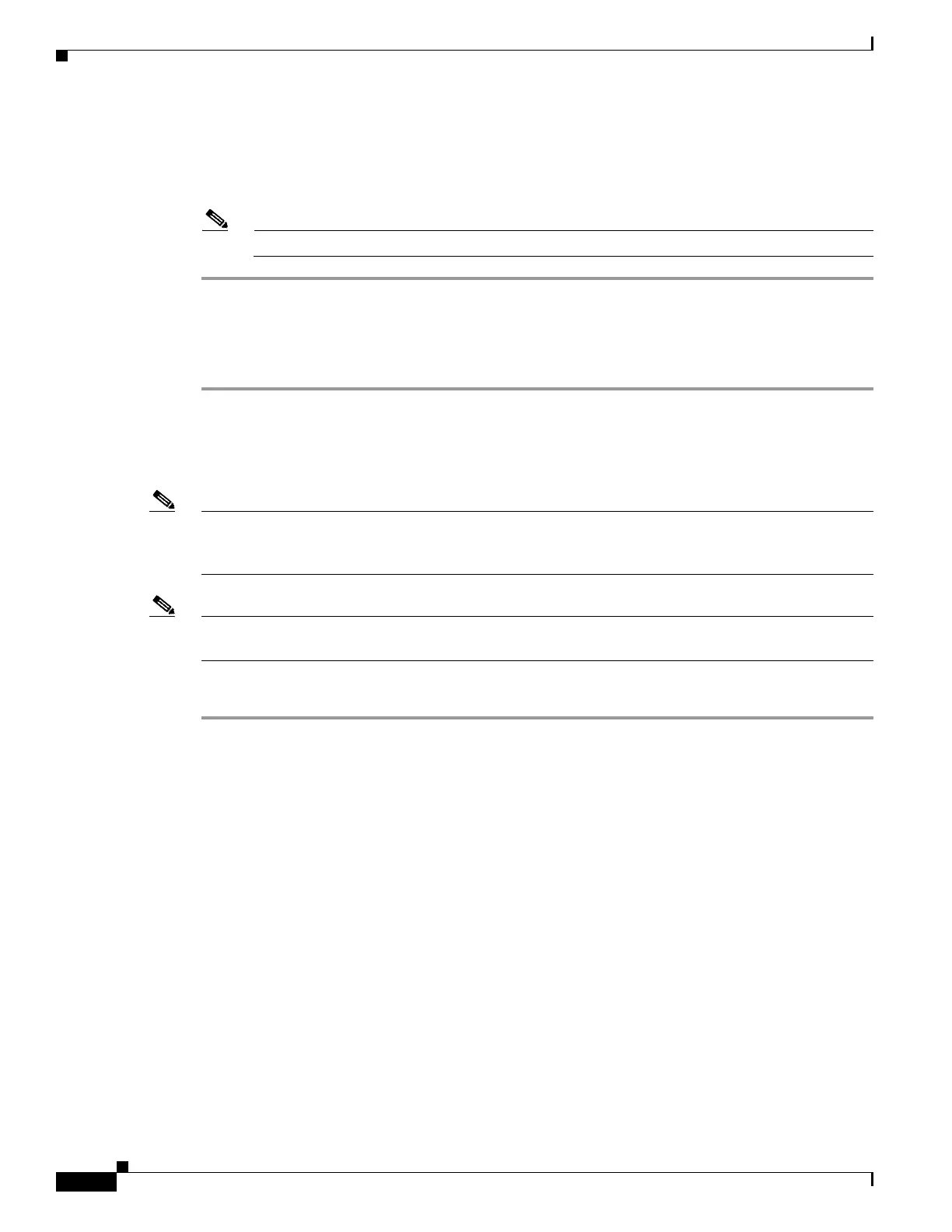3-52
Cisco ASR-920-24SZ-IM, ASR-920-24SZ-M, ASR-920-24TZ-M Aggregation Services Router Hardware Installation Guide
Chapter 3 Installing
Connecting a Router to the Network
Uninstalling the Cisco USB Device Driver
This procedure describes how to uninstall the Microsoft Windows USB device driver in Microsoft
Windows XP / Windows Vista / Windows 2000 / Windows 7 / Windows 8.
Note Disconnect the router console terminal before uninstalling the driver.
Step 1 Choose Start > Control Panel > Add or Remove Programs (Uninstall a program).
Step 2 Scroll to Windows Driver Package - Exar corporation (xrusbser) Ports and click Remove. The
Program Maintenance window is displayed.
Step 3 Click Ye s to uninstall the driver.
Connecting to the EIA Console Port
Note The US-to-RJ45 adapter cable and the DB9 console cable are not included with the Cisco ASR
920-24SZ-IM, ASR-920-24SZ-M, ASR-920-24TZ-M Router; they can be ordered separately from
Cisco.
Note The serial console cable kit is not included with the Cisco ASR 920-24SZ-IM, ASR-920-24SZ-M,
ASR-920-24TZ-M Router; it is ordered separately.
To connect a terminal to the EIA Console port on the router, follow these steps:
Step 1 Connect the USB end of the USB-to RJ-45 cable to the EIA Console port.
Step 2 Connect the RJ-45 end of the DB-9 adapter cable to the USB-to RJ-45 cable, as shown in Figure 3-38.
