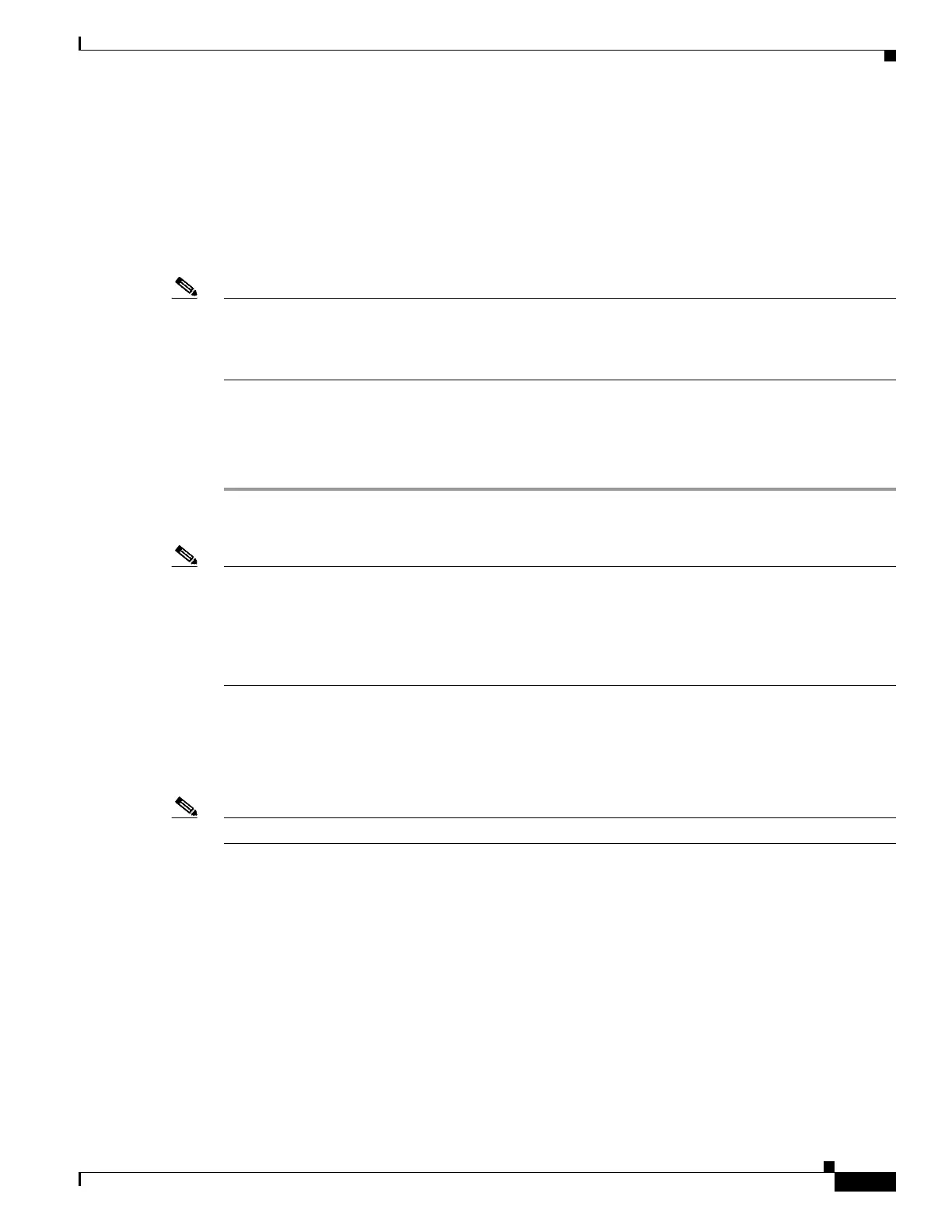3-43
Cisco ASR-920-24SZ-IM, ASR-920-24SZ-M, ASR-920-24TZ-M Aggregation Services Router Hardware Installation Guide
Chapter 3 Installing
Connecting to the 10/100/1000 Ports
Step 5 For fiber-optic SFP modules, insert a dust plug into the optical ports of the SFP module to keep the
optical interfaces clean.
Step 6 Place the removed SFP module in an antistatic bag or other protective environment.
Connecting to the 10/100/1000 Ports
Note The router 10/100/1000 ports configure themselves to operate at the speed of attached devices. If the
attached ports do not support autonegotiation, you can explicitly set the speed and duplex parameters.
Connecting devices that do not autonegotiate or that have their speed and duplex parameters manually
set can reduce performance or result in no linkage.
To maximize performance, choose one of these methods for configuring the Ethernet ports:
• Let the ports autonegotiate both speed and duplex.
• Set the port speed and duplex parameters on both ends of the connection.
Step 1 When connecting to workstations, servers, and routers, connect a straight-through cable to an RJ-45
connector on the front panel.When connecting to routers or repeaters, use a crossover cable.
Note You can use the mdix auto interface configuration command in the CLI to enable the automatic
medium-dependent interface crossover (auto-MDIX) feature. When the auto-MDIX feature is enabled,
the router detects the required cable type for copper Ethernet connections and configures the interfaces
accordingly. Therefore, you can use either a crossover or a straight-through cable for connections to a
copper 10/100/1000, or an SFP module port on the router, regardless of the type of device on the other
end of the connection.
Step 2 Connect the other end of the cable to an RJ-45 connector on the other device. The port LED turns on
when both the router and the connected device have established link.
If the port LED does not turn on, the device at the other end might not be turned on, or there might be a
cable problem or a problem with the adapter installed in the attached device.
Note On user network interface (UNI) ports, the port LED is green after the link is established.
Step 3 Reconfigure and reboot the connected device, if necessary.
Step 4 Repeat Steps 1 through 3 to connect each device.
Connecting to SFP Modules
This section describes how to connect to SFP modules. For instructions on how to connect to fiber-optic
SFP modules, see the Connecting to Fiber-Optic SFP Modules, page 3-44.
For instructions about how to install or remove an SFP module, see the Installing and Removing SFP
Modules, page 3-38.
