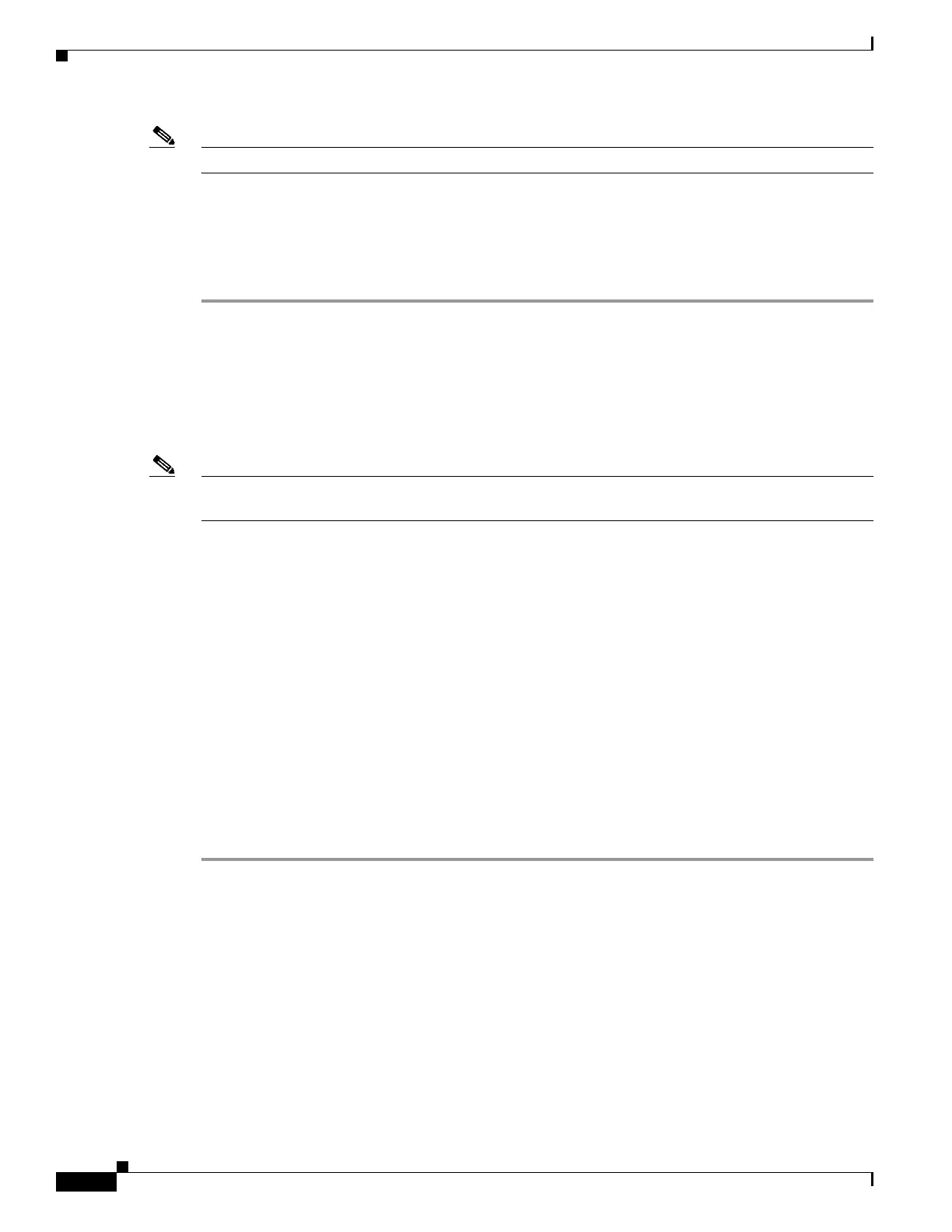4-8
Cisco ASR-920-24SZ-IM, ASR-920-24SZ-M, ASR-920-24TZ-M Aggregation Services Router Hardware Installation Guide
Chapter 4 Initial Configuration
Configuring the Router at Startup
Note To access this tool, you must have a Cisco.com login account.
To access the Software Research tool:
1. Go to http://software.cisco.com/selection/research.html.
2. In the Search by Product tab, type Cisco ASR 920 Router.
3. The Cisco Suggested Release(s) are displayed.
Configuring the Router at Startup
This section explains how to create a basic running configuration for your Cisco ASR 920-24SZ-IM,
ASR-920-24SZ-M, ASR-920-24TZ-M Router.
Note You must acquire the correct network addresses from your system administrator or consult your network
plan to determine the correct addresses before you can complete the router configuration.
Before continuing the configuration process, check the current state of the router by entering the show
version command. This command displays the release of Cisco IOS software that is available on the
router.
For information on modifying the configuration after you create it, see the Cisco IOS configuration and
Cisco IOS Master Command List, All Releases guides.
To configure a Cisco ASR 920-24SZ-IM, ASR-920-24SZ-M, ASR-920-24TZ-M Router from the
console, you must connect a terminal or terminal server to the console port on the Cisco ASR
920-24SZ-IM, ASR-920-24SZ-M, ASR-920-24TZ-M Router. To configure the Cisco ASR
920-24SZ-IM, ASR-920-24SZ-M, ASR-920-24TZ-M Router using the management Ethernet port, you
must have the router’s IP address.
Accessing the CLI Using the Console
To access the command line interface using the console, follow these steps:
Step 1 When your system is booting, type No at the prompt.
--- System Configuration Dialog ---
Would you like to enter the initial configuration dialog? [yes/no]: no
Step 2 Press Return to enter the user EXEC mode.
The following prompt is displayed:
Router>
Step 3 From the user EXEC mode, enter the enable command, as shown in the following example:
Router> enable
