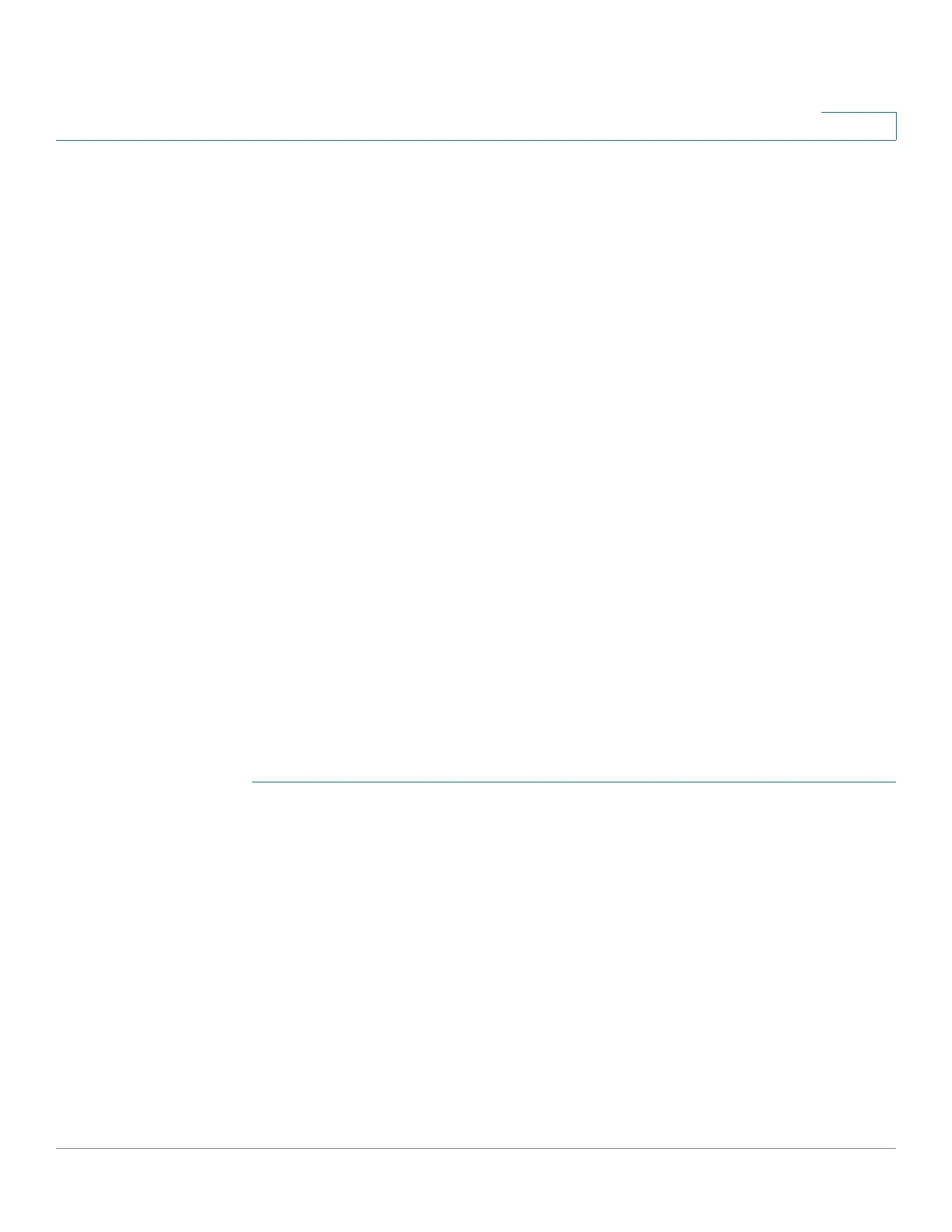Status and Statistics
Wireless Statistics
Cisco RV132W ADSL2+ Wireless-N and RV134W VDSL2 Wireless-AC VPN Router Administration Guide 10
2
Wireless Statistics
Select Status and Statistics> Wireless Statistics to view the wireless statistical
data for the device radio. In the Refresh Rate field, select the rate at which you
want the latest statistics to be displayed.
To show the bytes in kilobytes (KB) and the numerical data in rounded-up values,
check the Show Simplified Statistic Data check box and click Save. By default,
byte data is displayed in bytes and other numerical data is displayed in long form.
To reset the wireless statistics counters, click Clear Count. The counters are reset
when the device is rebooted.
PPTP Server
Select Status and Statistics> PPTP Server to view a list of your PPTP VPN
connections, the duration of the connection, and the actions you can perform on
this connection. For more information about configuring PPTP VPN connections,
see Configuring PPTP.
IPSec Connection Status
IPsec VPN Connection Status
STEP 1 Select Status and Statistics > IPsec Connection Status.
STEP 2 Select the Refresh Rate from the drop-down list to display the latest IPSec
connections and the duration of the connection.
STEP 3 Select the Show Simplified Statistic Data to display the simplified statistic data.
STEP 4 Click Save.
