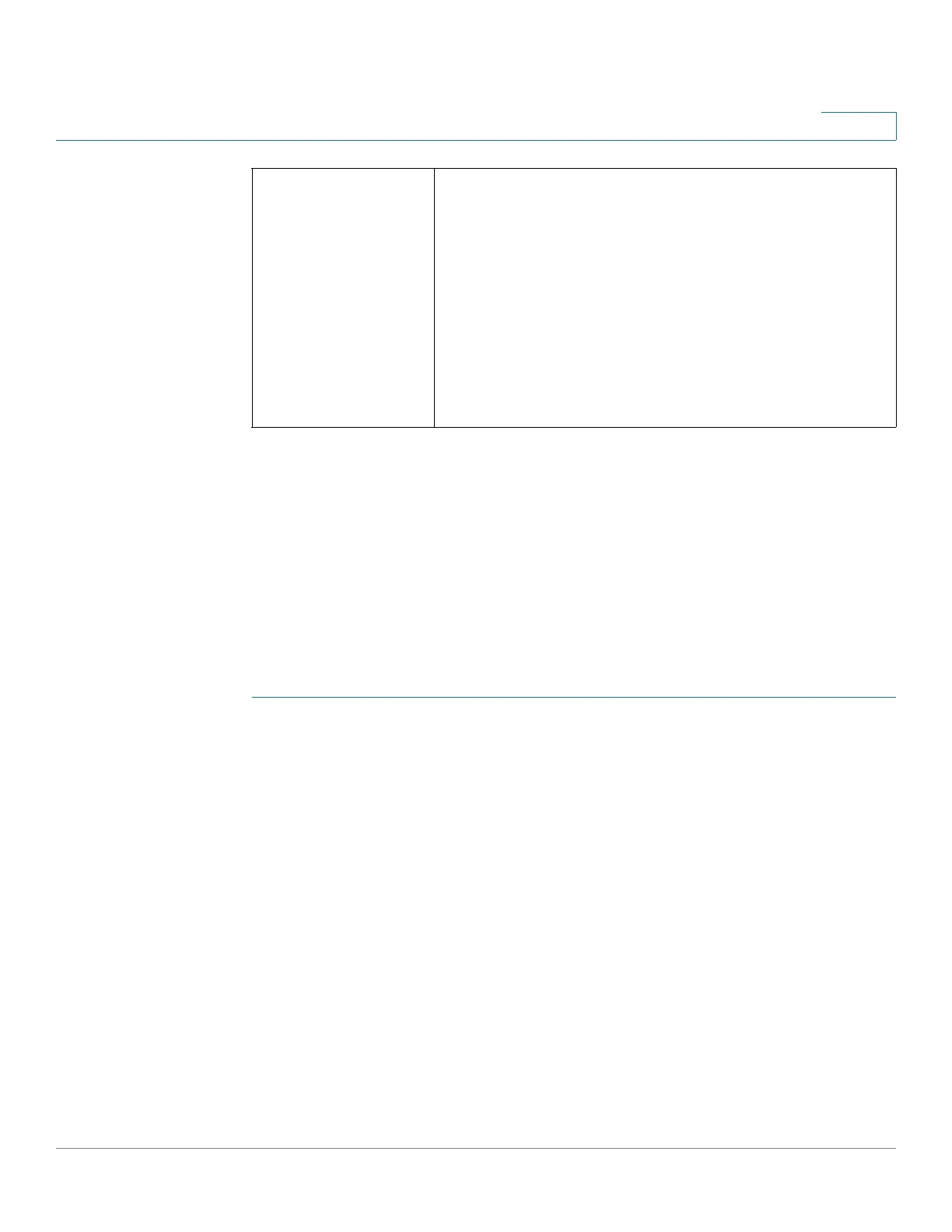Wireless Networks
Configuring WPS
Cisco RV132W ADSL2+ Wireless-N and RV134W VDSL2 Wireless-AC VPN Router Administration Guide 83
4
STEP 3 Click Save.
Configuring WPS
Configure WPS to allow WPS-enabled devices to easily and securely connect to
the wireless network. Refer to your client device documentation for additional
instructions on setting up WPS on your client device.
To configure WPS:
STEP 1 Select Wireless > WPS. The Wi-Fi Protected Setup page appears.
STEP 2 Click Edit to change the wireless network on which to enable WPS.
STEP 3 Configure the WPS on client devices in one of the following three ways:
- Click or press the WPS button on the client device and click the WPS icon
on this page.
- Enter the WPS PIN number of the client and click Register.
- A client device requires a PIN number from this router, use the router PIN
number indicated.
Device PIN — Identifies the PIN of a device trying to connect.
PIN Lifetime — The lifetime of the key. If the time expires, a new key is
negotiated.
Enable AP with Enrollee PIN — Check to make “PIN Lifetime” editable
manually.
RTS Threshold If you encounter inconsistent data flow, enter only minor
reductions. The default value of 2347 is recommended.
If a network packet is smaller than the preset Request to
Send (RTS) threshold size, the RTS/Clear to Send (CTS)
mechanism will not be enabled. The Services Ready
Platform sends RTS frames to a particular receiving
station and negotiates the sending of a data frame.
After receiving an RTS, the wireless station responds
with a CTS frame to acknowledge the right to begin
transmission.
