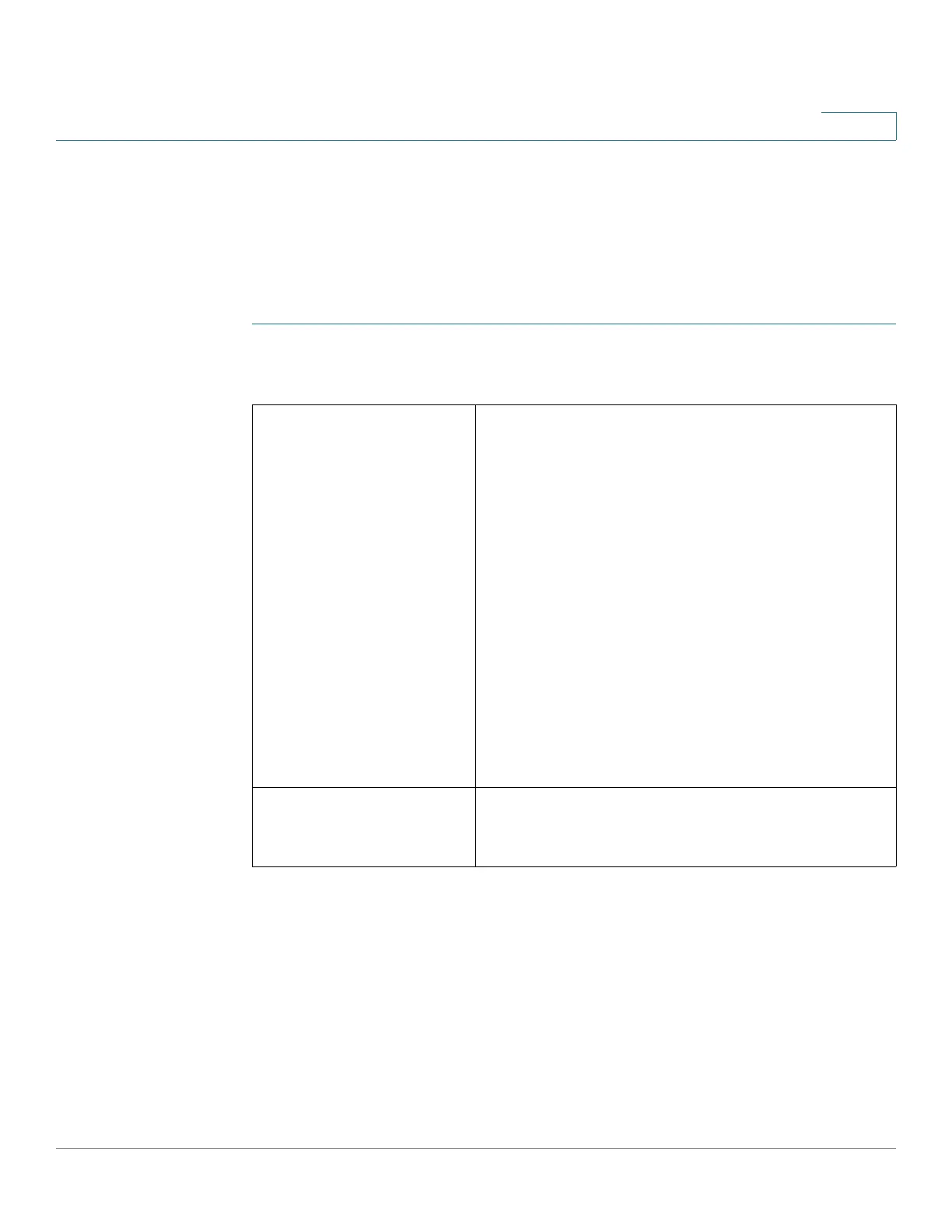Quality of Service (QoS)
Configuring QoS Port-Based Settings
Cisco RV132W ADSL2+ Wireless-N and RV134W VDSL2 Wireless-AC VPN Router Administration Guide 119
7
Configuring QoS Port-Based Settings
You can configure QoS settings for every port on your device. It supports four
priority queues that allow traffic prioritization for each port.
To configure QoS settings for the ports on your device:
STEP 1 Select QoS > QoS Port-Based Settings.
STEP 2 For each port in the QoS Port-Based Settings table, enter this information:
STEP 3 Click Save.
To restore the default port-based QoS settings, click Restore Default and save
your changes.
Trust Mode Select one of the following options from the drop-
down menu:
• Port—Enables port-based QoS settings.
You can then set the traffic priority for a
particular port. The traffic queue priority
starts at the lowest priority of 1 and ends
with the highest priority of 4.
• DSCP—Differentiated Services Code Point
(DSCP). Enabling this feature prioritizes the
network traffic based on the DSCP queue
mapping on the DSCP Settings page.
• CoS—Class of service (CoS). Enabling this
feature prioritizes the network traffic based
on the CoS queue mapping on the CoS
Settings page.
Default Traffic
Forwarding Queue for
Untrusted Devices
Select a priority level for outbound traffic (1 to 4).
