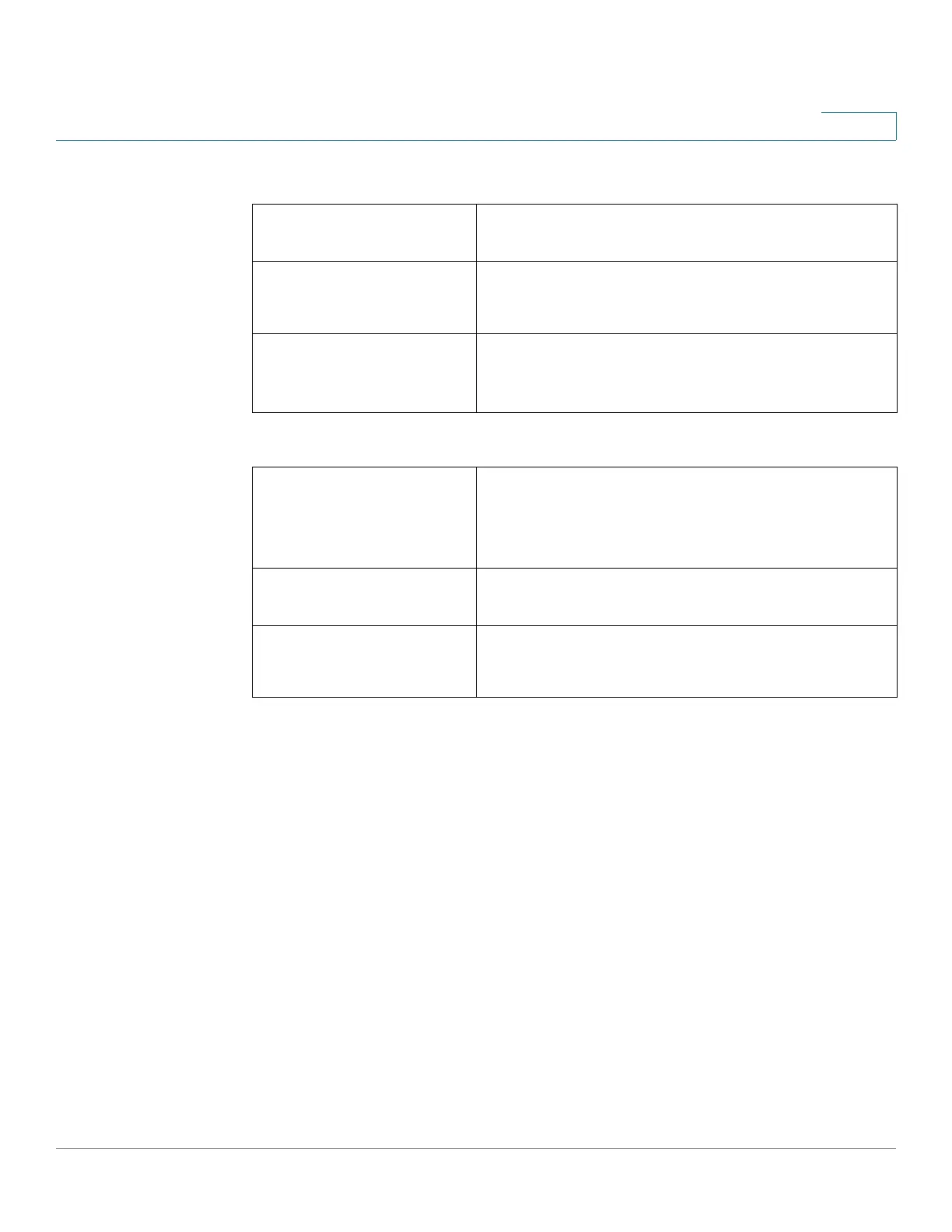Getting Started
Run Setup Wizard
Cisco RV132W ADSL2+ Wireless-N and RV134W VDSL2 Wireless-AC VPN Router Administration Guide 6
1
Quick Access
Device Status
Run Setup Wizard
From the Run Setup Wizard page, you can follow the instructions that guide you
through the process for configuring the device.
To open this page, select Run Setup Wizard in the navigation tree.
Follow the on-screen instructions to proceed. Refer to the information from your
ISP to enter the required settings for your Internet connection.
Upgrade Router
Firmware
Opens the Firmware Upgrade page to update the
device firmware. See Firmware Upgrade.
Add VPN Clients
(For RV134W only)
Opens the PPTP Server page to set up and
manage the VPN tunnels. See Configuring PPTP.
Configure Remote
Management Access
Opens the Basic Settings page to enable the basic
features of the device. See Basic Firewall
Settings.
System Summary Displays the System Summary page that shows
the IPv4 and IPv6 configuration, wireless, and
firewall status on the device. See System
Summary.
Wireless Status Displays the Wireless Statistics page that shows
the state of the radio. See Wireless Statistics.
VPN Status
(For RV134W only)
Displays the IPsec VPN Server page that lists the
VPN managed by this device. See PPTP Server.
