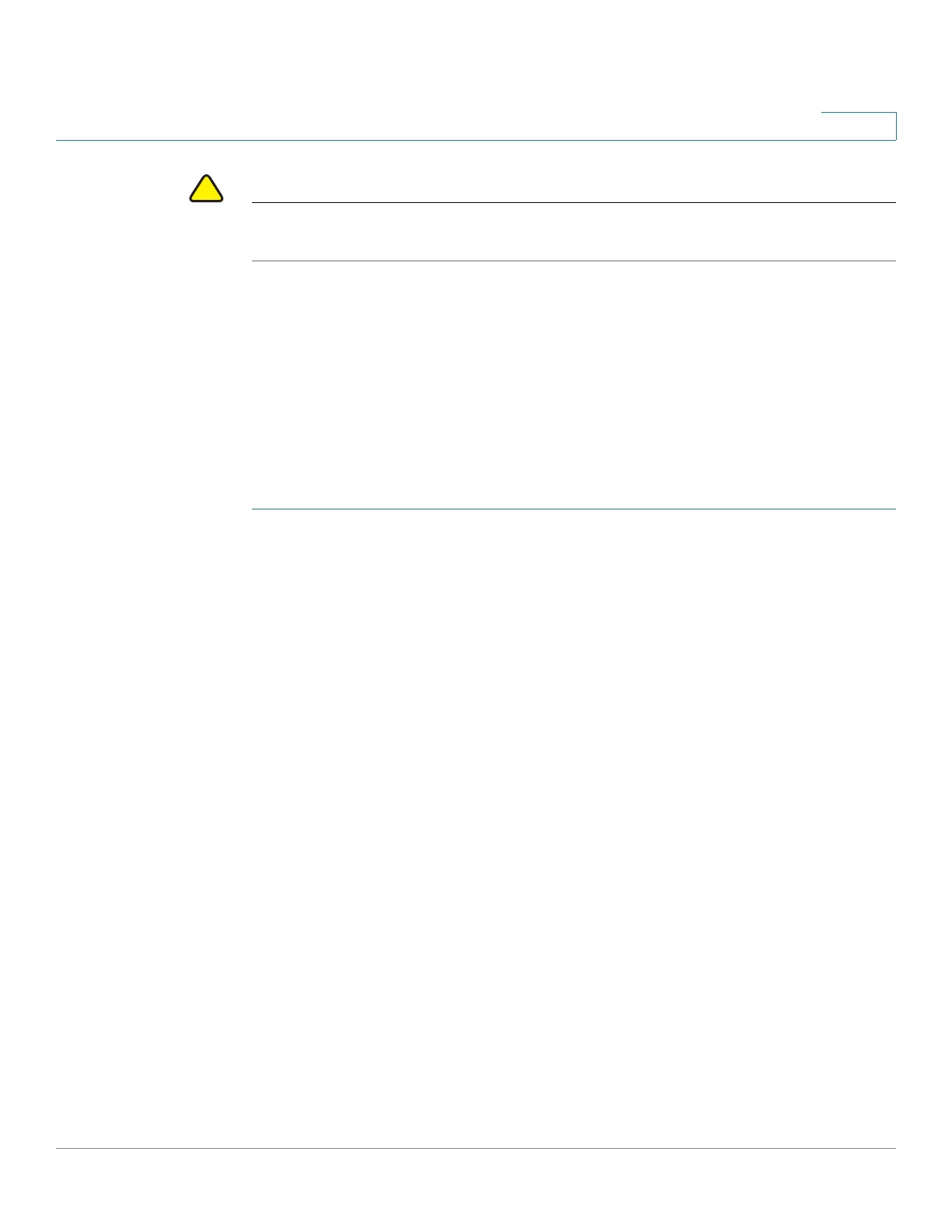Administration
Firmware Upgrade
Cisco RV132W ADSL2+ Wireless-N and RV134W VDSL2 Wireless-AC VPN Router Administration Guide 139
8
CAUTION Resetting the device to factory default settings erases all of your configuration
settings.
STEP 5 Click Start Upgrade.
After the new firmware image is validated, the new image is written to flash, and
the device is automatically rebooted with the new firmware.
Firmware Recovery Steps
If the firmware corrupts during the upgrade or a power outage, the PWR LED light
will turn red. Please follow these steps to upload and recover the firmware.
STEP 1 Power off the router.
STEP 2 There are 3 ways to enter the firmware recovery mode. You can select any way to
enter the recovery mode.
• If the firmware is corrupt and unable to boot normally, the system will go into
recovery mode automatically after the device is powered on. The PWR LED
will turn red. Usually, the original configuration will be restored after the new
firmware is uploaded.
• To enter the recovery mode manually, connect the console cables (baud rate
115200). Power on and the boot up log will be displayed on the console
terminal. Press any key to stop the normal startup. The PWR LED will turn red.
Usually, the original configuration is restored after the new firmware is
uploaded.
• To upgrade or delete the original configurations, press the reset button and
power on the router.
STEP 3 Connect the PC to the LAN1 port. Configure the PC’s static address as
192.168.1.100.
STEP 4 Recover the firmware to the router via Web UI. For example, you can enter “http://
192.168.1.1” in the browser, then choose the image like (for RV132W)
“RV132W_FW_ANNEX_A_1.0.0.10.bin” or (for RV134W)
“RV134W_FW_ANNEX_A_1.0.0.10.bin”, and press Recover & Reboot. Wait for
several minutes until the router reboots itself once the upload is completed and is
flashing.
STEP 5 After the router will starts up normally, the PWR will be on and green.
