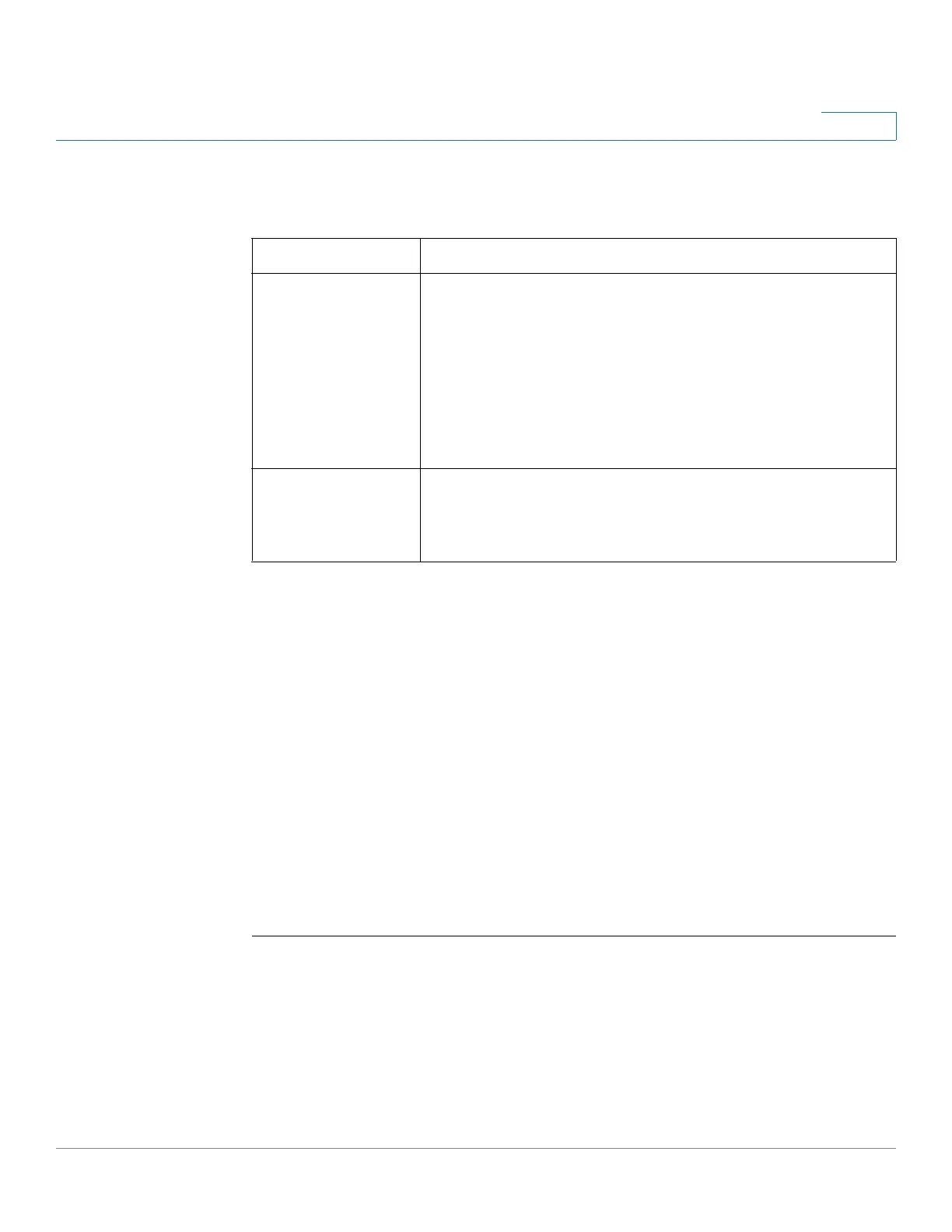Networking
Configuring LAN Settings
Cisco RV132W ADSL2+ Wireless-N and RV134W VDSL2 Wireless-AC VPN Router Administration Guide 55
3
STEP 3 Click Add Row.
STEP 4 Enter the following information:
To edit the settings of a static DHCP client, select the client and click Edit. To
delete a selected DHCP client, click Delete. Click Save to apply the changes.
Viewing DHCP Leased Clients
You can view a list of endpoints on the network (identified by hostname, IP
address, or MAC address) and see the IP addresses assigned to them by the
DHCP server. The VLAN of the endpoints is also displayed.
To view the DHCP clients, select Networking > LAN > DHCP Leased Client
Tables.
For every VLAN defined on the device, a table displays a list of the clients
associated with the VLAN.
To assign a static IP address to one of the connected devices:
STEP 1 In the row of the connected device, check Add to Static DHCP.
STEP 2 Click Save.
Description Description of the client
IP Address The IP address you want assigned to the client device.
Static DHCP assignment means the DHCP server assigns
the same IP address to a defined MAC address every time
the client device is connected to the network.
The DHCP server assigns the reserved IP address when
the client device using the corresponding MAC address
requests an IP address.
MAC Address MAC address of the client device.
The MAC address format is XX:XX:XX:XX:XX:XX where X
is a number from 0 to 9 or a letter between A and F.
