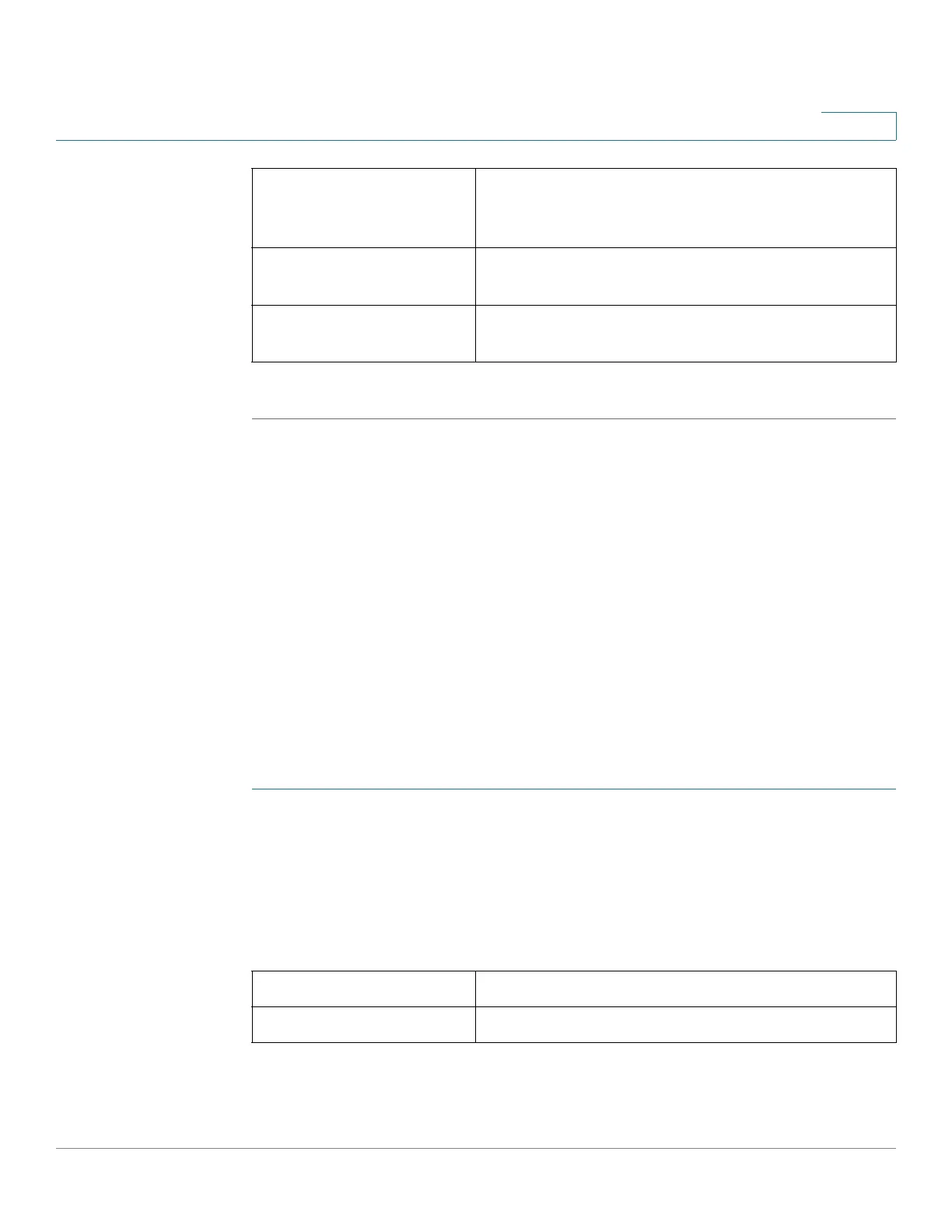Administration
Configuring User Accounts
Cisco RV132W ADSL2+ Wireless-N and RV134W VDSL2 Wireless-AC VPN Router Administration Guide 122
8
STEP 4 Click Save.
Configuring User Accounts
Your device supports two user accounts for administering and viewing settings: an
administrative user (default user name and password: cisco) and a guest user
(default user name: guest).
The guest account has read-only access. You can set and change the username
and password for both the administrator and guest accounts.
Configuring User Accounts
To configure the user accounts:
STEP 1 Select Administration > Users.
STEP 2 In the Account Activation field, check the boxes for the accounts that you want to
activate. (The admin account must be active.)
STEP 3 (Optional) To edit the administrator account, under Administrator Account
Setting, check Edit Administrator Settings. To edit the guest account, under
Guest Settings, check Edit Guest Settings. Enter the following information:
The new password must
be different than the
current one
Check Enable to require that new passwords differ
from the current password.
Enforce Password Aging Check Enable to expire passwords after a
specified time.
Maximum Password Age Enter the number of days after which the password
expires (1–365). The default is 180 days.
New Username Enter a new username.
Old Password Enter the current password.
