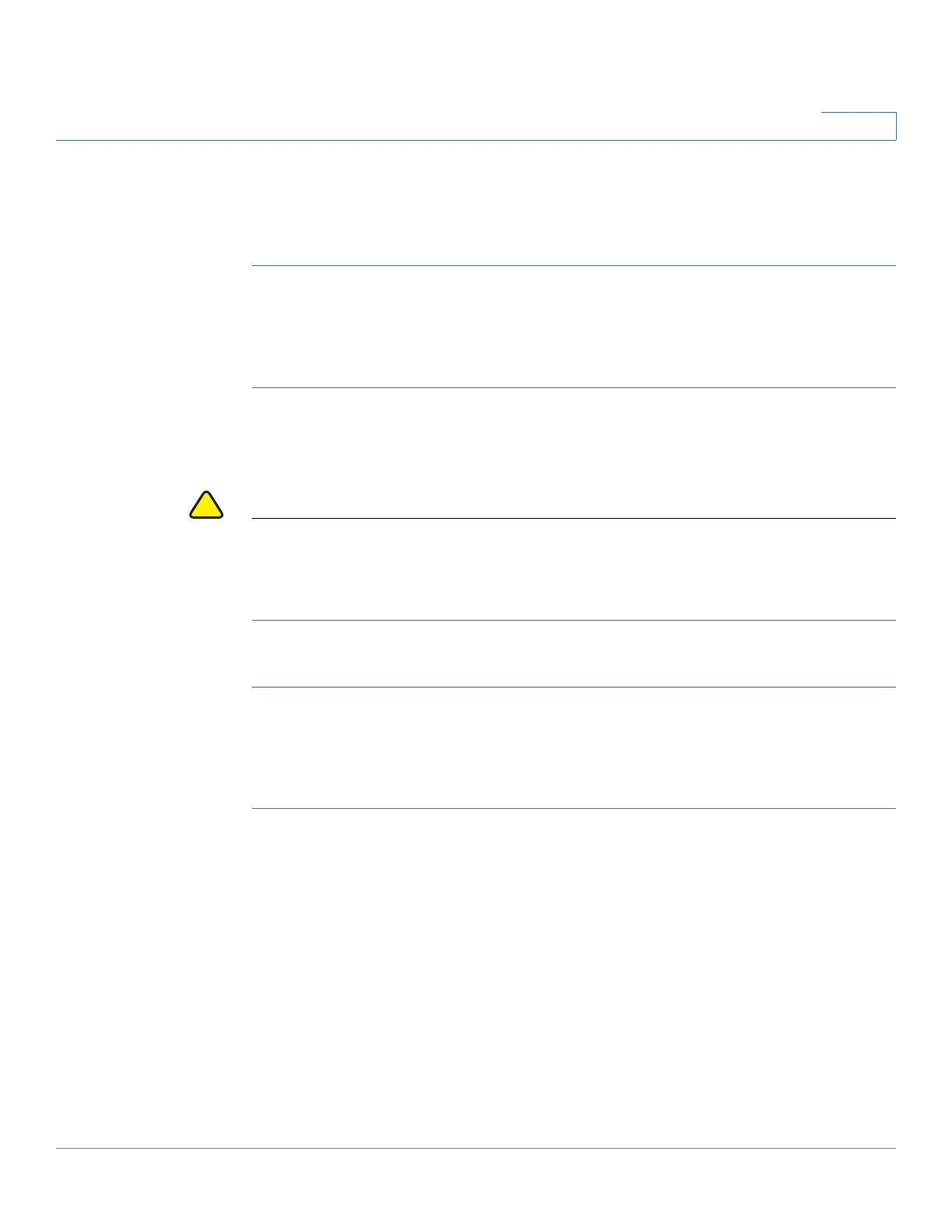Administration
Reboot
Cisco RV132W ADSL2+ Wireless-N and RV134W VDSL2 Wireless-AC VPN Router Administration Guide 140
8
Reboot
To reboot the router:
STEP 1 Select Administration > Reboot.
STEP 2 Check Reboot the device.
STEP 3 Click Reboot.
Restoring the Factory Defaults
CAUTION During a restore operation, do not try to go online, turn off the router, shut down the
PC, or use the router until the operation is complete. This should take about a
minute. When the test light turns off, wait a few more seconds before using the
router.
To restore factory defaults to the router:
STEP 1 Select Administration > Reboot.
STEP 2 Check Return to factory default settings after reboot.
STEP 3 Click Reboot.
