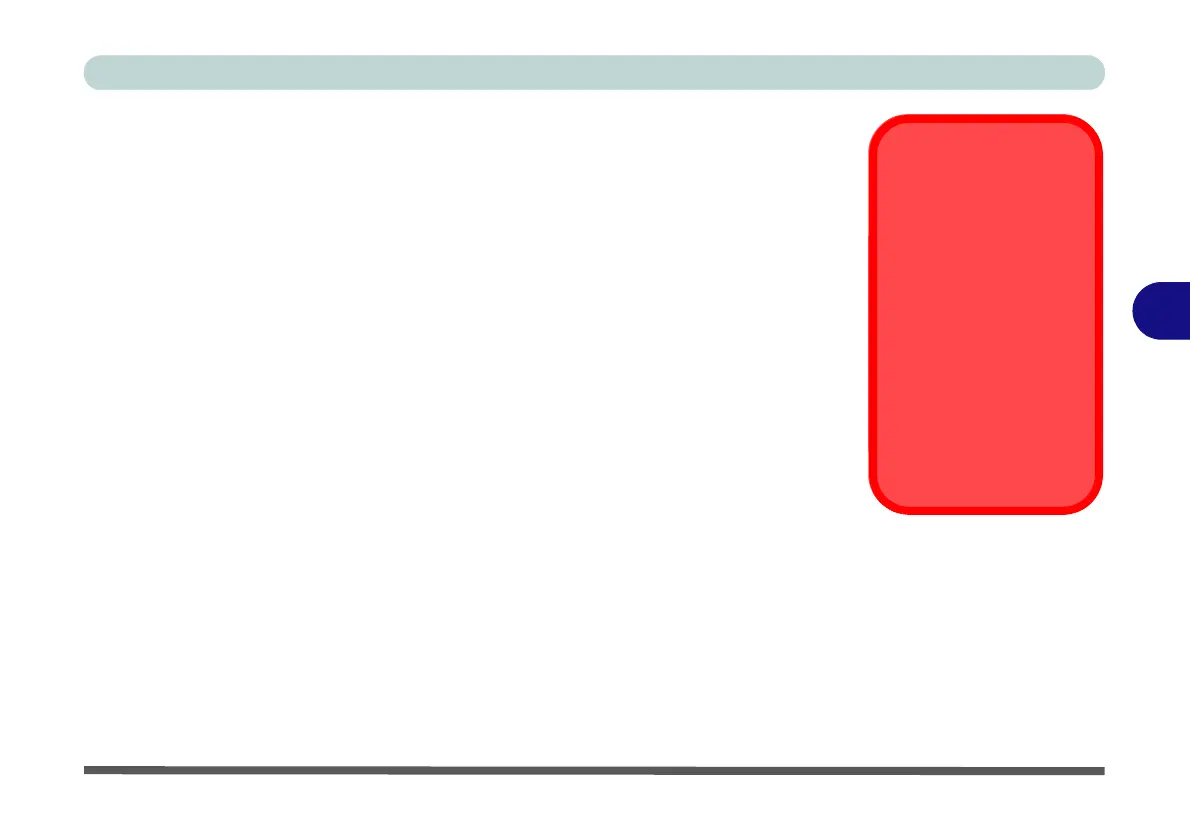BIOS Utilities
Advanced Menu 5 - 9
5
Installed O/S (Advanced Menu)
This setting tells the computer what kind of operating system you’re using. Make
sure you choose the correct setting for your O/S in order to prevent system problems.
SATA Mode Selection (Advanced Menu)
If you have selected Vista / Win 7 as you installed OS you can configure SATA (Se-
rial ATA) control to operate in either IDE (native/compatible) or AHCI (Advanced
Host Controller Interface) modes from this menu. The SATA mode should be set to
AHCI mode for this system (unless you are sure your hard disk can only operate in
IDE mode). If you are unsure of the mode your hard disk supports contact your ser-
vice center.
DFOROM (Robson) Support (Advanced Menu > SATA Mode Selection)
This item will only be available if you have selected AHCI in SATA Mode Selection.
The option should be enabled to support Intel Turbo Memory Technology.
Legacy USB Support (Advanced Menu)
Use this menu item to enable/disable the support for Legacy Universal Serial Bus in
non-USB aware operating systems.
Boot-time Diagnostic Screen (Advanced Menu)
Use this menu item to enable/disable the Boot-time Diagnostic Screen.
SATA Mode
Selection
If you have installed the
Windows Vista/ Win-
dows 7 operating sys-
tem with AHCI mode
enabled (default set-
ting), DO NOT disable
AHCI mode (if you wish
to disable AHCI mode
you will need to reinstall
the Windows Vista/
Windows 7 OS).