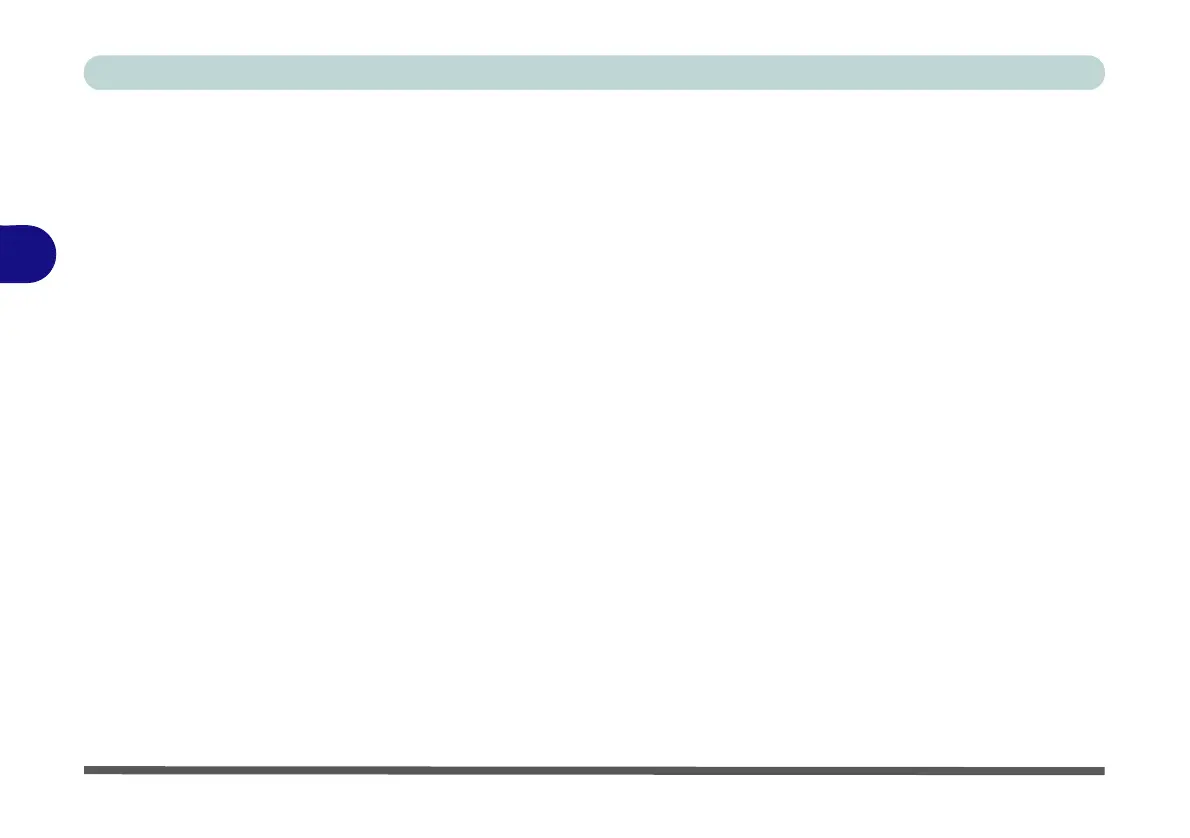Drivers & Utilities
4 - 4 Windows 7 Driver Installation
4
Manual Driver Installation
Click Browse CD/DVD (button) in the Drivers Install-
er application and browse to the executable file in the
appropriate driver folder.
Windows Update
After installing all the drivers make sure you enable
Windows Update in order to get all the latest security
updates etc. (all updates will include the latest hotfixes
from Microsoft). See “Windows Update” on page 4 -
8 for instructions.
Updating/Reinstalling Individual Drivers
If you wish to update/reinstall individual drivers it
may be necessary to uninstall the original driver.To do
this go to the Control Panel in the Windows OS and
double-click the Programs and Features icon (Pro-
grams > Uninstall a program). Click to select the
driver (if it is not listed see below) and click Uninstall,
and then follow the on screen prompts (it may be nec-
essary to restart the computer). Reinstall the driver as
outlined in this chapter.
If the driver is not listed in the Programs and Fea-
tures menu:
1. Click Start, and click Control Panel (or point to
Settings and click Control Panel).
2. Double-click Device Manager (Hardware and
Sound > Device Manager).
3. Double-click the device you wish to update/reinstall
the driver for (you may need to click “+” to expand
the selection).
4. Click Driver (tab) and click the Update Driver or
Uninstall button and follow the on screen prompts.