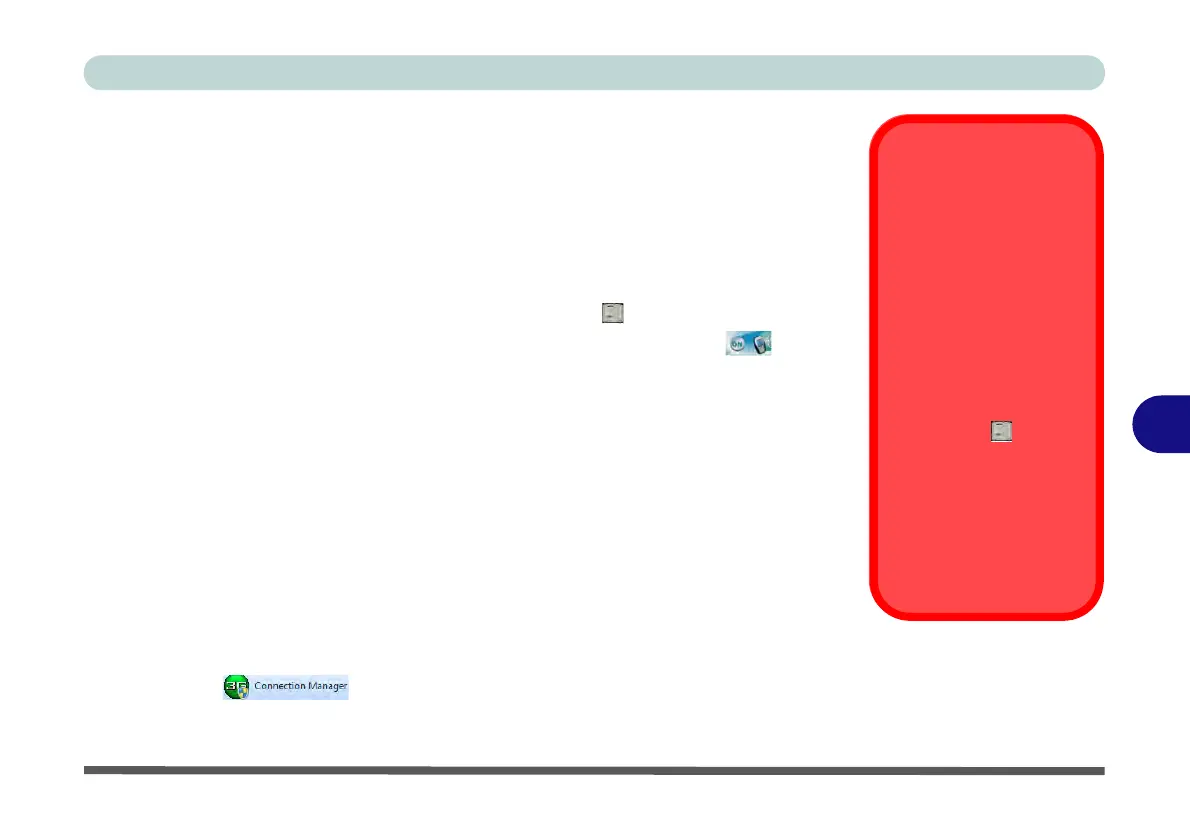Modules & Options
3.75G/HSPA Module 7 - 31
7
BandLuxe HSDPA Utility
With the 3.75G/HSPA module and USIM card (supplied by your service provider)
installed you may then install the BandLuxe HSDPA Utility. The BandLuxe HS-
DPA Utility allows you to directly access your HSPA internet service from the com-
puter.
BandLuxe HSDPA Utility Installation
1. Enable power to the module by pressing the Fn + key combination (give
the module about 10 seconds to power on - the on screen icon will
indicate the module’s power status).
2. If a Found New Hardware window appears, click Cancel (click Cancel for
all Found New Hardware windows that appear).
3. Insert the Device Drivers & Utilities + User’s Manual disc into your exter-
nal optical device drive.
4. Click Option Drivers (button).
5. Click 3.Install 3G Driver > Yes, and then click Next.
6. Choose the language you prefer and click OK > Next.
7. Click the button to accept the license and click Next.
8. Click Next > Install.
9. Click Finish.
10. Access the BandLuxe HSDPA Utility from the Start menu (Connection
Manager ), or (Start > Programs/All Programs > Band-
Luxe > BandLuxe HSDPA Utility R11 > Connection Manager).
Wireless Device
Operation Aboard
Aircraft
The use of any portable
electronic transmission de-
vices aboard aircraft is usu-
ally prohibited. Make sure
the module(s) are OFF if
you are using the computer
aboard aircraft.
Use the Fn + key com-
bination to toggle power to
the 3.75G/HSPA module,
and check the indicator to
see if the module is pow-
ered on or not (see Table 1
- 4, on page 1 - 10/ Table 1
- 2, on page 1 - 7).
