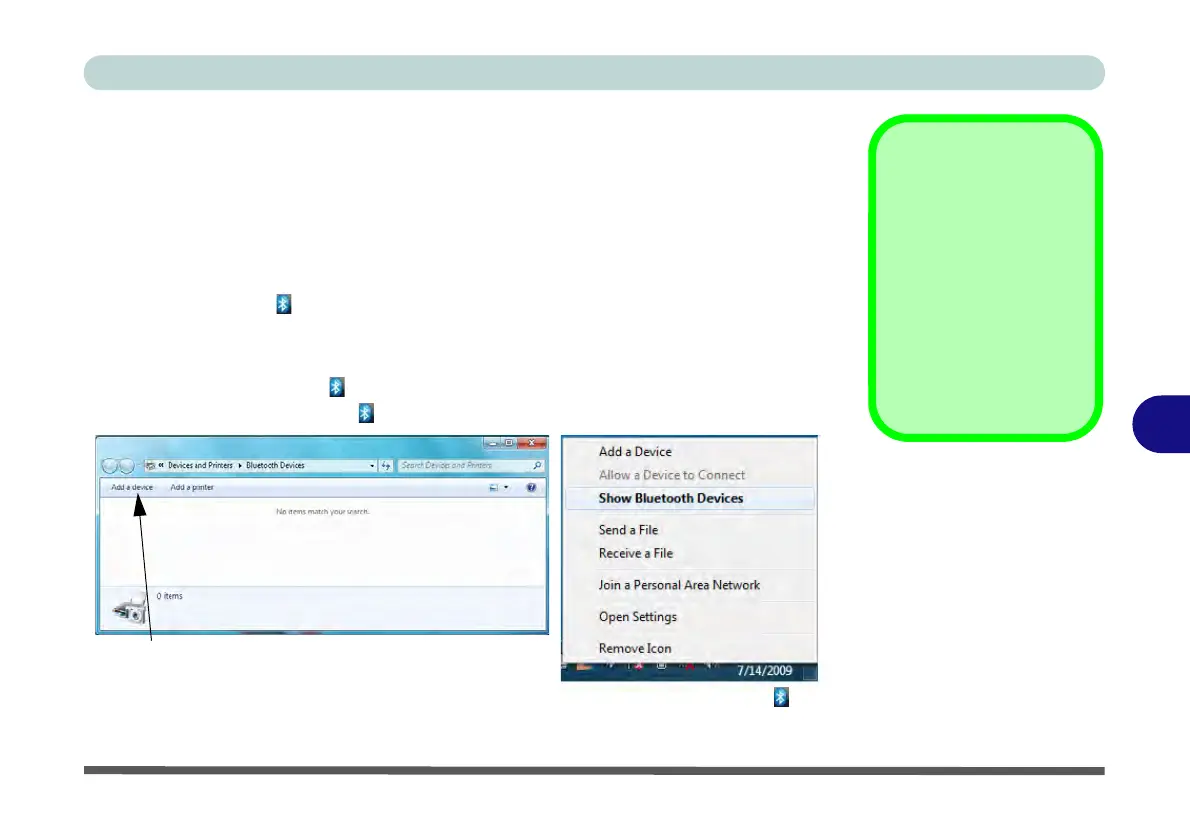Modules & Options
Bluetooth Module 7 - 67
7
Bluetooth Configuration in Windows 7
Setup your Bluetooth Device so the Computer Can Find it
1. Turn your Bluetooth device (e.g. PDA, mobile phone etc.) on.
2. Make the device discoverable (to do this check your device documentation).
To Turn the Bluetooth Module On
1. Press the Fn + F12 key combination to power on the Bluetooth module.
2. A Bluetooth icon will appear in the taskbar.
3. You can then do any of the following to access the Bluetooth Devices control
panel.
• Double-click the taskbar icon to access the Bluetooth Devices control panel.
• Click/Right-click the taskbar icon and choose an option from the menu.
Add a Device
Click Start, and click
Control Panel and then
click Devices and
Printers (Hardware
and Sound). Click Add
a device to search for
any available Bluetooth
devices.
Figure 7 - 57
Bluetooth Devices &
Click Icon Menu
Add a device
Right-Click Taskbar Icon