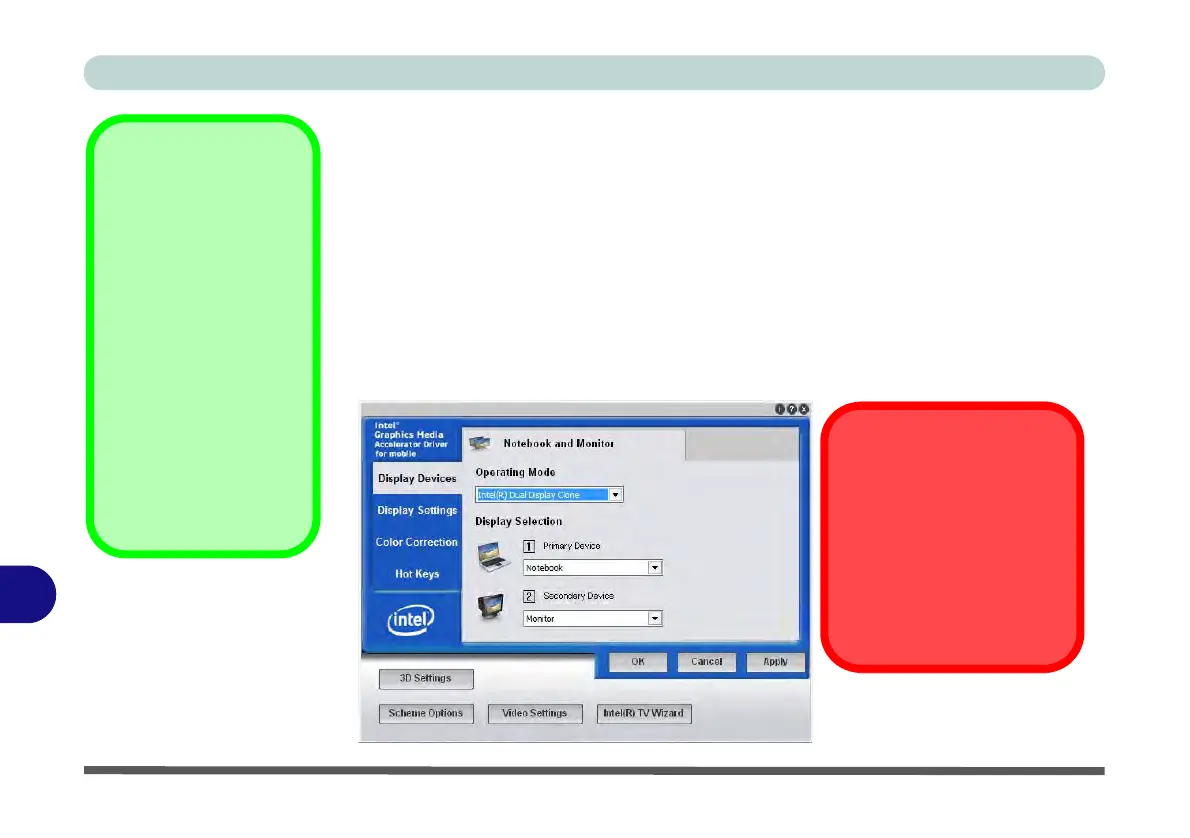Intel Video Driver Controls
B - 6 Configuring an External Display - Intel GMA
B
Configuring an External Display - Intel GMA
If you prefer to use a monitor or flat panel display, connect it to the external monitor
port or HDMI-Out port on the left of the computer.
To Enable Intel(R) Dual Display Clone Mode
1. Attach your display to the external monitor port or HDMI-Out port, and turn it on.
2. Go to the Intel(R) GMA Driver for mobile control panel and click Display
Devices.
3. Click to choose Intel(R) Dual Display Clone (Operating Mode).
4. Click Apply, and OK to confirm the settings change.
5. Click Display Settings to adjust the settings for the attached devices.
Multiple Display
At least one other dis-
play must be attached in
order to view Multiple
Display selection op-
tions.
Video Settings
Click Video Settings
(button) in the Intel(R)
GMA Driver for mobile
control panel to access
settings for Video Color
Controls.
Figure B - 4
Display Devices
Video Overlay
Note that the Video Overlay
controls DO NOT have any
function in Windows 7. Use
the Video Settings control
to adjust the color control for
video.